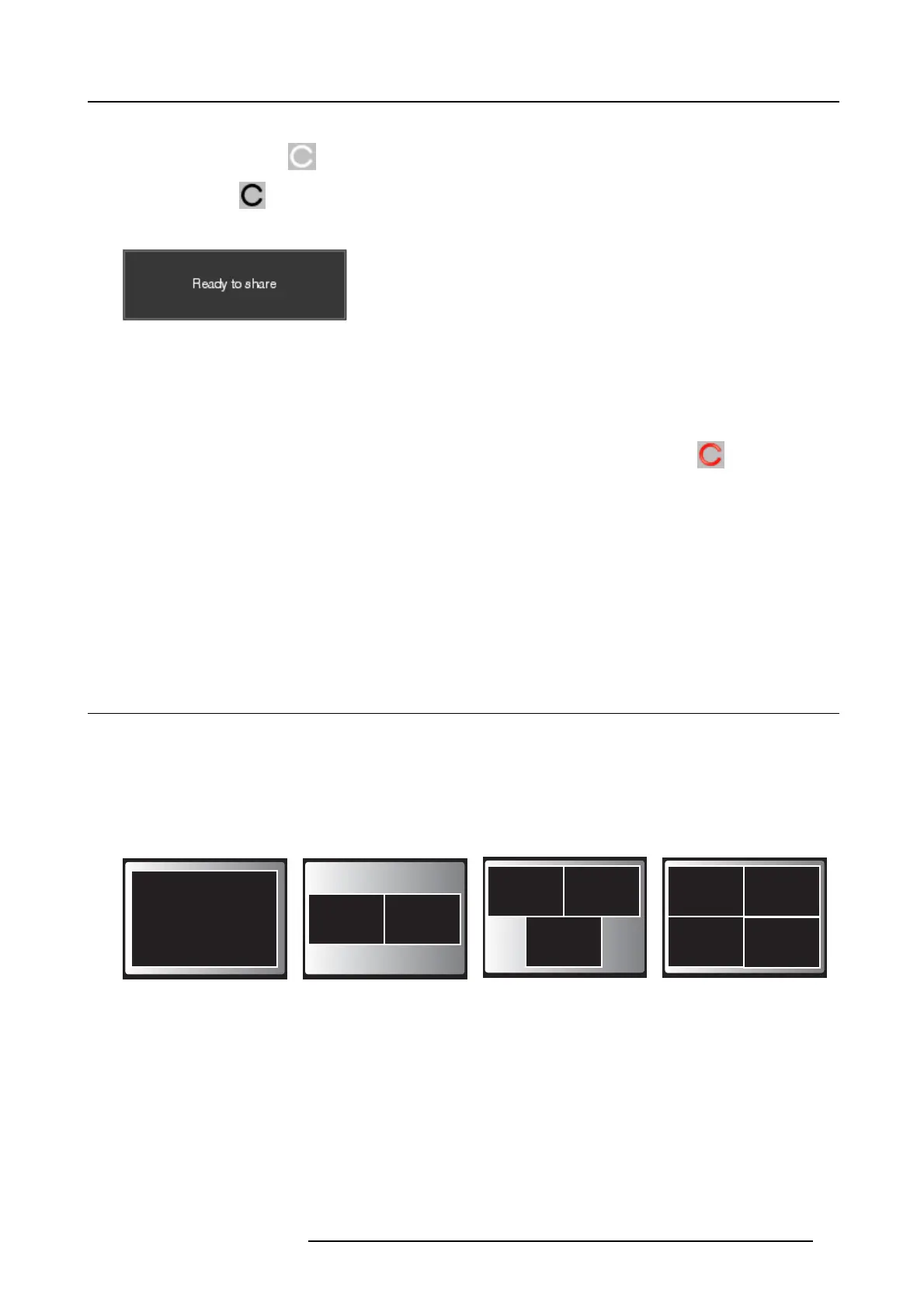3. Getting Started
The ClickShare client software starts and its icon appears in the system tray.
On a Window s computer:
On a M acintosh:
When the system is ready for use, a m essage appears close to the systray icon.
Image 3-8
The LE Ds of the Button are static w hite.
5. To share yo ur screen on the display, click the Button.
The LEDs of the Button become static red and your screen appears on the display. When audio is enabled on the ClickShare
Base Unit, the audio o f y our laptop is also av ailable on the audio output of the Base Unit and it will be played v ia the meeting
room audio system. The icon return to the same state as in s tep 4.
In the system tray, the ClickShare icon starts rotating. O n Windows com puters t he icon changes into
.
The name of the user logged on to the laptop which is sharing its content is briefly s hown in the bottom left corner of the added
content.
ClickShare automatically scales the c ontent of your s creen to the r esolution of the meeting room display. The aspect ratio of yo ur
screen is maintained to make sure the proportions are correct.
6. To remove your content from the display, click the Button again.
The LEDs of the Button becom e static white.
7. When leaving the meeting r oom, unplug the Button from your laptop and put it back in the Tray.
No trace of the ClickShare application is left on your laptop.
3.3 Advanced Use
Advanced functionality
ClickShare can show the content of up to four wireless sources or three wireless sources and one ClickShare Link (for an iPad) on
the meeting room display(s) at the same time. A wireless
source is a ClickShare Button, or either an iPad or android device sharing
via the ClickShare app. This means by clicking their Button, c licking the v irtual button in the ClickShare app or connecting an iOS
device through the ClickShare L ink, four persons in the meeting room can display their screens simultaneously. T hey appear as
follows:
For a m eeting room with a s ingle display :
1 user
1
2 users
12
3 users
12
3
4 users
4
12
3
Image 3-9
Position on single display
For a m eeting room with a dual display:
R5900001 CLICKSHARE 22/12/2014
15