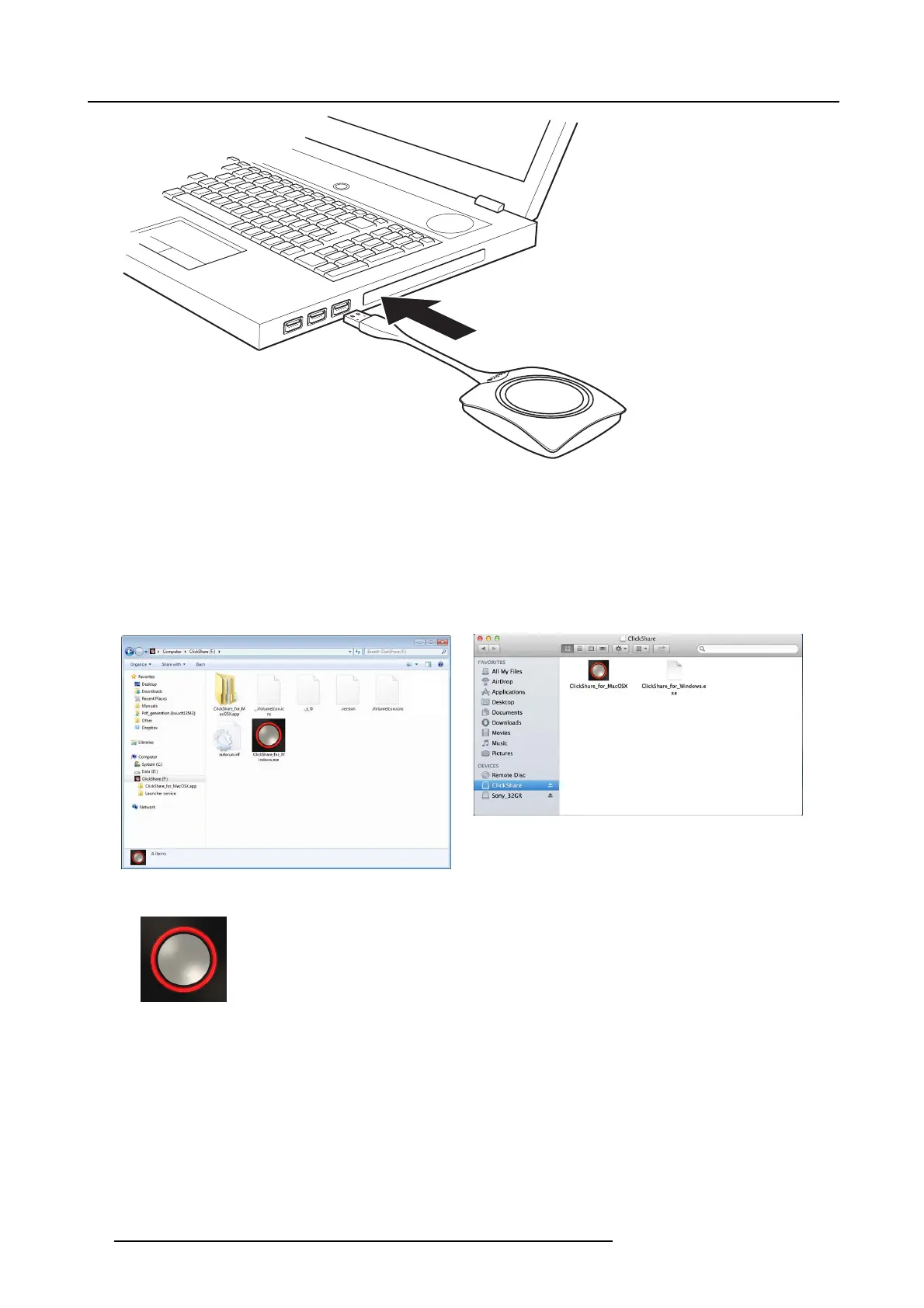3. Getting Started
Image 3-5
The LEDs of the Butto n start flashing white.
On y our laptop a new drive appears.
Two situation are possible now:
- A launcher is preinstalled on your laptop (downloaded from th e B ase Unit or Barco website, or deployed company-wide by
your IT department). ClickShare is immediately av ailable. You can continue with step 5.
- nothing is pre-installed. Continue with step 3.
3. Browse to and double-click the Click Share drive on your laptop.
Image 3-6
Windows environment
Image 3-7
MAC environment
4. Double-click the ClickShare application.
14 R5900001 CLICKSHARE 22/12/2014