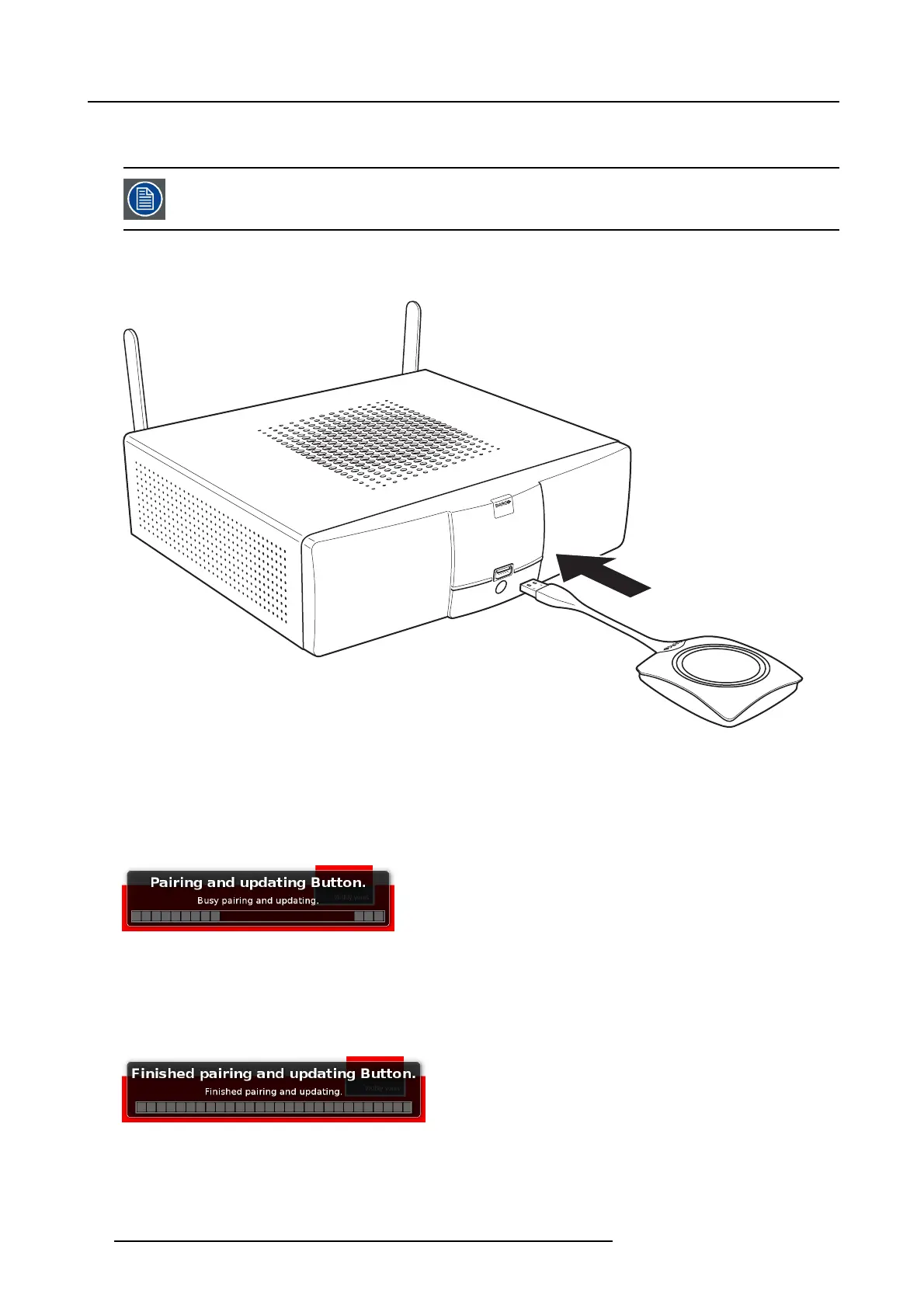3. Getting Started
If desired, this feature can be disa bled in the Web Interface. W hen downgrading or updating to an older version of the Bas e Unit
software the Buttons need to paired m anually to update their software.
A Button can only be paired to one Base Unit at a time.
The Bu tton will always make connection to the Base Un it it was last paired to.
To pair a Button to the Ba se Unit
1. Insert the Button in the US B port at the front of t he Base Unit you are us ing.
Image 3-26
Inserting Button into the Base Unit
Both the LEDs o f the Button and the LEDs of the Ba se Unit are blinking white. This means pairing is in progress.
The Base Unit automatically ch ecks whether the s oftware of the Button is up to date. If not, the Base Unit updates the B utton
software. This m ay take more time.
During the pairing and update pr ocess, a message is displayed on the screen: “Pairing and updating B utton. Busy pairing and
updating”
Image 3-27
Pairing mes s age
The result of the pairing process can be as follows:
- When the LEDs become static white, the Button is paired to the B ase Unit, but no software update was needed. You can
unplug the Button from the Base U nit.
- When the LEDs be come static red, t
he Button is paired to the Base Unit and the s oftware update has finished. You can unplug
the Button from the Base Unit.
Image 3-28
Pairing finished
2. Unplug the Button from the Base Unit.
24
R5900001 CLICKSHARE 22/12/2014