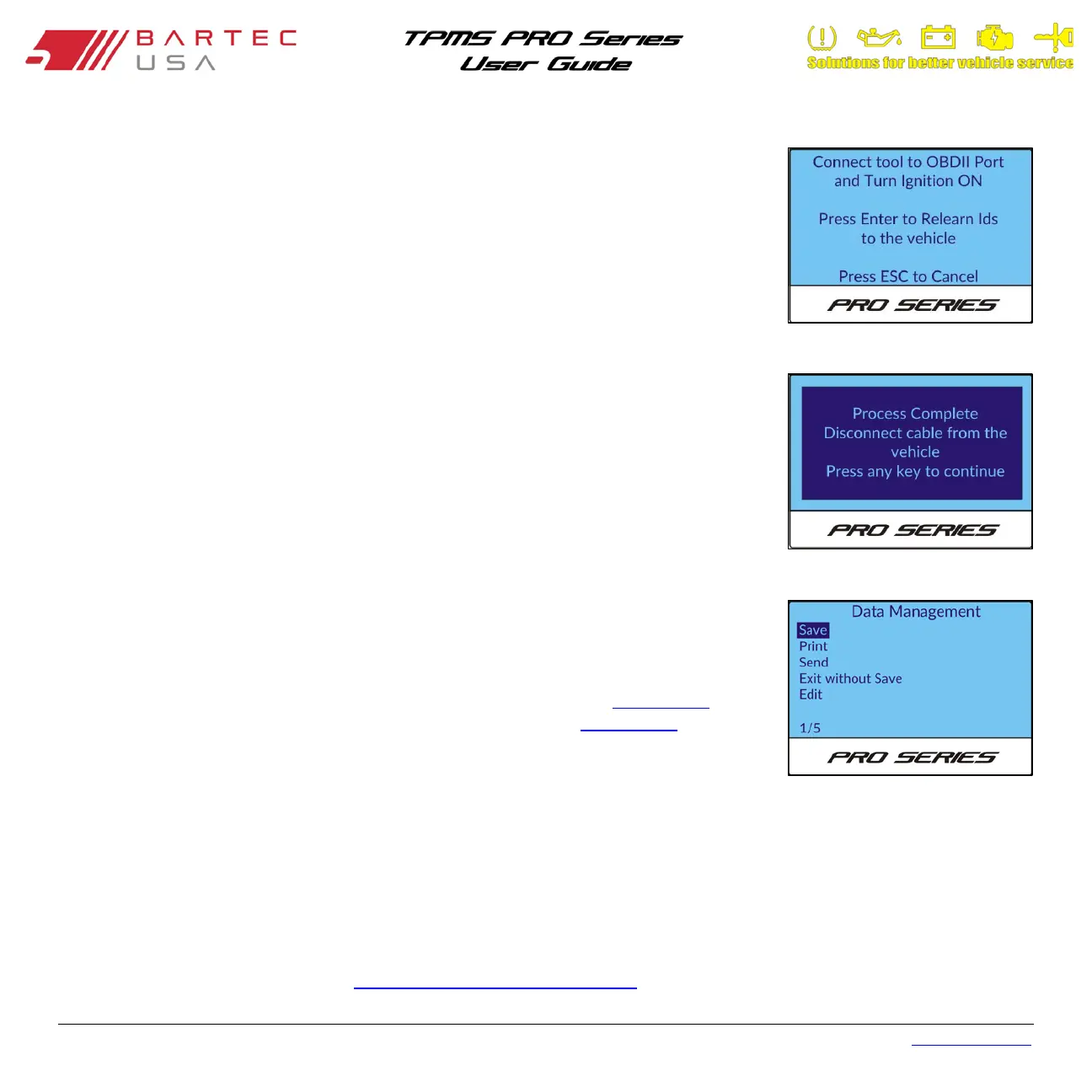Bartec USA TPMS PRO Series User Guide Rev5.1 Table of Contents
Page 30
5.3 OBDII Relearns (300PROC and 400PRO Only) (Continued – 3)
6. Connect the OBDII cable to the tool and vehicle, then turn the key to the key on/engine
off position.
NOTE:
If the vehicle has a push-button start, cycle the button until all the accessories (e.g.
the radio) are functional.
Once connected, press the Enter key to begin writing the sensor IDS directly to the control
module.
The tool will indicate accordingly when the process is completed. Disconnect the OBDII
cable from the vehicle, then follow any additional instruction prompts on the tool to
complete the relearn process. If no additional steps are required, the relearn process is
complete.
7. The next menu allows the option to Save or Print data, Send data to TPMS Desktop, Exit
without Save, or Edit existing data. Select your desired option and press Enter.
NOTE:
To print, you must be paired to a Wireless Bluetooth Printer (see Section 8.3.3
). To
send data to TPMS Desktop, you must be paired to a PC (see Section 8.3.2).
5.4 OBDII Assisted Relearns (Mitsubishi Only)
This relearn process applies specifically to the Mitsubishi Lancer, Outlander, Mirage, and RVR vehicles. This process requires your
300PROC or 400PRO tool to remain connected to the OBDII port during the relearn process while you activate the sensors (by
either reducing the air pressure in the tire, or activating the sensors with a second tool). This process also requires a specific
OBDII Adapter Kit (Bartec Part Number: WRTOBD002).
For more details, refer to Bartec USA’s Technical Service Bulletin RP-201-014
.