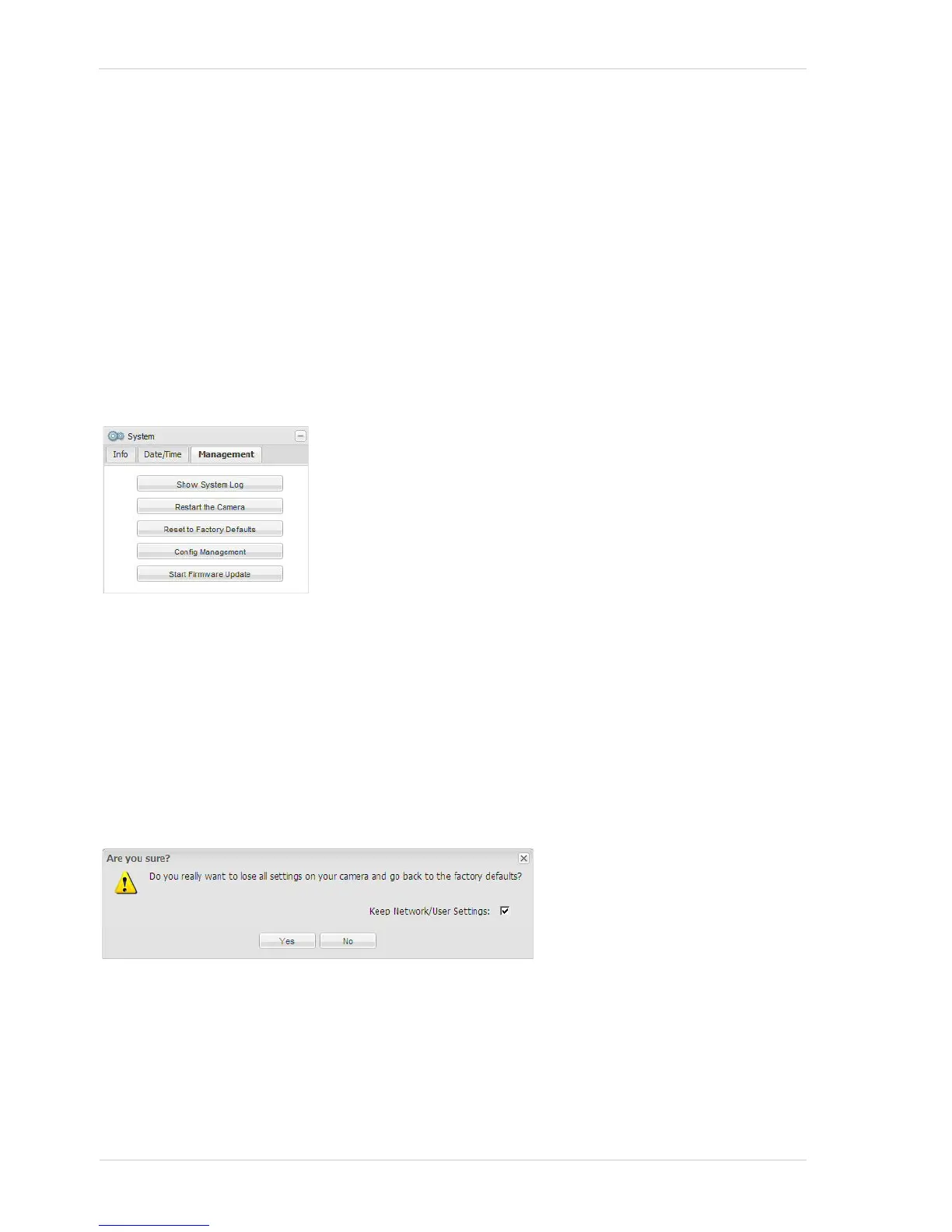Configuring the Camera AW00097209000
74 Basler IP Fixed Box Cameras
NTP Server Source - Determines the way the NTP server parameter will be set.
DHCP = The camera receives the IP address or name of the NTP server to use from a
DHCP server response, if available.
Manual = You must manually set the IP address or name of the NTP server to use.
NTP Server - Sets the IP address or name of the NTP server to use (NTP synchronization must
be enabled) if DHCP is disabled (see "Settings Tab" on page 53) or the NTP Server Source
parameter is set to Manual. Multiple NTP servers can be defined, which have to be separated by a
space.
3.11.3 Management Tab
Reset to Factory Defaults - Click the Reset to Factory Defaults button to reset the camera to
factory defaults. Before using this button, be absolutely sure that this is what you want to do.
After you click the Reset to Factory Defaults button, you will see an Are you sure? message as shown
below:
If the Keep Network/User Settings check box is checked, the camera will reset all of the
configuration settings except the network settings, the user settings, and the NTP settings.
If the Keep Network/User Settings check box is cleared, the camera will reset all of the
configuration settings including the network settings, the user settings, and the NTP settings.
Depending on how your network is configured, if you reset the network settings, you may
not be able to access the camera via your web browser after you do the reset. If this is the
case, use the Basler BIP Finder software to locate your camera in the network and connect to it as
described in the Basler IP Fixed Box Camera Installation Guide.
Show System Log - Click the Show System Log button to display a
log of system messages.
Restart the Camera - Click the Restart the Camera button to reboot
the camera. When the reboot is complete, the web client will reopen
in your browser. Restarting your camera will not change any
parameter settings.
