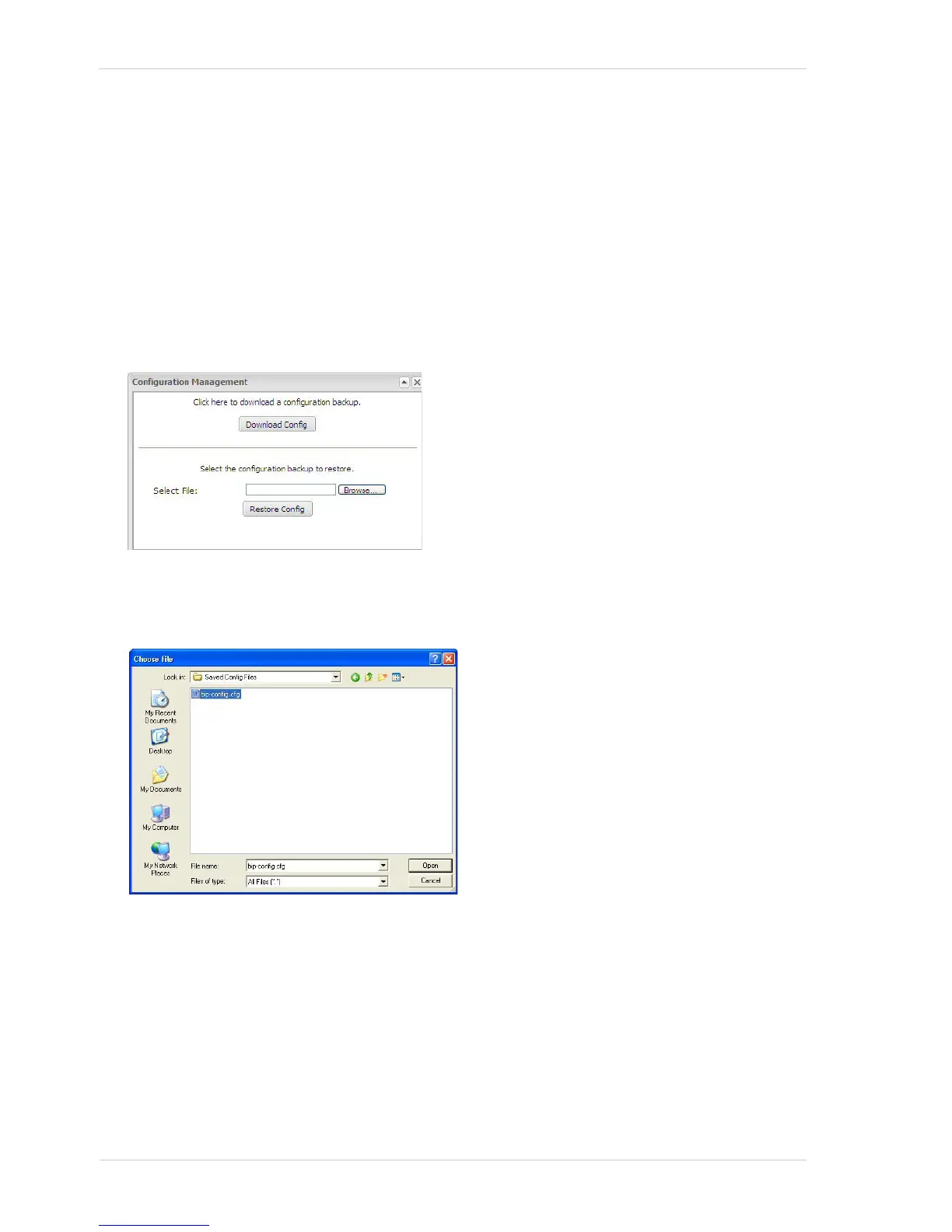Configuring the Camera AW00097209000
76 Basler IP Fixed Box Cameras
4. In the Save As dialog box, select a location where the file will be saved, enter a file name
(Basler recommends using .cfg as the file name extension), and click the Save button.
5. When the Download Complete screen appears, click the Close button.
6. Click the Close button in the Configuration Management dialog box.
To upload a configuration file saved on your PC to the camera, follow the steps below. When you
upload the file, the parameters in the uploaded file will overwrite the current parameter
settings in the camera.
1. Click the Config Management button.
A Configuration Management dialog box will open.
2. Click the Browse button in the Configuration Management dialog box.
A Choose File dialog box will open.
3. In the Choose File dialog box, navigate to the location of the saved file, select the file, and click
the Open button.
4. Click the Restore Config button in the Configuration Management dialog box.
5. The file will be uploaded from the PC to the camera. When the Are you sure? message window
appears, click the Yes button.
6. The parameters in the file will be applied to the camera and the web client will restart. When
the restart is done, the procedure is complete.
