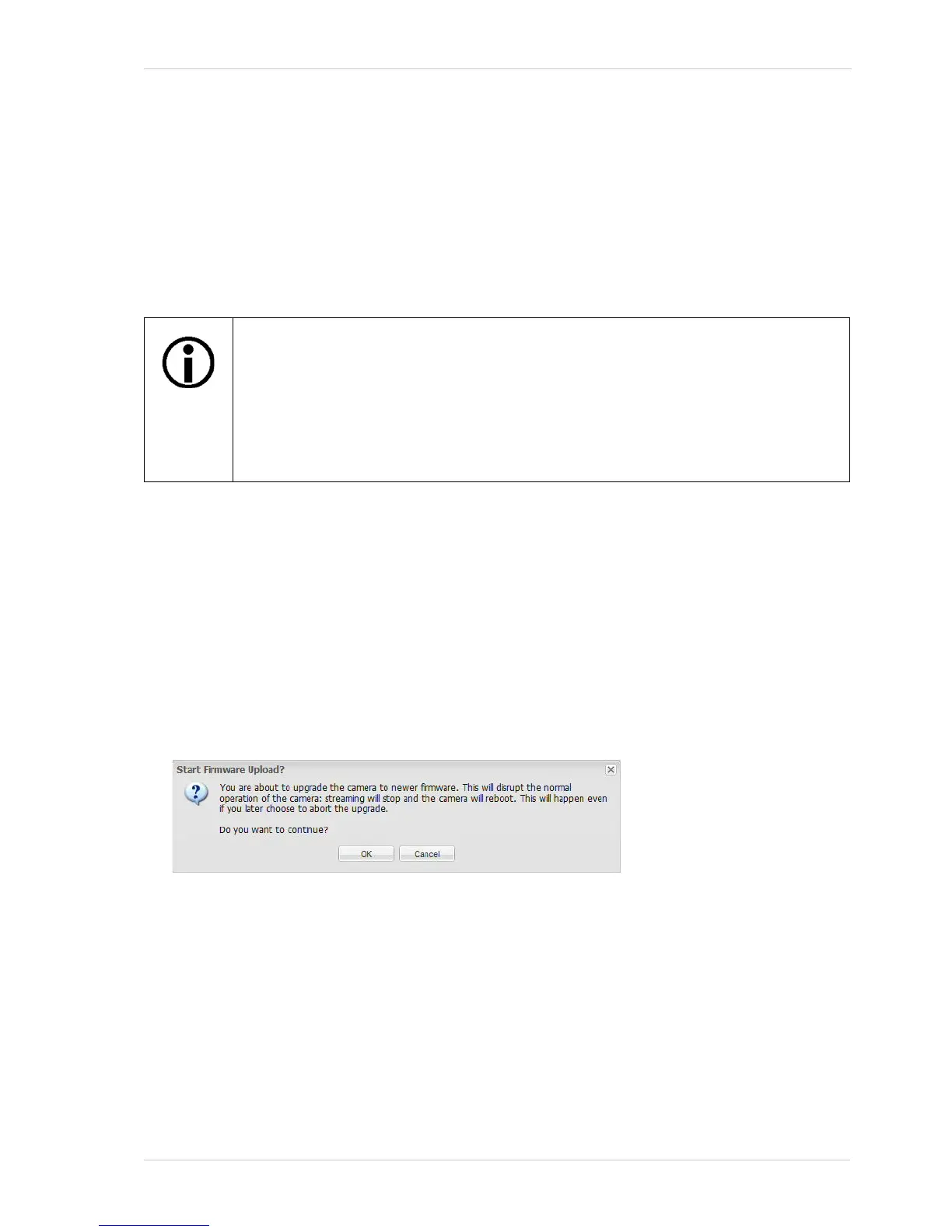AW00097209000 Configuring the Camera
Basler IP Fixed Box Cameras 77
Start Firmware Update - Occasionally, firmware updates may be made available to the field. The
Start Firmware Update button is used to start the firmware update process.
To determine the version of the firmware currently in your camera, access the Info tab (see
page 72).
To see if a new firmware version is available, go to the Basler website:
www.baslerweb.com/BIP_firmware
If newer firmware is available, download it to your computer.
NOTE: DO NOT DISCONNECT THE CAMERA FROM POWER OR FROM THE NETWORK
WHILE THE UPDATE IS IN PROGRESS. If you do disconnect power or the network connection
during the update, the firmware update will fail, the camera will no longer operate, and the camera
will not be repairable in the field.
Once you have downloaded a new firmware update file from the website, you can update the
firmware in your camera by following this procedure:
1. Click the Start Firmware Update button.
A Start Firmware Upload dialog box will open.
The Basler IP Camera Finder software (version 1.7 or higher) can also be used to
update the firmware. An advantage of the BIP Finder software is that it can be used
to simultaneously update multiple cameras.
On camera models with firmware version 3.8.0 or higher updating the firmware with
the BIP Finder software only works with the BIP Finder version 1.7 or higher.
You can download the BIP Finder software at: www.baslerweb.com/BIP_finder
