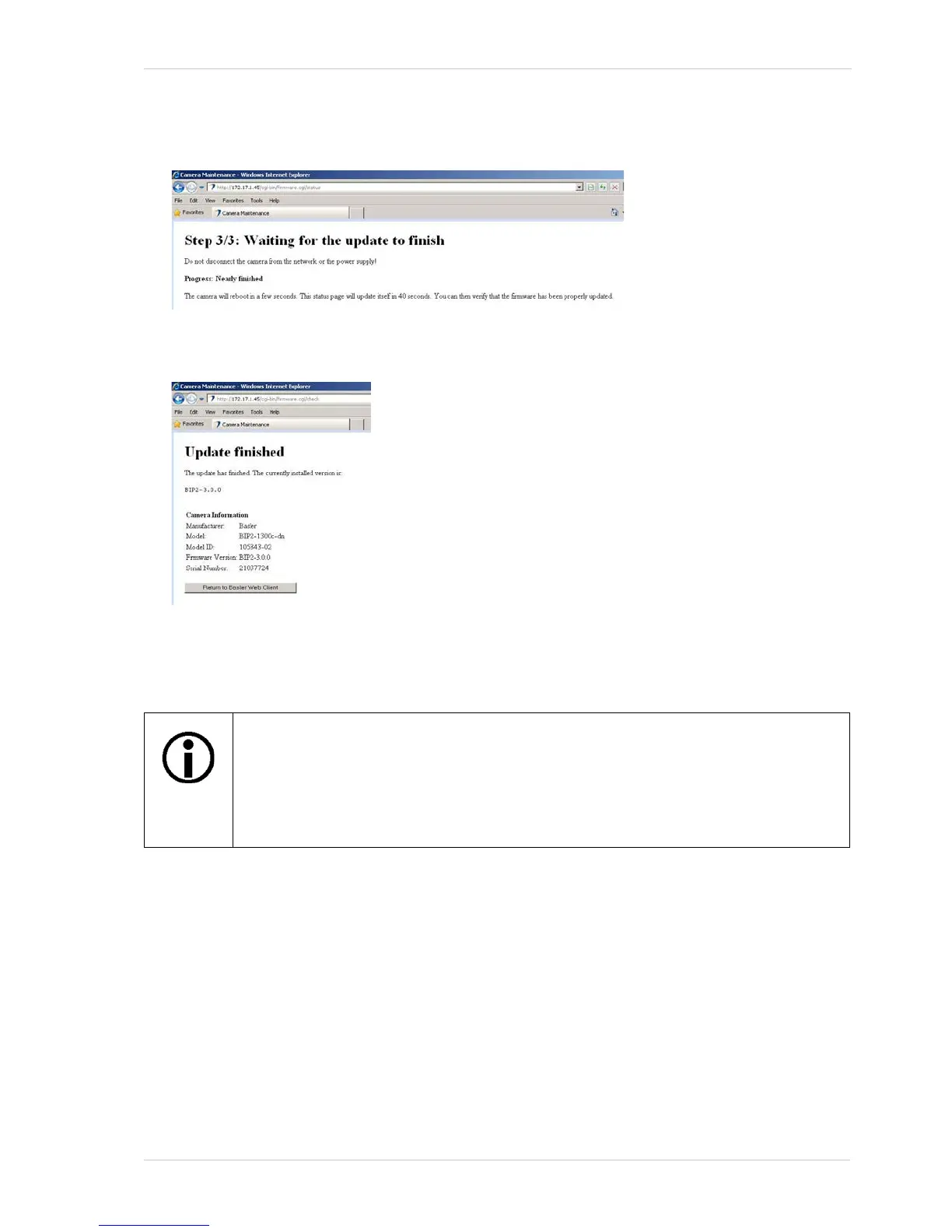AW00097209000 Configuring the Camera
Basler IP Fixed Box Cameras 79
4. Make sure that the firmware is correct and then click the Confirm Update button.
A web page indicating the progress will appear. Wait for the update to finish.
A web page will appear indicating that the update is finished.
5. Click the Return to Basler Web Client button to return to the Basler Surveillance Web Client.
If your browser times out during the update process, press the Ctrl and F5 keys (at
the same time) to refresh the browser.
If you accidentally close the browser during the firmware update, wait several minutes
and then reopen the browser. The update will be performed even with the browser
closed.
