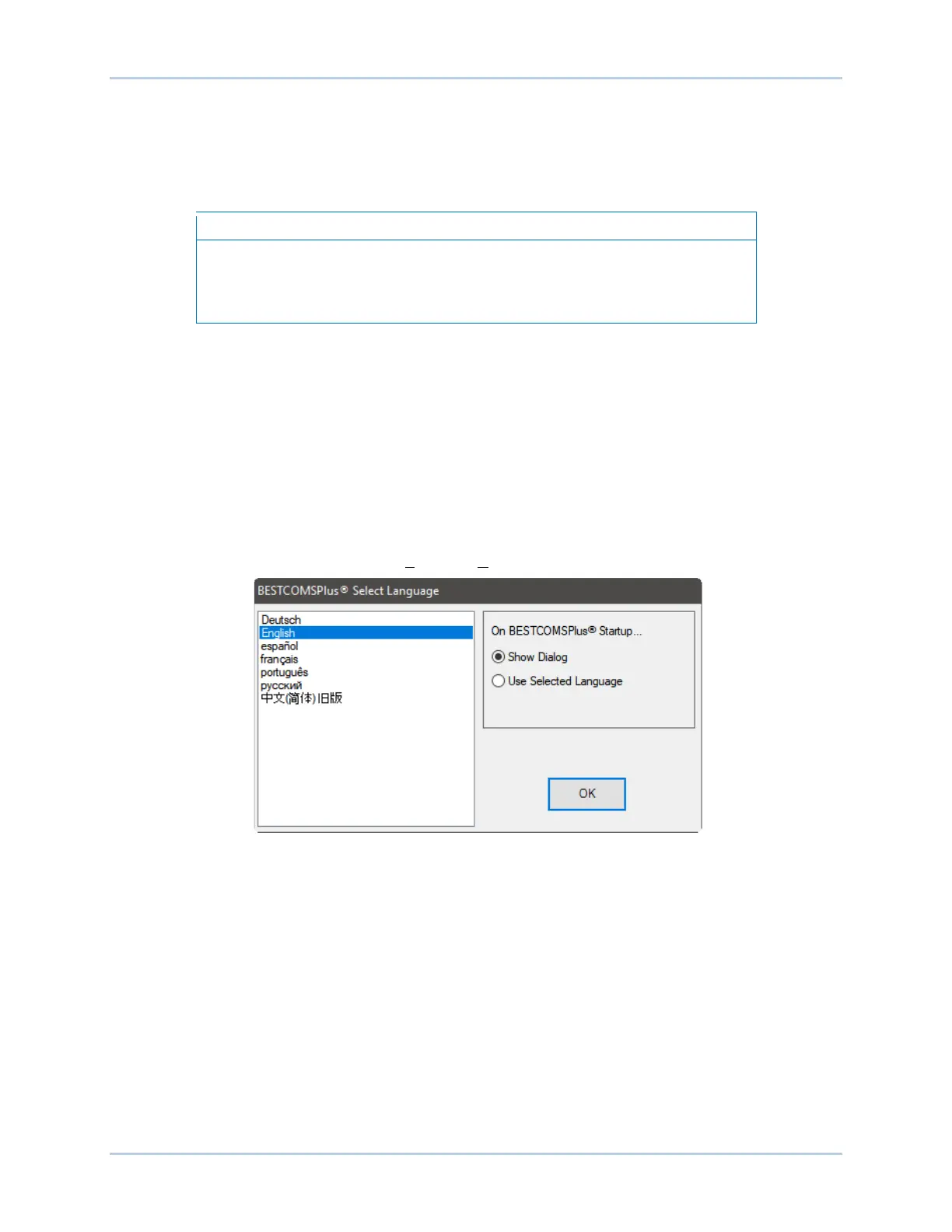9440300990 20-3
DECS-250 BESTCOMSPlus
®
Software
Connect a USB Cable
The USB driver was copied to your PC during BESTCOMSPlus
®
installation and is installed automatically
after powering the DECS-250. USB driver installation progress is shown in the Windows Taskbar area.
Windows will notify you when installation is complete.
In some instances, the Found New Hardware Wizard will prompt you for the
USB driver. If this happens, direct the wizard to the following folder:
C:\Program Files\Basler Electric\USB Device Drivers\
If the USB driver does not install properly, refer to the Maintenance chapter for a troubleshooting
procedure.
Connect a USB cable between the PC and your DECS-250. Apply operating power (per style chart in the
Introduction chapter) to the DECS-250 at rear terminals A, B, and C. Wait until the boot sequence is
complete.
Start BESTCOMSPlus
®
and Activate DECS-250 Plugin Automatically
To start BESTCOMSPlus, click the Start button, point to Programs, Basler Electric, and then click the
BESTCOMSPlus icon. During initial startup, the BESTCOMSPlus Select Language screen is displayed
(Figure 20-2
). You can choose to have this screen displayed each time BESTCOMSPlus is started, or you
can select a preferred language and this screen will be bypassed in the future. Click OK to continue. This
screen can be accessed later by selecting Tools and Select Language from the menu bar.
Figure 20-2. BESTCOMSPlus Select Language Screen
The BESTCOMSPlus splash screen is shown for a brief time. See Figure 20-3.
