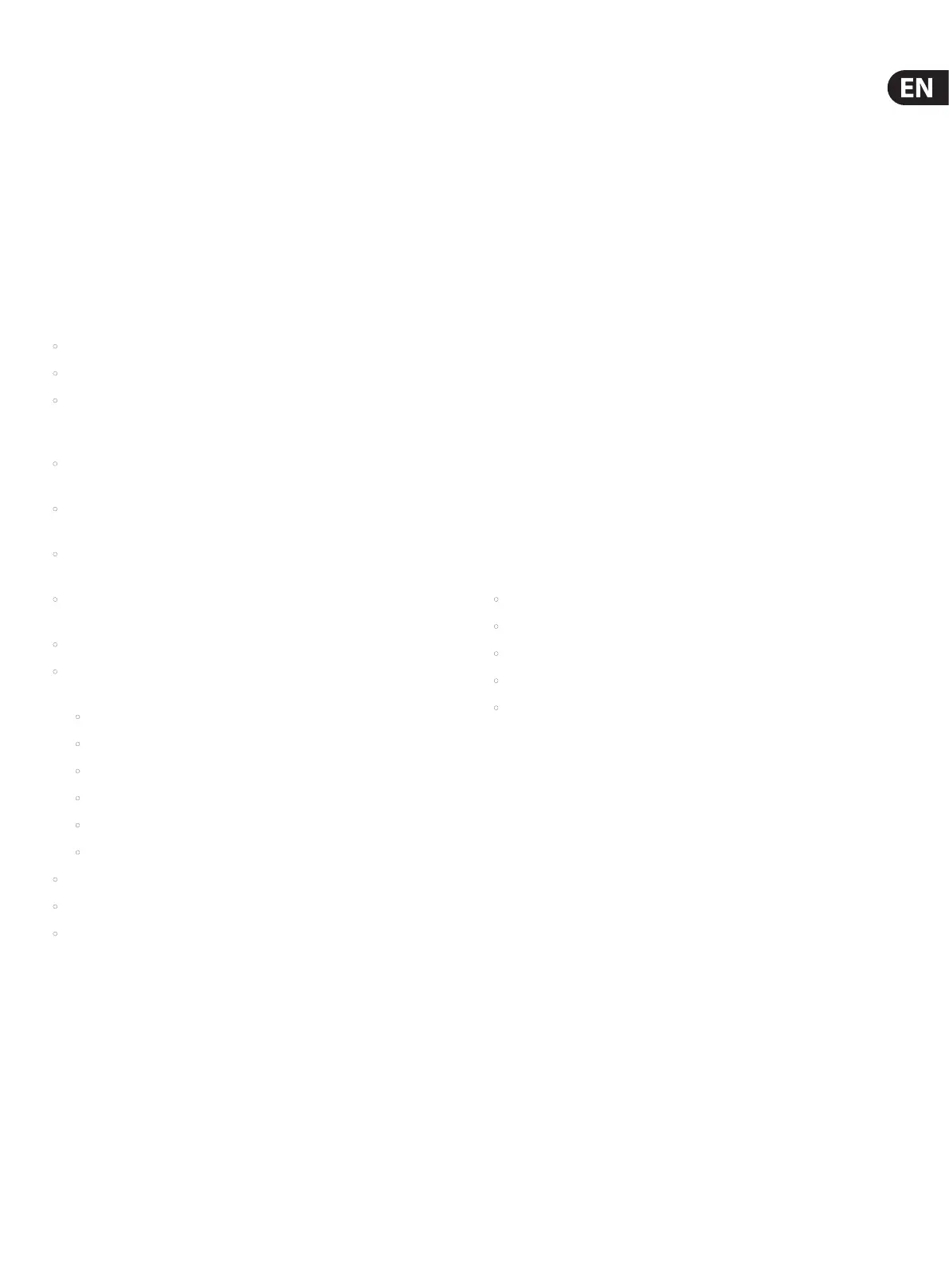49 X32 DIGITAL MIXER Preliminary User Manual
7.2 . 5 Home Screen: EQ Tab
The EQ tab displays all aspects of the channel equalizer and also displays a
detailed visual graph of the current EQ curve. This tab can also be accessed
directly by pressing the “View” button in the top panel Equalizer section.
1. If the currently selected channel is an input, the channel equalizer contains
four bands, with various aspects of each band adjusted by encoders 2-5.
2. If the currently selected channel is a bus, the channel equalizer contains six
bands, with various aspects of each band adjusted by encoders 1-6.
3. On the EQ screen, the various push encoders are always tied to an aspect
of the frequency adjustment, and the Up/Down navigation controls are
used to toggle between the 4 bands. The 6th encoder also toggles which
band is active.
• Adjust the 1st encoder to set the low cut frequency.
• Tap the 1st encoder to engage the low cut.
• Adjust the 2nd encoder to adjust the frequency for the selected band. All 4
bands can be shifted between 20 Hz and 20 kHz, so the band labeled 'Low'
can actually be used to adjust mids, etc.
• Tap the 2nd encoder to determine whether the RTA operates as a bar graph
or spectrograph.
• Adjust the 3rd encoder to set the amount of cut or boost for the selected
band.
• Tap the 3rd encoder to set the RTA as pre or post, depending if you want to
monitor the incoming signal or the eects of the EQ adjustment.
• Adjust the 4th encoder to set the bandwidth (Q) of the selected band. This is
only available if the band is set to PEQ or VEQ.
• Tap the 4th encoder to reset the selected EQ band.
• Adjust the 5th encoder to determine the mode of the selected band. The
following options are available:
• Low cut
• Low shelf
• PEQ (standard parametric)
• VEQ (vintage style)
• High shelf
• High cut
• Tap the 5th encoder to reset all of the EQ bands.
• Adjust the 6th encoder to select the frequency band.
• Tap the 6th encoder to activate the EQ.
7.2 .6 Home Screen: Sends Tab
The sends tab displays and controls all aspects of the channel sends to the sixteen
mix buses. Compared to the dedicated top panel send controls, this screen
oers additional functions such as send muting and simultaneous metering of
the selected channel’s sixteen sends. This tab can also be accessed directly by
pressing the “View” button in the top panel sends section.
The sends tab contains the following parameters that can be adjusted using the
six rotary-push encoders:
Page 1
1. Adjust the 1st encoder to set the level for the rst send of the currently
selected four-send group.
2. Tap the 1st encoder to mute the rst send of the currently selected
four-sendgroup.
3. Repeat process with the next three encoders for the other three sends in the
currently selected four-send group.
4. Adjust the 6th encoder to select which four sends to control with the screen
encoders, shifting focus two sends at a time.
5. Tap the 6th encoder to select which four sends to control with the screen
encoders, shifting focus four sends at a time.
Page 2
1. Adjust the 1st encoder to select where in the signal chain the send is
tapped from, for the rst two sends of the currently focused four sends.
Optionsinclude:
• Pre-EQ
• Post-EQ
• Pre-Fader
• Post-Fader
• Sub-Group
2. Adjust the 3rd encoder to perform the same operation for the second two
sends of the currently focused four sends.
3. Adjust the 6th encoder to select which four sends to control with the screen
encoders, shifting focus two sends at a time.
4. Tap the 6th encoder to select which four sends to control with the screen
encoders, shifting focus four sends at a time.
7.2 .7 Home Screen: Main Tab
The main tab displays and controls all aspects of the main bus assignments.
The main tab contains the following parameters that can be adjusted using the
six rotary-push encoders:
1. Adjust the 1st encoder to pan the selected channel within the main
stereooutput.
2. Tap the 1st encoder to assign the selected channel to the main stereo output.
3. Adjust the 2nd encoder to adjust the level of the currently selected channel
within the mono (center) bus.
4. Tap the 2nd encoder to assign the selected channel to the mono output
signal path. Use this function when crafting an LCR mix as opposed to a
mono or stereo mix.
5. Tap the 5th encoder to solo/unsolo the currently selected channel.
6. Adjust the 6th encoder to set the fader level for the currently selected channel.
7. Tap the 6th encoder to mute/unmute the currently selected channel.