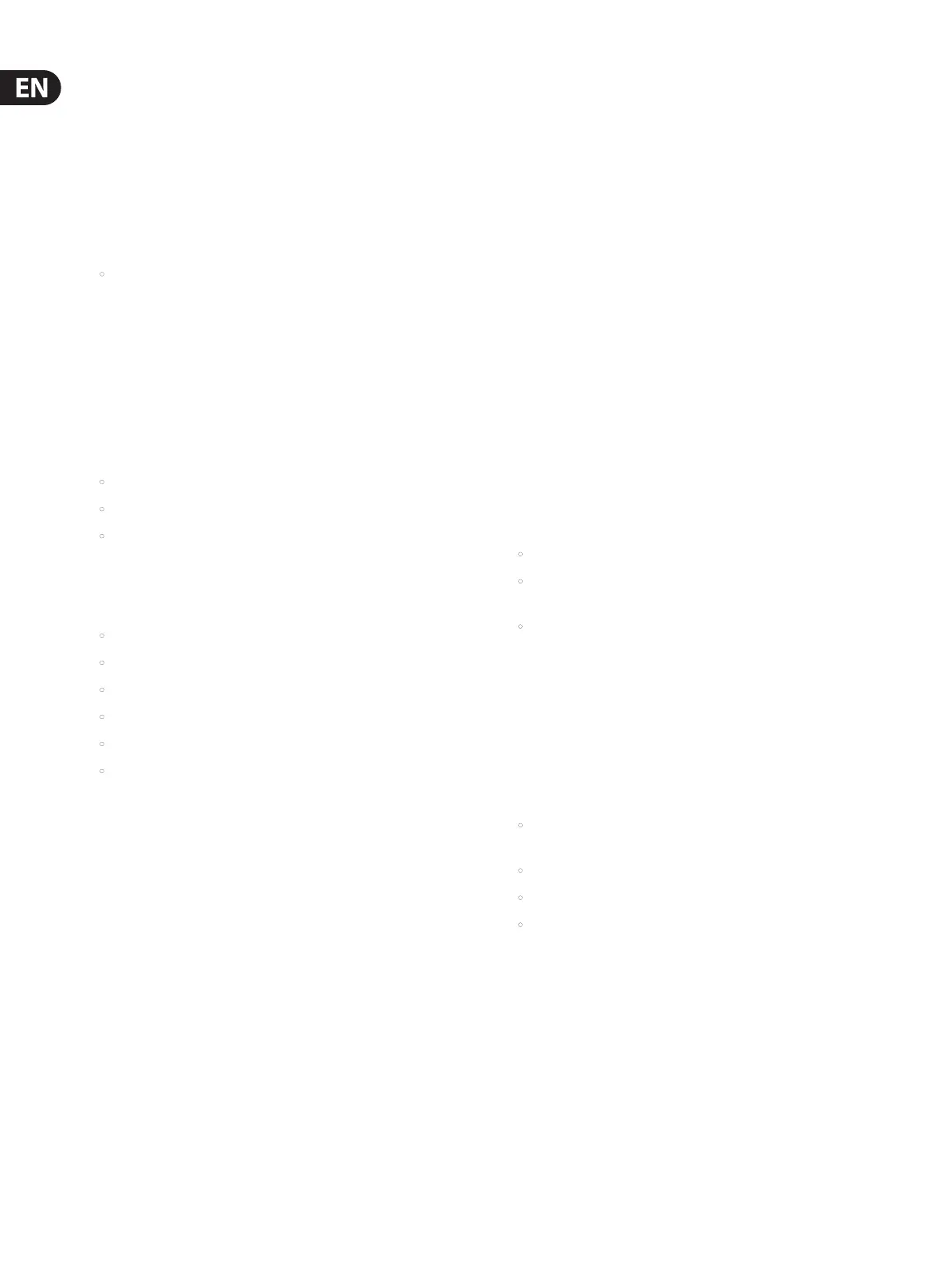62 X32 DIGITAL MIXER Preliminary User Manual
7.10. 3 Monitor/Talkback Screen: Oscillator Tab:
The oscillator tab oers controls for the console’s onboard oscillator, a very handy
tool that can be used for setting up PA systems and testing various signal ow
paths without the need for a live source feeding a microphone. Settings include
oscillator type, frequency, volume, and routing destinations.
To adjust the various settings on the Oscillator tab, perform the following steps:
1. Adjust the 1st encoder to set the level of the onboard oscillator.
2. Tap the 1st encoder to toggle the onboard oscillator on/o.
• The color screen displays a multi-segment level meter that show the
current level of the oscillator.
3. Adjust the 2nd encoder to set the frequency of the primary
onboardoscillator.
4. Adjust the 3rd encoder to set the frequency of the alternate
onboardoscillator.
5. Tap the 3rd encoder to alternate between the 2 onboard oscillators.
6. Adjust the 4th encoder to select the type of oscillator to be used.
Choicesinclude:
• Sine Wave
• Pink Noise
• White Noise
7. Tap the 4th encoder to engage the selected oscillator type.
8. Adjust the 6th encoder to select a destination for the onboard oscillator.
Choices include:
• Mix Bus 1-16
• Main L Bus
• Main R Bus
• Main L+R Bus
• Main Center/Mono
• Matrix Outputs 1-6
9. Tap the 6th encoder to assign the selected oscillator destination.
7.11 USB Screen
The USB screen controls various aspects of the console’s onboard audio le
player/recorder, allowing the user to record stereo audio to an attached
USBdrive, as well as playback audio les from the drive through the console.
The USB screen contains the following separate tabs:
Home: This screen provides a general overview of the USB record/
playback interface.
Cong: This screen allows conguration of the various parameters associated
with recording to and playback from the USB drive, such as audio paths,
recordfolders, etc.
7.11.1 USB Screen: Home Tab:
The USB screen’s home tab provides a general overview of the recording/playback
process for audio les residing on the attached USB drive. It oers a basic set of
transport controls, as well as metering and a list of les available for playback.
To adjust the various settings on the USB screen’s home tab, perform the
following steps:
1. Tap the 1st encoder to stop playback of the audio le.
2. Tap the 2nd encoder to play back audio from the currently loaded audio le.
3. Tap the 3rd encoder to rewind the audio.
4. Tap the 4th encoder to fast forward the audio.
5. Tap the 5th encoder to record audio from the currently congured audio
path, to the attached USB drive.
6. Rotate the 6th encoder to select an audio track from the currently attached
USB drive.
7. Tap the 6th encoder to begin playback of the selected audio le.
A list of available audio les is displayed on the right hand side of the screen.
When the currently loaded track nishes playback, the next track in the list will
begin playback. This allows assorted audio tracks on the USB drive to be played
back in sequence and used as “break music” during a break in the band’s set.
The USB screen’s home tab also contains the following helpful displays:
• Stereo meter displays for the recorder input level
• Stereo output meters for the playback level of the le currently
playingback
• A list of available tracks on the attached USB drive
7.11.2 USB Screen: Conguration Tab
The conguration tab allows setting up all aspects of the stereo recorder. In this
screen, one can select audio paths to feed to the recorder and adjust the level of
incoming audio.
To adjust the various settings on the USB screen’s conguration tab, perform the
following steps:
1. Tap the 1st encoder to select a folder to save the recorded audio les to.
• A pop-up window appears, displaying all available folders on the
attached drive.
• Rotate the rst encoder to select an available folder.
• Tap the rst encoder to select the currently highlighted folder.
• Tap the 2nd encoder to select the folder and return to the
maininterface.
2. Rotate the 2nd encoder to adjust the input trim for the currently selected
channel of the stereo recorder. A stereo input meter on the left side of the
screen shows the current input level.
3. Tap the 2nd encoder to select the left or right input of the stereo recorder for
further conguration.