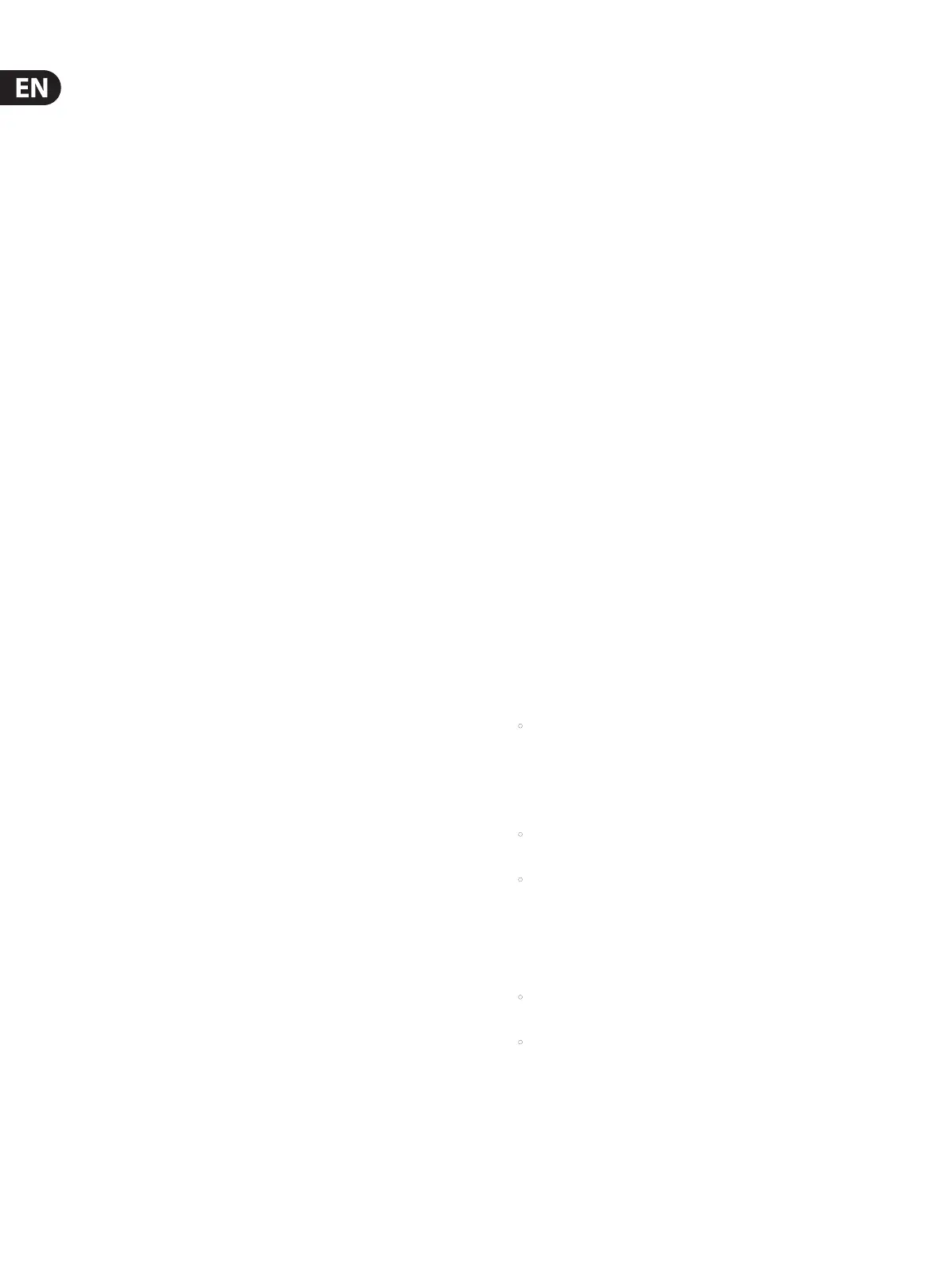60 X32 DIGITAL MIXER Preliminary User Manual
To use the mute groups screen to mute/unmute the groups, perform the
following steps:
1. Tap any of the six encoders to mute the corresponding group, and thus mute
all channels that are assigned to that mute group.
2. Tap the encoder of a currently muted group to “un-mute” the mute group.
3. When nished working with mute groups, tap the Mute Group screen button
to exit the mute groups screen. The entire screen will again display its full set
of controls for whatever page it was previously on.
7.9 Utility Screen
The utility screen is a supplemental screen designed to work in conjunction
with the other screens that may be in view at any particular moment. The utility
screen is never seen by itself, it always exists in the context of another screen.
To reinforce this point, when the utility screen button is pressed, it illuminates at
the same time that another screen button is also illuminated, showing you which
screen it is providing extra utilities for. For most screens, pressing the utility
button simply acts as a shortcut to a page that can be navigated to by other
means. In a few cases, a utility page provides extra utility functions not seen
anywhere else.
The utility button works in the following manner with the other screens on
theconsole:
Channel Preamp Screens: Takes the user directly to the channel tab of the
library screen.
USB Screen: Takes the user directly to the “select folder” tab of the USB screen.
Monitor/Talkback Screens: There are no utility functions for any of the
dierent pages of the monitor screen.
Scenes Page: Provides an interface for copying, pasting, loading, and saving
dierent scenes in the scene list. Adjust and tap the six rotary encoders to
perform these functions.
Custom Screen: There are no utility functions for any of the dierent pages of
the custom screen.
Meters Screen: There are no utility functions for any of the dierent pages of
the meters screen.
Routing Screen: Takes the user directly to the routing tab of the library screen.
Setup Screen: There are no utility functions for any of the dierent pages of the
setup screen.
Library Screen: There are no utility functions for any of the dierent pages of
the library screen.
Eects Screen: Takes the user directly to the eects tab of the library screen.
“View” Based Screens
The screens described in the following sections are all “View” based screens.
Theyare navigated to by pressing the “View” button in various sections of the
console top panel.
7.10 Monitor/Talkback Screens:
The monitor screen is selected by pressing the “View” button of the top panel’s
monitor section, as well as the “View” button of the top panel’s talkback section.
The screen controls various aspects of the console’s solo bus, control room
outputs, and talkback section.
The monitor/talkback screen contains the following separate tabs:
Monitor: This screen controls various solo options, dimming, speaker delay,
andsources for the control room output.
Talkback A: This screen controls various adjustments for the talkback A path
ofconsole.
Talkback B: This screen controls various adjustments for the talkback B path
ofconsole.
Oscillator: This screen oers various controls for the onboard oscillator and how
it is routed throughout the console.
7.10.1 Monitor/Talkback Screen: Monitor Tab:
The monitor tab controls various console options related to the solo bus, aswell
as the console’s control room outputs. These options include various solo
settings, speaker dimming, speaker delay, and selection of sources for the control
room output.
To adjust the various settings on the monitor tab, perform the following steps:
1. Adjust the 1st encoder to change the gain of the monitor signal. This digital
gain stage occurs as a rst preliminary level control, before the top panel’s
analog-based monitor level control. A display above the encoder shows the
currently set gain value in dB.
• A multi-segment level meter is displayed on the color screen to allow for
proper gain staging of the monitor signal.
2. Adjust the 2nd encoder to scroll through the various solo methods
availableto the console when audio is routed to the solo bus.
Availableoptions include:
• Exclusive (Last): In this mode, pressing another solo button disengages
the previous solo.
• Solo Follows Select: When this method is selected, the audio of the
currently selected channel will automatically be sent to the solo bus.
Since a user will often select a channel to adjust its dedicated DSP
controls, this method is useful because the audio of the channel will
now already be feeding the solo bus where it can be monitored with
headphones in a live sound environment.
• Select Follows Solo: When this method is selected, any channel that is
soloed will automatically become the currently selected channel.
• Channel Solo AFL: With this method, the channel and select button do
not have any correlation to each other. When a channel’s solo button
is pressed, its audio is sent to the solo bus in “after-fader listen” mode,
reecting the current level of the channel fader and any channel DSP
that has been applied.