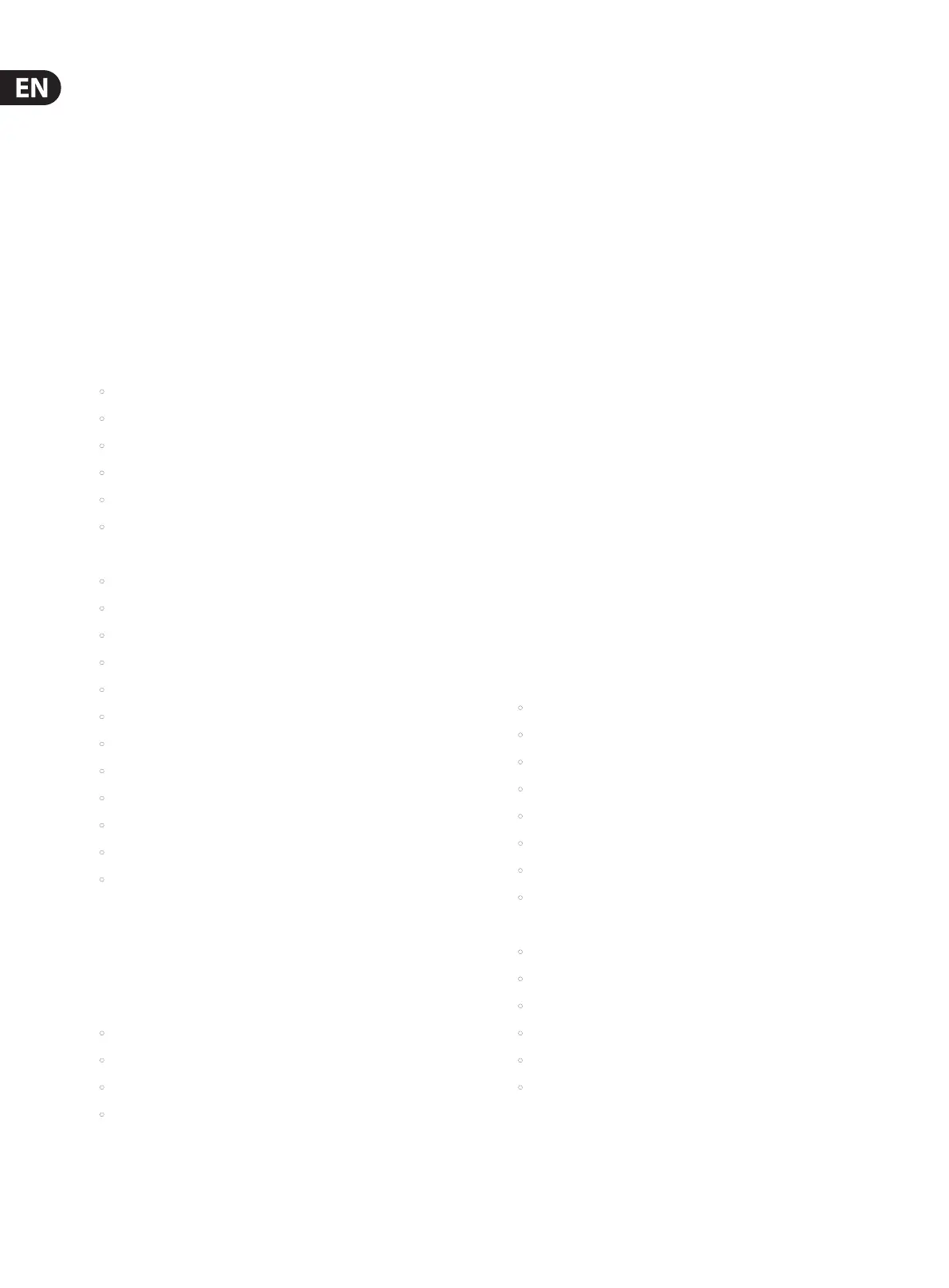52 X32 DIGITAL MIXER Preliminary User Manual
7.4.2 Routing Screen: Analog Out Tab
The routing screen’s analog out tab allows the user to patch the console’s various
internal signal paths to the 16 analog XLR outputs that are located on the console
rear panel.
The X32 console allows for many dierent kinds of output signal paths, and this
screen is where these output paths are assigned to an actual physical rear panel
output so that the signal path can be patched to their eventual destination
(suchas the front-of-house PA speakers or a powered stage monitor).
To assign the various output paths to the rear panel XLR outputs, perform the
following steps:
1. Adjust the 1st encoder to select which of the 16 rear panel analog outs you
wish to assign an output signal path to.
2. Adjust the 3rd encoder to select an output path “category”.
These categories include:
• O
• Main (LRC) Mix
• Mix Bus Outputs
• Matrix Outputs
• Direct Outs
• Monitor
3. Adjust the 4th encoder to select a specic output path, including:
• O
• Main L
• Main R
• Main C/M
• Any of the 16 Mix Outputs
• Any of the 6 matrix outputs
• Any of the 32 direct outputs
• Any of the 8 Auxiliary Outputs
• Any of the FX Direct Outputs
• Monitor L
• Monitor R
• Talkback
4. Tap the 4th encoder to assign the selected output path,
completing the process.
5. Adjust the 5th encoder to select the signal tap point for the output
assignment. This determines where in the audio signal path the source is
“tapped” as it is sent to the physical rear panel output. The available signal
tap points include:
• Input
• Pre-EQ
• Pre-Fader
• Post-Fader
6. Tap the 5th encoder to assign the selected signal tap point.
7. Adjust the 6th encoder to adjust the amount of digital line delay applied to
the output path as it is sent to the rear-panel physical output. As the amount
of delay is adjusted, the current delay time is displayed in three dierent
units of measurement: Feet, Meters, and Milliseconds.
8. Tap the 6th encoder to toggle delay on/o. The “delay” label illuminates
when the delay is inserted into the signal path.
TIP: Applying a delay to an output signal is typically done when the console is
used in a “multi-zone” P.A. speaker setup, where some PA speakers are located
near the stage and a second set of speakers are located further back within
the audience. By applying an appropriate amount of delay only to the speakers
located further from the stage, the audience hears the audio from the closer/
further speakers at the same time, insuring maximum time-alignment and
sound quality. The console assumes an operating temperature of 20°C/68°F
whencalculating the delay times.
7.4.3 Routing Screen: Aux Out Tab
The route screen’s aux out tab allows the user to patch an internal signal
path (such as a mix output used as an eects send) to the 6 separate ¼"/RCA
auxiliaryoutputs.
Since these six outputs can have a wide variety of signal paths assigned to them,
they can be used for a wide variety of tasks, such as:
1. Feeding an external eects processor when the internal eects
areinsucient
2. Patching a specic console signal path into an outboard recorder
3. Feeding the analog or digital audio inputs of a nearby video recorder
To make an assignment as described above, perform the following steps:
4. Adjust the 1st encoder to select which auxiliary outputs to assign a source
for. Choices include:
• Aux Out 1
• Aux Out 2
• Aux Out 3
• Aux Out 4
• Aux Out 5
• Aux Out 6
• AES/EBU (Digital) Out L
• AES/EBU (Digital) Out R
5. Adjust the 3rd encoder to select for coarse range
• Insert
• Main (LRC)
• Mix Bus
• Matrix
• Direct Out
• Monitor