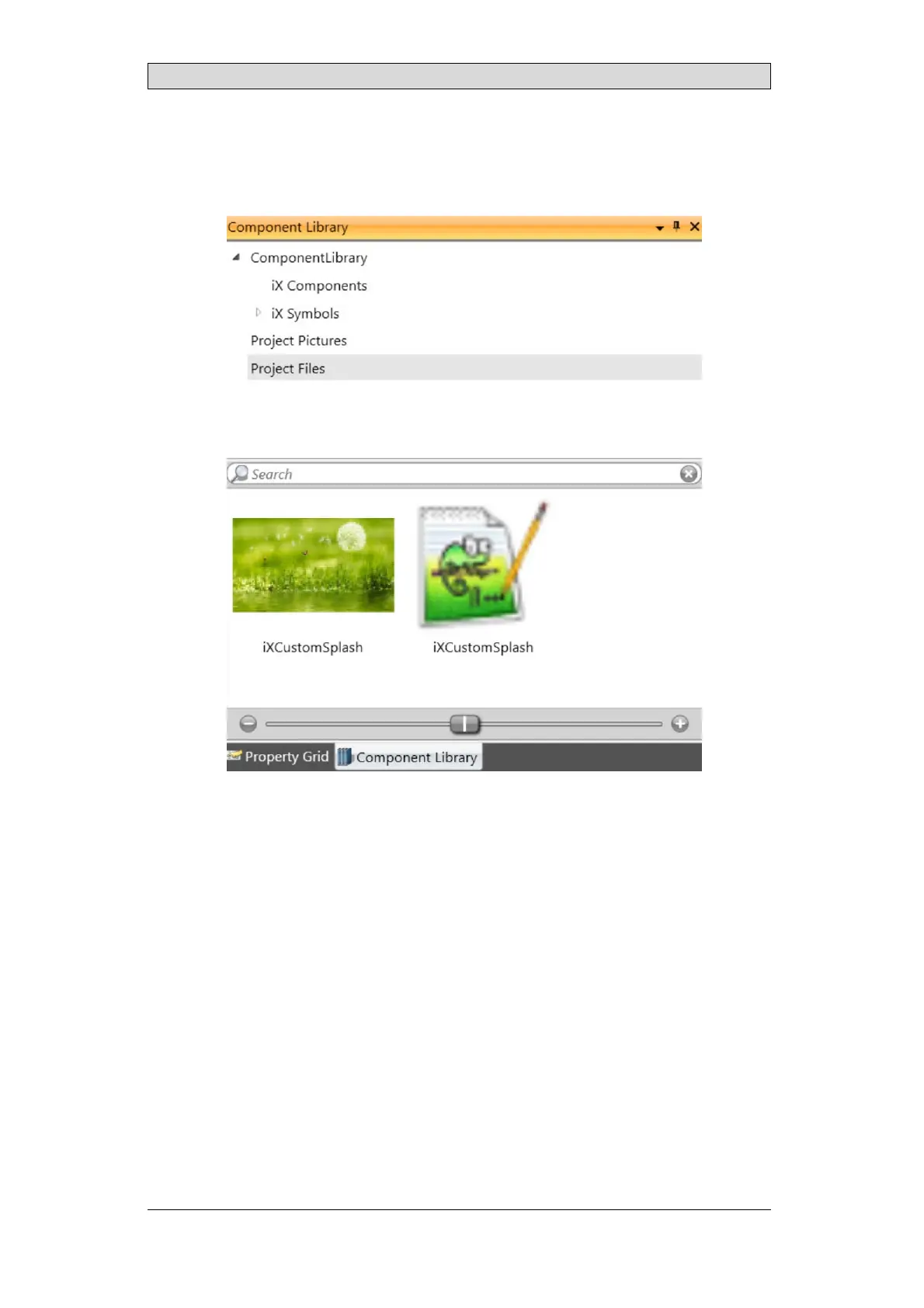Creating a custom welcome screen
3.
Create an iX Developer project for the panel for which you want to replace
the Welcome Screen and text.
4.
Addtheimageandtheconfigurationfilestotheproject’sProject Files.
5.
Download the project to the operator panel.
6.
Reboot the panel to load the new Welcome Screen.
Tip:
To check the panel resolution, start iX Developer. In the wizard, select the correct
panel type. Check the technical data displayed for the operator panel. If a project
already exists, simply use the toolbar and select the Project tab, click on Settings
and select Display/Target. You will find the resolution under Screen Size.
All parameters in the configuration file are whitespace- and case-insen sitive and
can be specified in any order. The last settingforaparameteralwaysoverridesthe
previous. If a project already exists, simply use the toolbar and select the Project
tab, click on Settings and select Display/Target. You will find the resolution under
Screen Size.
BeijerElectronics, MAEN205G
27