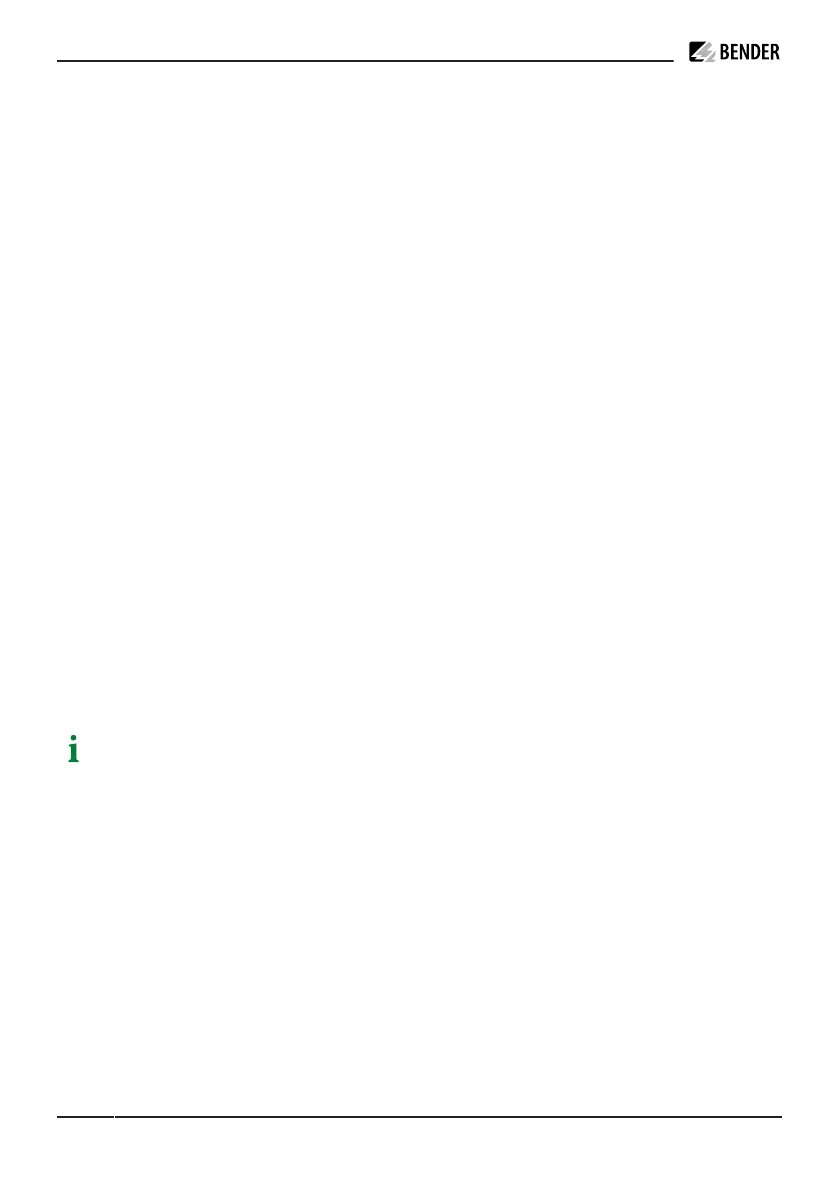Conguration and testing
•
Select the option "Browse my computer for driver software".
•
Click on the option "Select from a list of device drivers on my computer".
•
Select the category "Network adapters" from the list.
•
A separate window will open. Select the manufacturer "Microsoft Corporation" and the network adapter
"Remote NDIS-Compatible Device". The device driver is then installed, and the system recognises the
charge controller as a network adapter.
The web interface for conguration can be accessed with an ordinary browser. The charge controller uses
the local IP address 192.168.123.123 with the subnet mask 255.255.255.0 via the conguration interface. The
connected device automatically receives a corresponding IP address via the Dynamic Host Conguration
Protocol (DHCP) after the connection has been established. The communication with the charging system is
based on this IP address.
Each parameter is adequately described on the respective web interface tab. For further information on the
parameters, refer to the State, Operator and Manufacturer tabs.
The State tab of the charging system control interface can be accessed via the URL http://192.168.123.123. It
only provides status information.
In addition to displaying status information, parameters of the Operator and Manufacturer tabs can be set:
The Operator tab of the charging system control interface can be accessed via the URL
http://192.168.123.123/operator.
To access this tab, a user name and password are required:
•
User name: operator
•
Password: yellow_zone
The Manufacturer tab of the charging system control interface can be accessed via the URL
http://192.168.123.123/manufacturer.
To access this tab, a user name and password are required:
•
User name: manufacturer
•
Password: orange_zone
The default passwords should be changed to prevent unauthorised access. The manufacturer can also
change the user passwords and parameters via the Operator tab. The URL for the Manufacturer tab
should not be shared with the operator.
OCPP-specic parameters (only variants with OCPP)
Basic settings can be made via the Settings tab:
•
OCPP Mode (e.g. OCPP-B 1.5, OCPP-J 1.6)
•
SOAP OCPP URL from the backend (i.e. the HTTP URL of the OCPP backend system)
•
Websockets JSON OCPP URL of the backend - only applicable if OCPP-J 1.6 mode has been selected.
The Documentation tab contains:
•
Information on OCPP status display error messages (e.g. codes, activation and resolution messages,
instructions and corrective measures)
•
OCPP conguration key for OCPP 1.5 and 1.6 (e.g. key name and description)
24 CC613_D00381_07_M_XXEN/02.2023