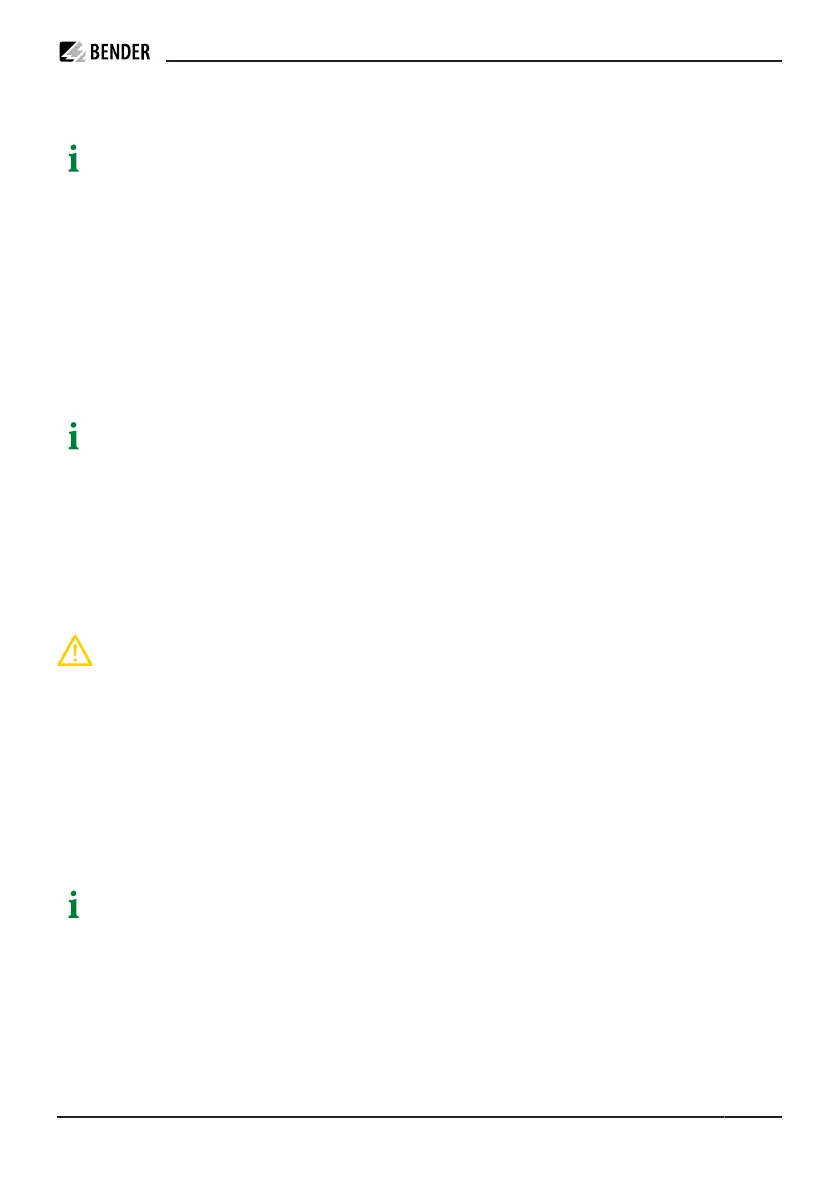CC613 charge controller
5 Conguration and testing
Cybersecurity
If cybersecurity vulnerabilities are identied in the software, they can be reported here: https://
www.bender.de/cert
5.1 Conguration (depending on the variant)
The following options are available for conguring the charging system:
Access to web interface via the following interfaces:
•
Micro USB conguration interface (CONFIG)
•
Ethernet interface
•
4G modem
•
Remote access - the ChangeConguration command of the OCPP protocol is used (depending on the
backend system)
For more information on how to congure the charge controller, visit www.bender.de/controller-wiki
5.2 Local conguration of parameters
In order to locally congure the charging system via the charge controller, it is necessary to connect a micro
USB cable to a laptop, PC or tablet computer with a standard USB host interface. Once connected, the charge
controller is recognised as a USB network adapter. The charge controller can be automatically congured and
updated with a newer software version via the CONFIG interface.
CAUTION
Damage to the charge controller software when using automated conguration
systems and software updates.
Note the following:
•
After copying the conguration les to the charge controller and before restarting/shutting down the
charge controller, the sync command must be executed. This writes the conguration les to read-only
memory without any loss of process reliability.
•
When installing new charge controller software via the opgk command, the update script must be run
completely. The charge controller can be restarted or switched o directly afterwards.
•
Avoid restarting or switching o the charge controller during start-up. Shutdown is possible as soon as the
controller can be accessed via the CONFIG interface or as soon as the LED indicator ashes green.
The USB conguration interface (CONFIG) emulates a Remote Network Driver Interface Specication
(RNDIS) network when it is connected to a Windows, Linux or Mac computer. For Windows 10 and higher,
Linux and Mac operating systems, this virtual network is automatically detected. No driver is required.
On a Windows host device with a dierent Windows operating system, the driver for the RNDIS network
adaptor must be manually selected:
•
Open the device manager on the control panel.
•
Right-click on "RNDIS/Ethernet Gadget" [RNDIS accessory device] under "Other devices" and select
"Update driver software...".
CC613_D00381_07_M_XXEN/02.2023 23
