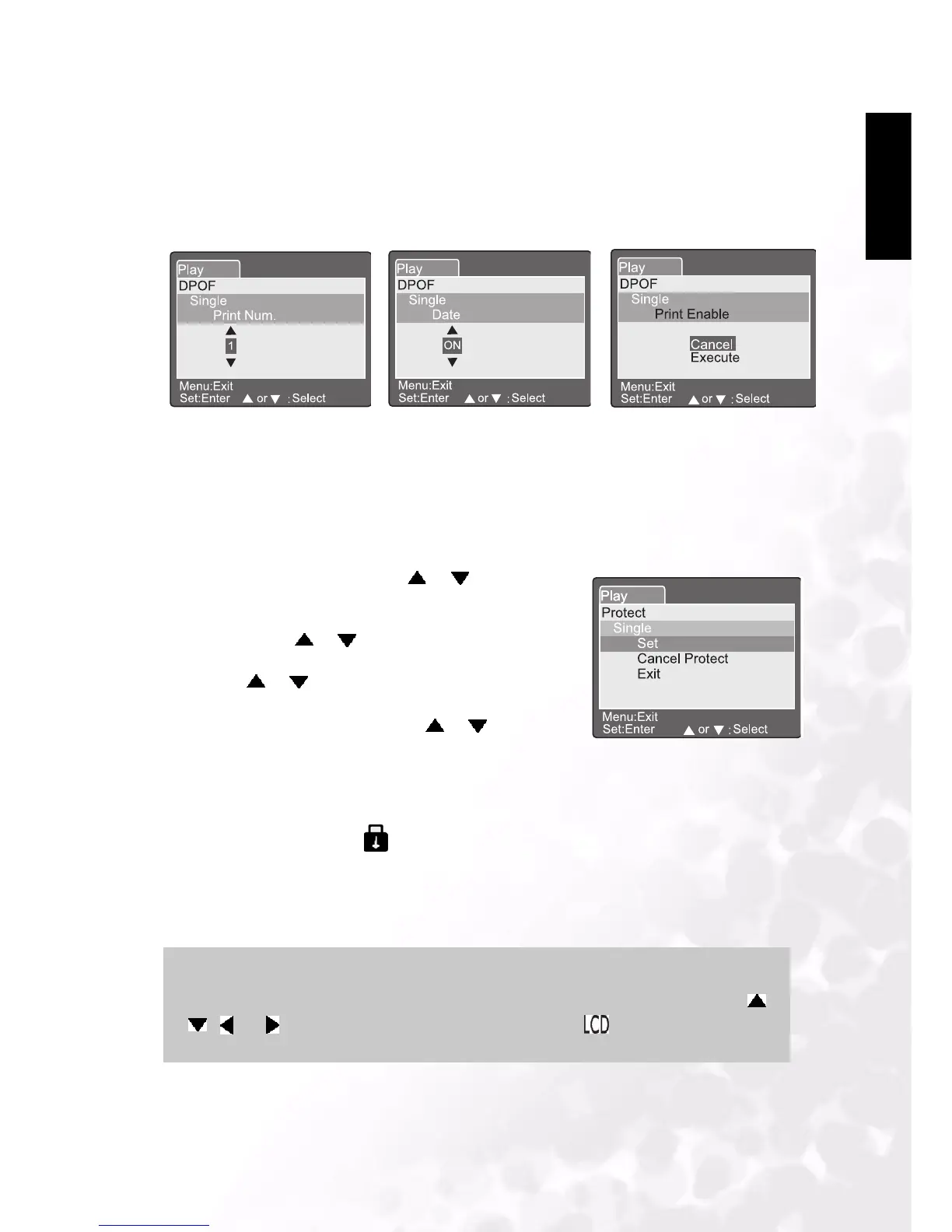BenQ DC 5530 User’s Manual
Using the DC C50
29
English
3.10.7.2. Protect
This function gives the image protection from erasing. Follow the steps below to perform the
protect functions.
[Print Number]: Select the image quantity from 1~9.
[Date]: Select to print the date on the image or not.
[Print Enable]: If you select “Cancel” and press the SET button to confirm, all
the settings will be deleted. If “Execute” is selected and
confirmed the camera will save the settings.
1. Select the Protect by using the or button and
press the SET button.
2. Protect submenu appears, including Single, All and
Select. Use the or button to select one of them
and press the SET button to confirm.
3. Use the or button to select the desired setting
and press the SET button.
• In Single/All submenu, use the or button to
select the desired setting and press the SET button.
[Set]: The one image displayed on the
LCD monitor is locked and
[ ] is displayed on the LCD
monitor.
[Cancel Protect]: Cancel image protection.
[Exit]: Exit from the menu screen.
Set:Enter or :Select
Protect
Single
Set
Cancel Protect
Exit
Note
•
If “Select” is selected, thumbnail display appears on the LCD monitor. Use the ,
, or !button to select the image and press the [ ] button to select lock/
unlock and press the SET button to confirm.
