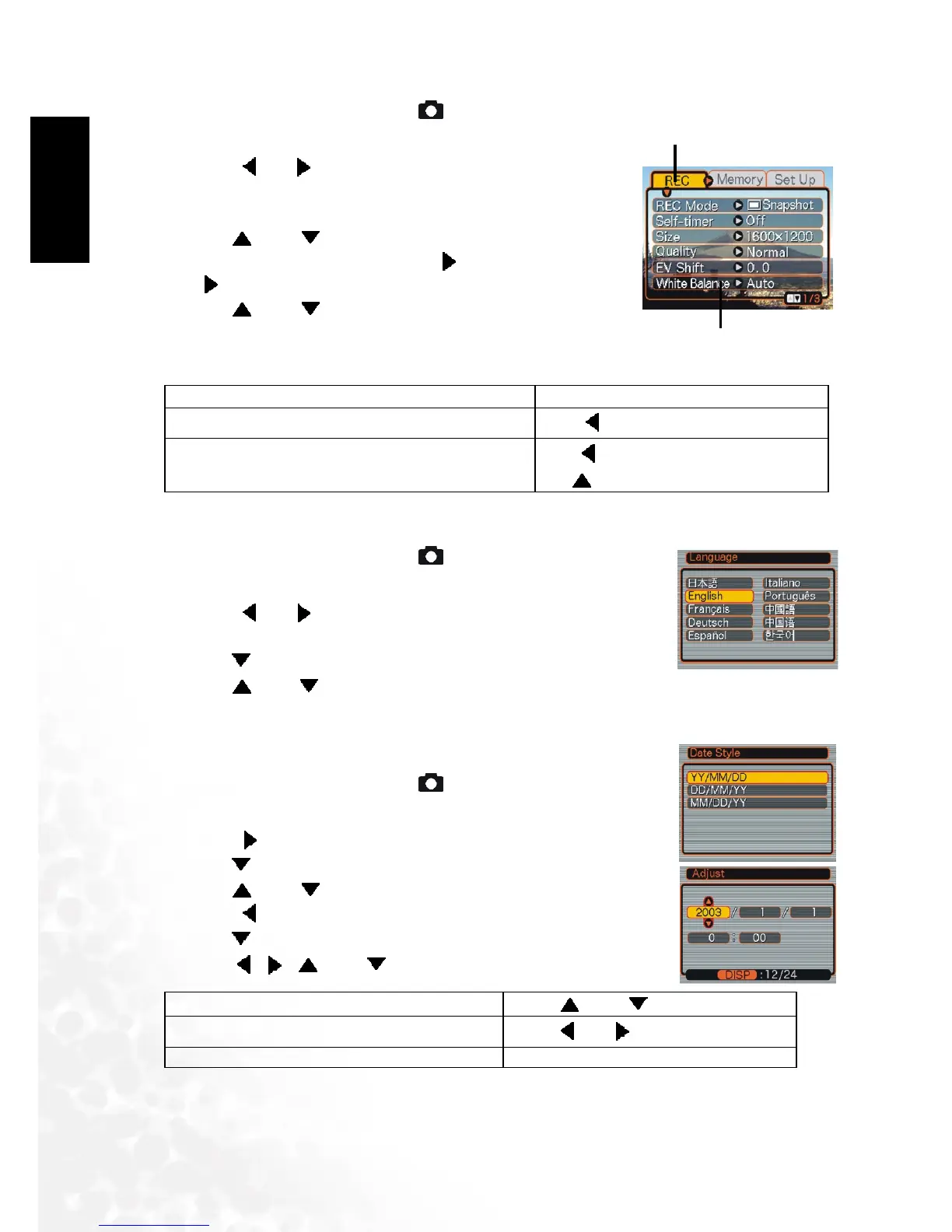BenQ DC 5530 User’s Manual
Preparing Your DC C62 for Use8
E
EE
En
nn
ng
gg
gl
ll
li
ii
is
ss
sh
hh
h
of Contents
1. Press the power button or the [ ] (REC) button.
2. Press [MENU].
3. Press [ ] or [ ] to select the tab you want, and then press
[SET] to move the selection cursor from the tab to the
settings.
4. Use [ ] and [ ] to select the feature whose setting you
want to configure, and then press [ ]. (Instead of pressing
[ ], you could also press [SET].)
5. Use [ ] and [ ] to change the currently selected setting.
6. Perform one of the following operations to apply the
setting you configured.
2.4
2.42.4
2.4 Setting the Language
Setting the LanguageSetting the Language
Setting the Language
1. Press the power button or the [ ] (REC) button.
2. Press [MENU].
3. Press [ ] or [ ] to select the [Set Up] tab, and then press [SET]
to move the selection cursor from the tab to the settings.
4. Use [ ] to select the Language, and then press [SET].
5. Use [ ] and [ ] to change the language setting, and then press
[SET].
2.5
2.52.5
2.5 Setting the Date and Time
Setting the Date and TimeSetting the Date and Time
Setting the Date and Time
1. Press the power button or the [ ] (REC) button.
2. Press [MENU].
3. Press [ ] to select the [Setup] tab, and then press [SET].
4. Use [ ] to select the Date Style, and then press [SET].
5. Use [ ] and [ ] to change the date format setting, and then
press [ ].
6. Use [ ] to select the Adjust, and then press [SET].
7. Use [ ][ ][ ] and [ ] to set the current date and time.
8. Press [SET].
Apply the setting and exit the menu screen.
Press [SET].
Apply the setting and return to feature selection in step 4.
Press
[]
Apply the setting and return to tab selection in step 3.
Press
[]
Use
[]
to move back up to tab selection.
Change the setting
Press
[] and []
.
Move the cursor between settings Press
[] or []
.
Toggle between 12-hour and 24-hour timekeeping Press [DISP].
Tab
Settings(indicates the
currently selected item)
