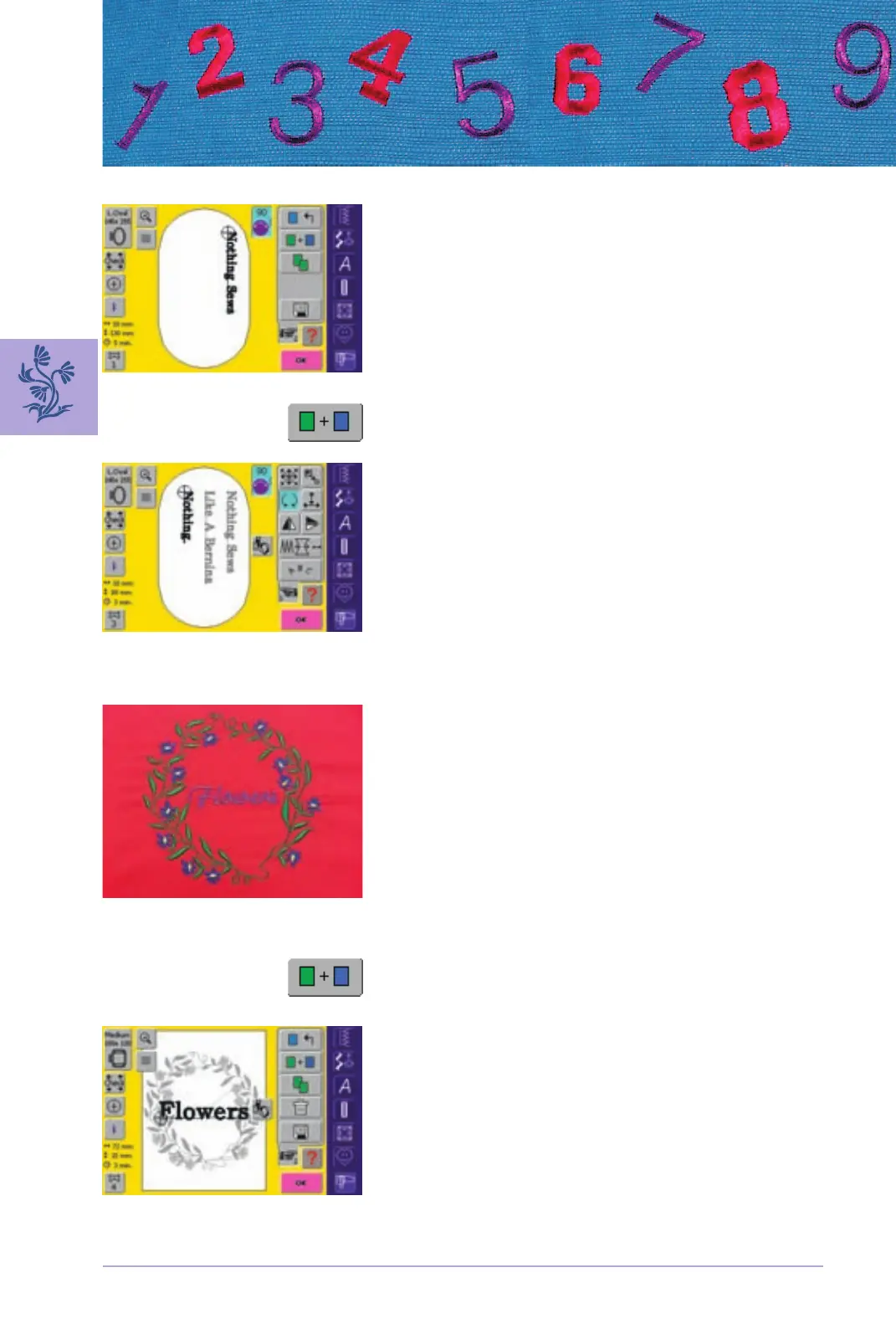230 Embroidery - Alphabets, Lettering
Positioning First Text Line
select large hoop (Large Oval) with the function «Hoop Select»
rotate text by 90° (more space for text in hoop) with the Rotate
Motif function
position text with the function «Move Motif»
Combining and Positioning Further Text Lines
select «Add Motif» in the Design Menu Edit 1
• further text lines will also be combined and positioned
individually as described above
to determine equal spacing between lines, pay attention to the
numbers in the purple knob icon function «Move Motif» when
positioning text lines
Combining Motifs and Lettering
After selecting a motif the lettering is added according to the
work at hand (e.g. text in a motif). Or the lettering is created
first and the motif added afterwards (e.g. embellished text).
Combining Example (Creating Text in an Ornament)
select desired motif in the embroidery computer
• the motif appears in the Design Menu Edit 1
select «Add Motif» in the Design Menu Edit 1
select desired alphabet type from the Selection menu
• a special screen with keyboard appears
enter text (e.g. «Flowers»)
select lettering using Upper Case/Lower Case button
confirm combined lettering with «OK» and the lettering is
displayed in the Design Menu Edit 1 slightly offset above the
motif (ornament)
s215-238_e 19.4.2004 16:34 Uhr Seite 230
030794.71.04_0401_a200_EN
