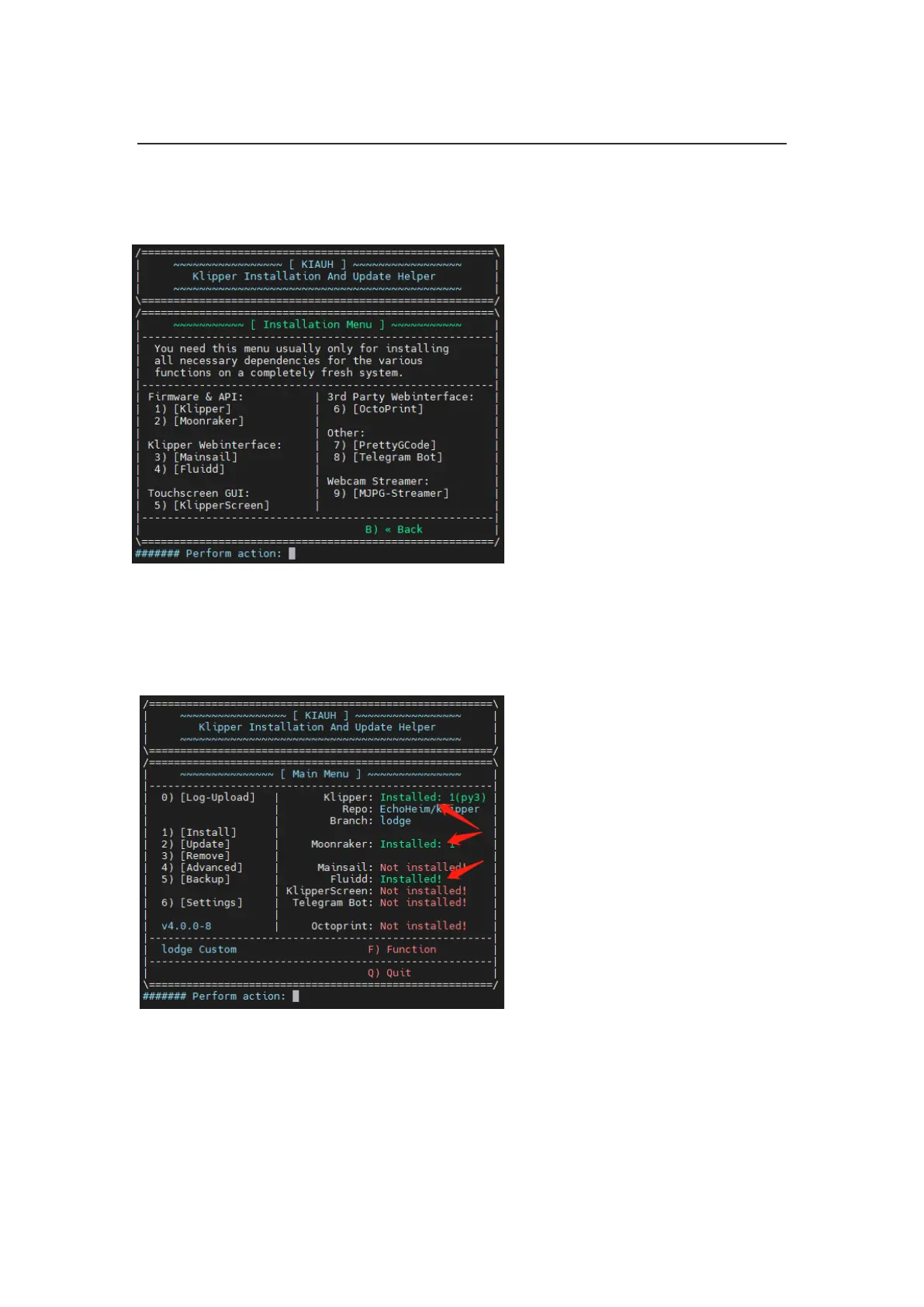Shenzhen Big Tree Technology Co., Ltd.
BIGTREETECH
26 / 34
On the left side of the Main Menu: install, remove, upgrade, etc.
On the right side of the Main Menu: show the installation status.
3. Select 1 to enter the Installation Menu and install the software you need.
The 3D printer can work normally when having 'Klipper', 'Moonraker' and 'Fluidd', if
you have a touch screen, you can also install 'KlipperScreen'.
4. During the installation process, when prompted for confirmation, you can select the
configuration by default. After the installation is complete, back to the Main Menu
to ensure that the installed software is in the 'Installed' status.
