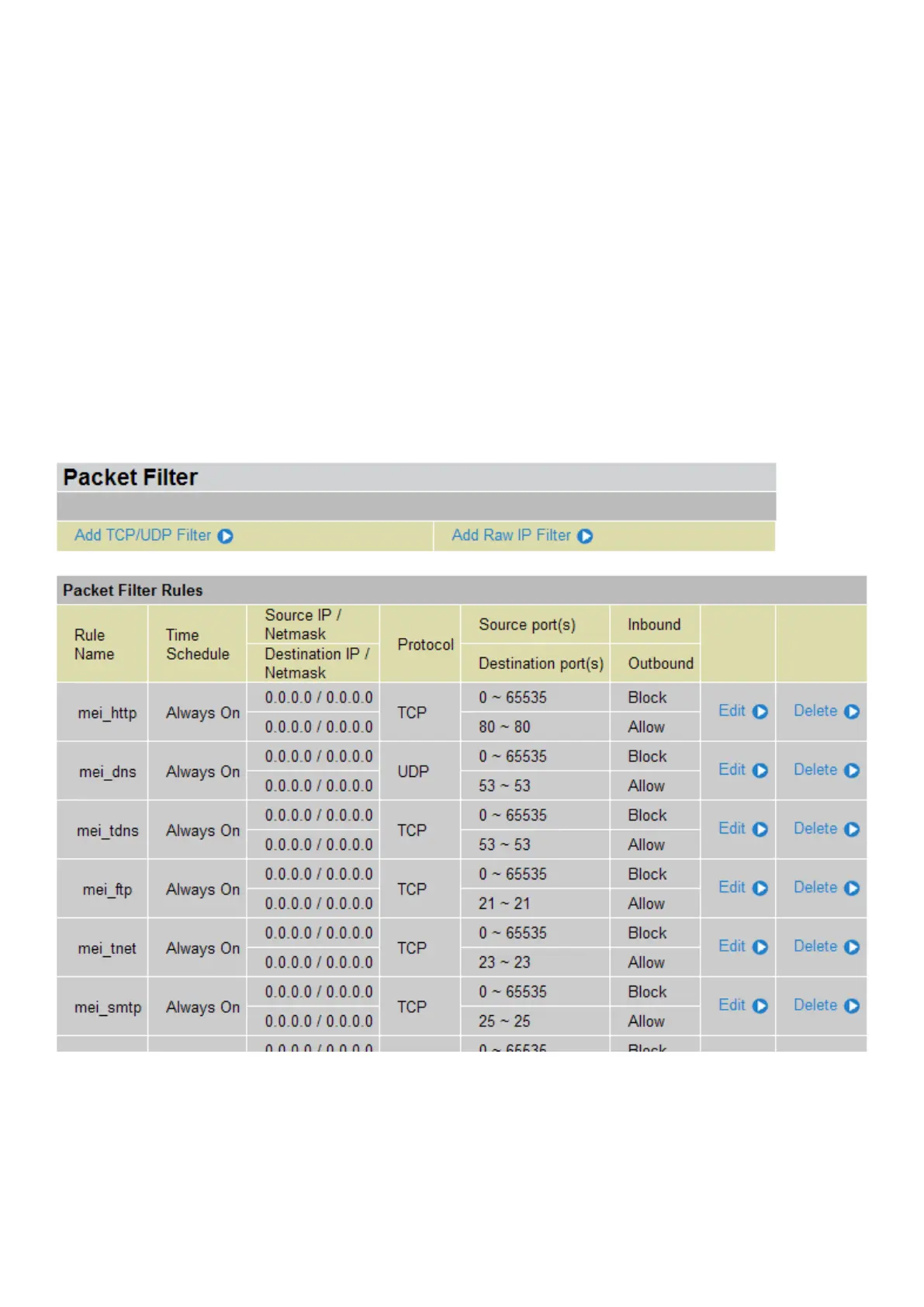96
Example: Conguring your rewall to allow for a publicly accessible web server on your LAN
The predened port lter rule for HTTP (TCP port 80) is the same whether the rewall is set to a
high, medium or low security level. To setup a web server located on the local network when the
rewall is enabled, you have to congure the Port Filters setting for HTTP.
As you can see from the diagram below, when the rewall is enabled with one of the three presets
(Low/Medium/High), inbound HTTP access is not allowed which means remote access through
HTTP to your router is not allowed.
Note: Inbound indicates accessing from Internet to LAN and Outbound is from LAN to the
Internet
Conguring Packet Filter
1. Click Port Filter. You will then be presented with the predened port lter rules screen (in this
case for the low security level) shown as below:
Note: You can click Edit the predened rule instead of Delete it. This example shows you
how to add a lter.
2. Click Delete to delete the existing HTTP rule.
3. Click Add TCP/UDP Filter.
4. Enter the Rule Name, Time Schedule, Source/Destination IP, Type, Source/Destination Port,
Inbound and Outbound.
Example:
Application: Cindy_HTTP
Time Schedule: Always On
