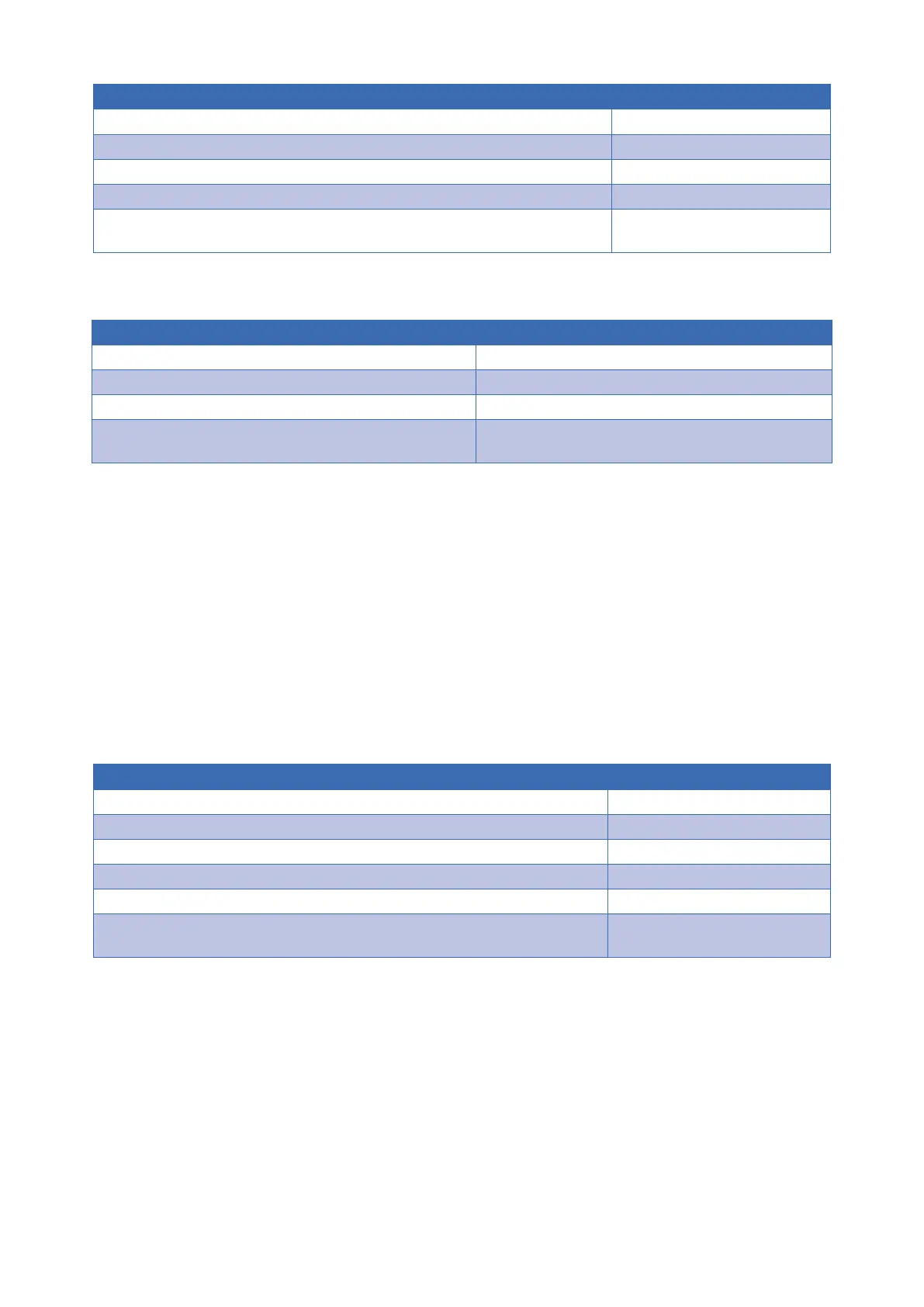12
7.4.2. How to Set Embedded EDID for a Single Input
Example: Input =1 Embedded EDID=4 Display Readout (Example)
1. Press DEFAULT E-
2. Press Number Key (1-4) to select one Embedded EDID 4A
3. Press INPUT 4A
4. Press Number Key (1-4) to select the Input to which the EDID is applied 41
5. Press ENTER --(success)
FF (fail)
7.4.3. How to Set Embedded EDID for All Inputs
Example: Input =1 Embedded EDID=4 Display Readout (Example)
1. Press DEFAULT E-
2. Press ALL to select all Inputs A-
3. Press Number Key (1-4) to select Embedded EDID 4A
4. Press ENTER --(success)
FF (fail)
7.5. EDID Learning
For more advanced EDID conguration, learning can be used to assign EDIDs directly from displays to one or more
inputs. This is useful when the system contains a display that cannot accept the highest resolution available from
sources, but all sources need to be available to all displays.
When to Use Learned EDIDs
• An older display does not work properly with any of the embedded EDIDs.
• When the source is a PC it may be necessary to use a learned EDID.
• Learning EDID to a single input
7.5.1. How to Learn EDID to a Single Input
Example: Input =1 EDID Learned from Output 4 Display Readout (Example)
1. Press LEARN L.-.
2. Press OUTPUT 1A
3. Press Number key (1-4) to select the Output the EDID is learned from 14
4. Press INPUT L-
5. Press Number Key (1-4) to select the Input to which the EDID is applied 1A
6. Press ENTER --(success)
FF (fail)
