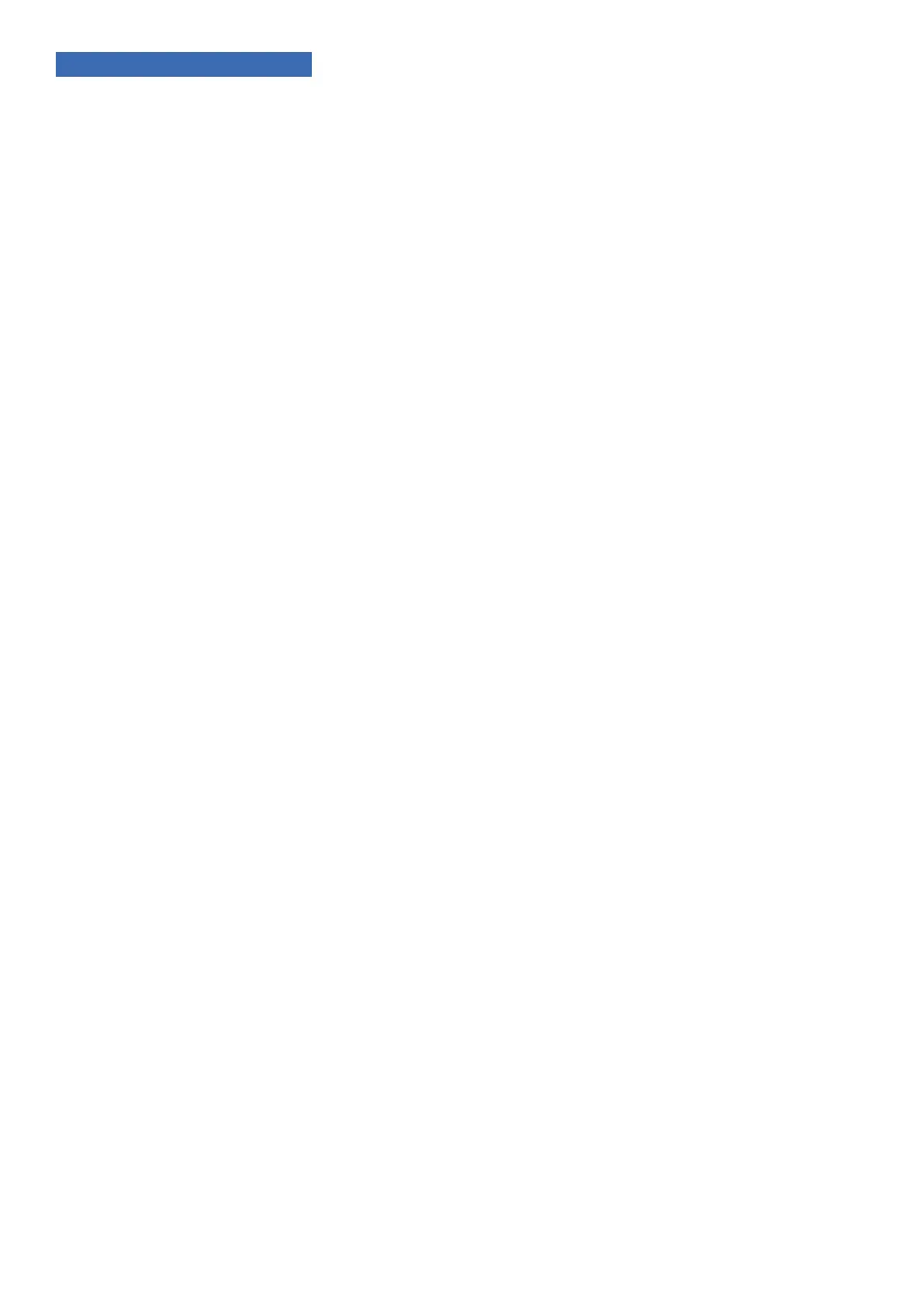17
11. TROUBLESHOOTING
If issues arise during installation or testing of the B-120-HDMATRIX-4x4, follow these guidelines to troubleshoot.
Use the System Layout chart on the next page to record a description of each part of the system. If a problem
cannot be solved using the methods listed here, ll out the System Layout Chart as completely as possible and
contact Binary™ Tech Support for assistance at 866.838.5052.
11.1. General Troubleshooting Guidelines
• Always set up the connections between the matrix switcher and all equipment before attempting EDID setup
or testing video and audio to be sure that all displays have been accounted for.
• Only change one part of a setup at a time when troubleshooting. Changing more than one variable may lead to
inconsistent results.
• When any issue arises with video or audio, inspect the cable connections rst.
• Try to simplify the signal route when troubleshooting. Remove any additional equipment from between the
source and display as possible, and add one piece back until the issue re-appears.
• If a source will not work with all displays, or a display will only work with some sources, the issue is usually
either an incorrect EDID for an input, or a source menu is set incorrectly.
• Swap devices to different ports on the matrix to determine whether issues follow the devices or the ports in
use. Issues following sources are almost always related to the internal settings of the source. Set the source
output to adjust automatically for the EDID of the display. Then set up the EDIDs using a learned EDID from an
output with a problem display, or selecting an embedded EDID compatible with all of the connected displays’
supported resolutions.
11.2. No Signal from Source to Any Display
If a source will not send a signal to any connected display, it is probably due to an issue with the cable in use, the
EDID setting for the input, or the settings in the source:
• Swap the cable between the source and the input of the matrix for a short, working HDMI cable.
• Test the source using a different input. If the source works with displays when connected to a different input,
the EDID needs to be changed to one that is compatible with all displays.
• If the problem follows the source, its output settings are not compatible with the displays in use, or the source is not
working correctly. Test the source and set it up to work by connecting directly to a display with an HDMI cable.
11.3. No Signal from any Source to any Display
If a display connected to a matrix output will not sync to any source, the issue is usually either an incompatible
EDID on all inputs or a problem with the cable connecting the display to the matrix switcher:
• Learn the EDID of the problem output to all inputs.
• Replace any HDMI cables with known working cables.
• Bypass all other equipment and wire directly from the output of the matrix to the input of the display with the
shortest HDMI cable possible to eliminate other equipment as the cause of the issue.
• Connect the display wiring to a different matrix switcher output.
• Connect each source directly to the display using an HDMI cable and test to be sure the display and its input
port work correctly with sources. If this works there may be HDMI wiring issues.
