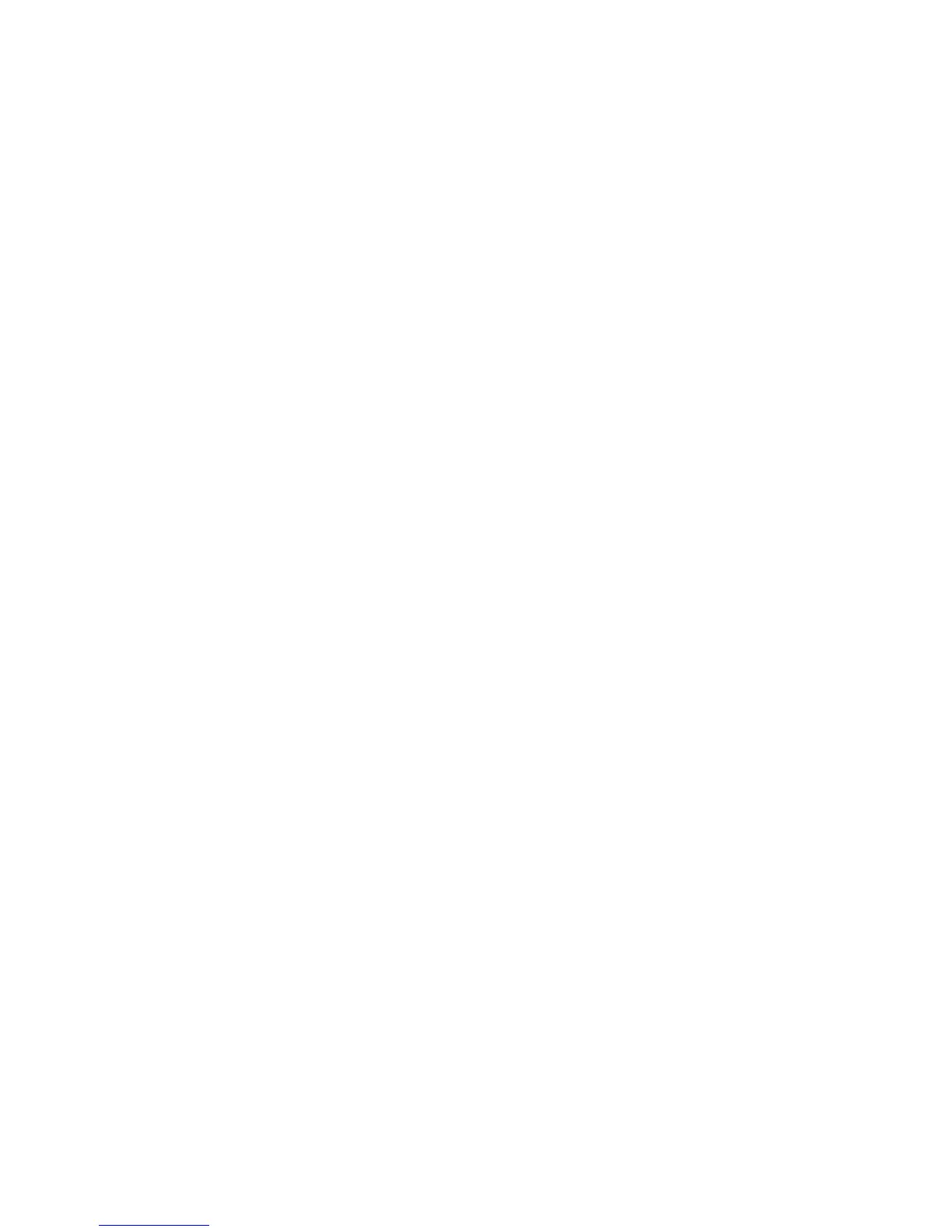4. Click Format.
5. Complete the instructions on the screen.
View the amount of available memory
1. On the Home screen or in a folder, click the Options icon.
2. Click Memory.
About file encryption
File encryption is designed to protect files that you store in the BlackBerry® device memory and on a media card that can be inserted in your
device. You can encrypt the files in the device memory and on your media card using an encryption key that your device generates, your device
password, or both.
If you encrypt the files using an encryption key that your device generates, you can only access the files on your media card when the media
card is inserted in your device. If you encrypt the files using your device password, you can access the files on your media card in any device
that you insert your media card into, as long as you know the password for the device.
Encrypt the files in the device memory and on a media card
1. On the Home screen or in a folder, click the Options icon.
2. Click Memory.
3. Perform one of the following actions:
• To encrypt files using an encryption key that your device generates, change the Encryption Mode field to Device.
• To encrypt files using a device password, change the Encryption Mode field to Security Password.
• To encrypt files using an encryption key and a device password, change the Encryption Mode field to Security Password &
Device.
4. Change the Encrypt Media Files field to Yes.
5. Press the Menu key.
6. Click Save.
To stop encrypting the files in the device memory and on a media card, change the Encryption Mode field to None.
Related topics
Set a device password, 233
Turn off media card support
When you turn off media card support, your BlackBerry® device cannot access the files on your media card.
1. On the Home screen or in a folder, click the Options icon.
2. Click Memory.
3. Change the Media Card Support field to Off.
4. Press the Menu key.
5. Click Save.
User Guide
Media
101
