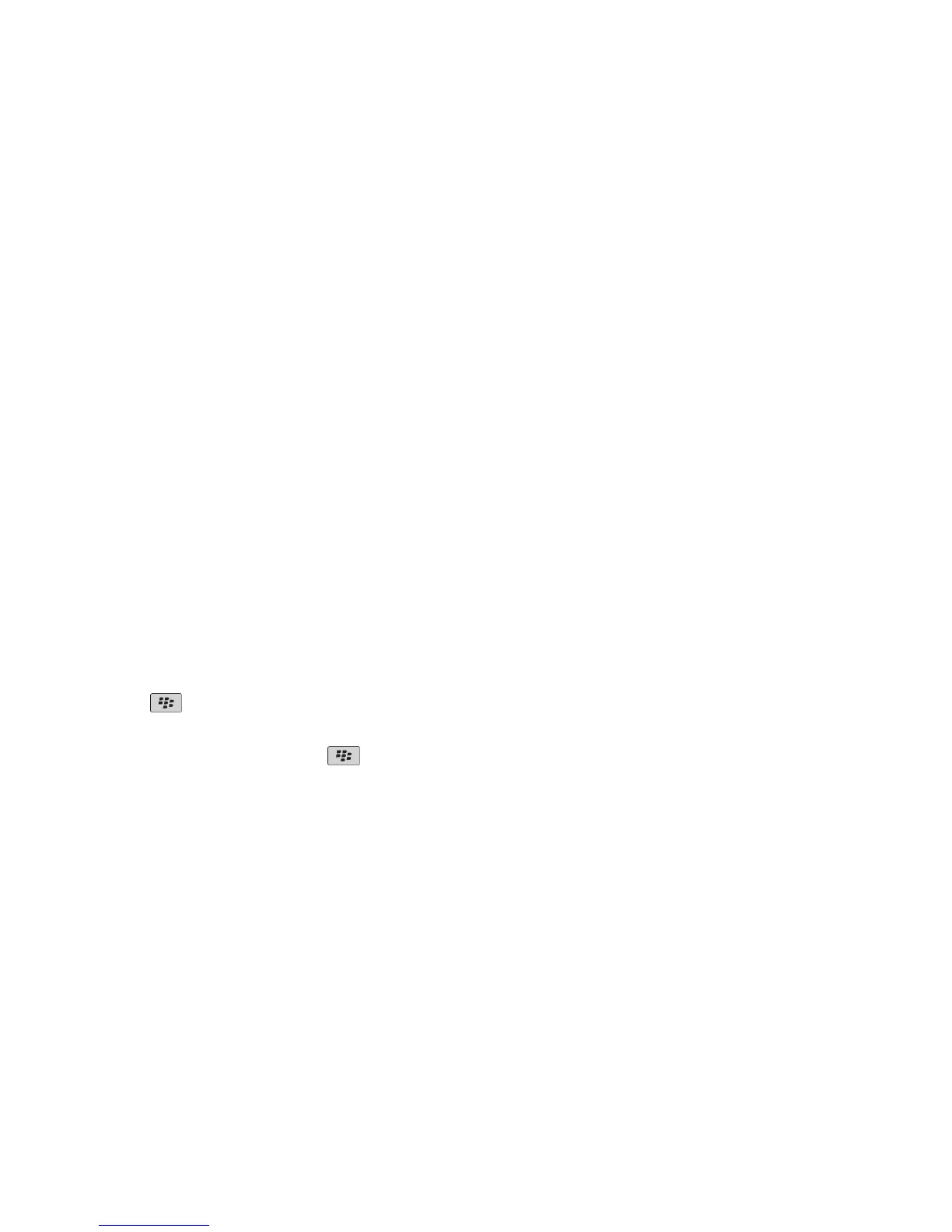Bluetooth technology
Bluetooth technology basics
About Bluetooth technology
Bluetooth® technology is designed to enable you to establish a wireless connection between your BlackBerry® device and a Bluetooth enabled
device, such as a handsfree car kit or wireless stereo headset.
Before you can connect your BlackBerry device to a Bluetooth enabled device, you must first turn on Bluetooth technology on both devices and
then pair the devices. Pairing establishes a relationship between the devices and usually needs to be done only once.
After you have paired the devices, you can then connect the devices when the Bluetooth enabled device is within range of your BlackBerry
device (a typical range is approximately 10 meters). For best results, keep your BlackBerry device within direct line of sight of the Bluetooth
enabled device. For example, if your BlackBerry device is on the right side of your body, wear a Bluetooth enabled headset in your right ear.
When you turn on Bluetooth technology or when you connect your BlackBerry device to another Bluetooth enabled device, Bluetooth status
indicators appear at the top of the Home screen. For more information about Bluetooth indicators, see the printed documentation that came
with your BlackBerry device.
Turn on Bluetooth technology
1. On the Home screen or in a folder, click the Options icon.
2. Click Bluetooth.
3. Press the
key.
4. Click Enable Bluetooth.
To turn off Bluetooth® technology, press the key. Click Disable Bluetooth.
Pair with a Bluetooth enabled device
Some Bluetooth® enabled devices have a passkey that you must type before you can pair with them.
1. In the Bluetooth setup application, click Search or Listen.
2. If necessary, click a Bluetooth enabled device.
3. If necessary, type the passkey for the Bluetooth enabled device on your BlackBerry® device.
4. If necessary, type the passkey for the Bluetooth enabled device on the Bluetooth enabled device.
Related topics
Turn on Bluetooth technology, 186
User Guide
Bluetooth technology
186
