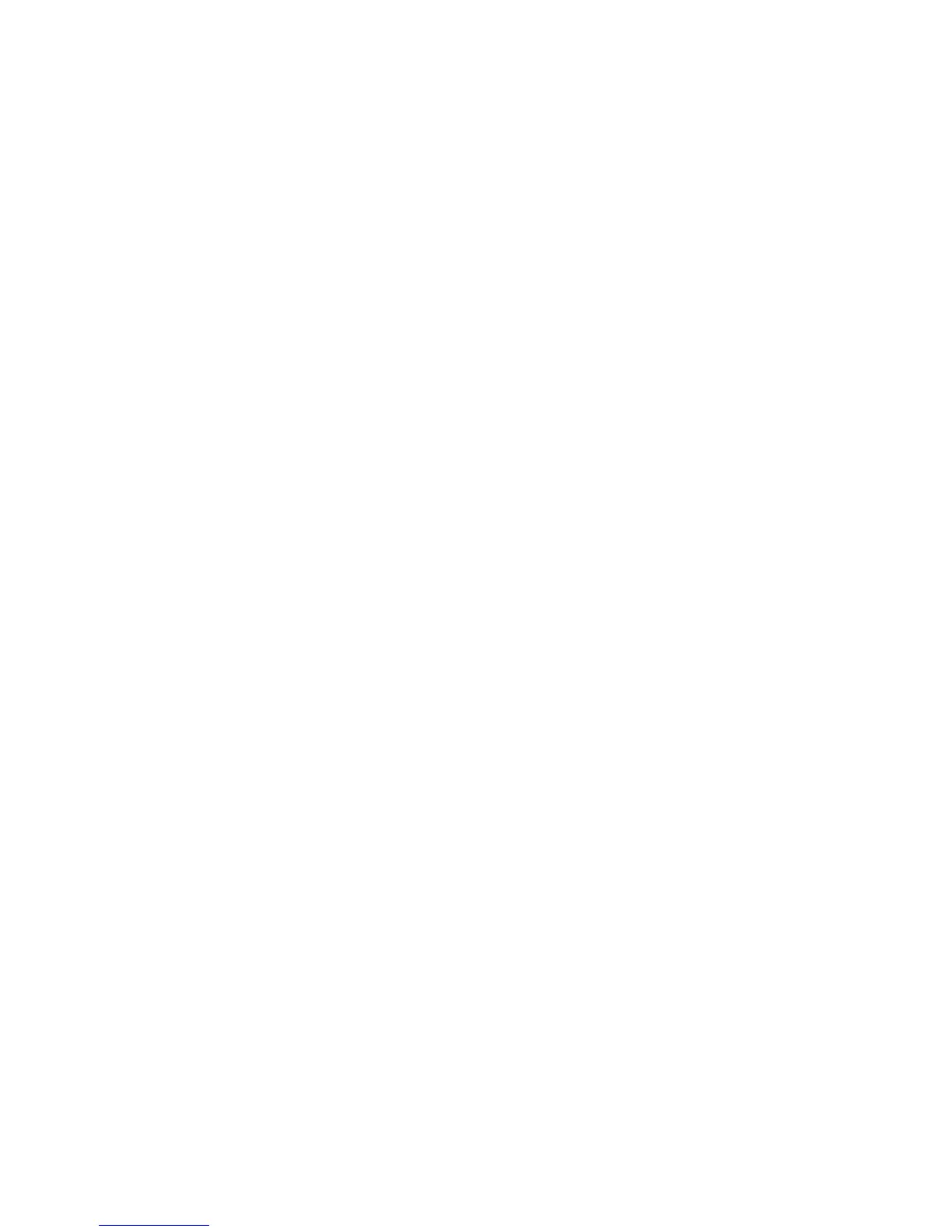GPS technology
Depending on your wireless service provider, this feature might not be supported.
About GPS technology
Depending on your wireless service provider, this feature might not be supported.
You can use GPS technology on your BlackBerry® device to get your GPS location and to use location-based applications and location-based
services. Location-based applications can use your GPS location to provide you with information such as driving directions.
If your device does not have an internal GPS receiver or your wireless service provider does not support location-based services and you want
to use GPS technology, you can pair your BlackBerry device with a Bluetooth® enabled GPS receiver. For more information, contact your wireless
service provider.
If your device is connected to a CDMA network and you make an emergency call or your device is in Emergency Callback Mode, an emergency
operator might be able to use GPS technology to estimate your location.
Note: In an emergency, always provide the emergency operator with as much information as possible. Emergency operators might not be able
to estimate your location using only GPS technology.
Get your GPS location
Depending on your wireless service provider and wireless network, this feature might not be supported. To perform this task, you must pair
your BlackBerry® device with a Bluetooth® enabled GPS receiver if your device does not have an internal GPS receiver.
1. On the Home screen or in a folder, click the Options icon.
2. Click Advanced Options.
3. Click GPS.
4. Press the Menu key.
5. Click Refresh GPS.
The longitude and latitude coordinates for your current location appear.
Turn off location aiding
Depending on your wireless service provider and wireless network, this feature might not be supported. By default, location aiding is turned
on to improve the performance of GPS technology. When location aiding is turned on, your BlackBerry® device connects to a central server
periodically, which can increase your data service charges. To avoid these charges, you can turn off location aiding, but it might take longer
for your device to get your GPS location. For more information, contact your wireless service provider.
1. On the Home screen or in a folder, click the Options icon.
2. Click Advanced Options.
User Guide
GPS technology
194
