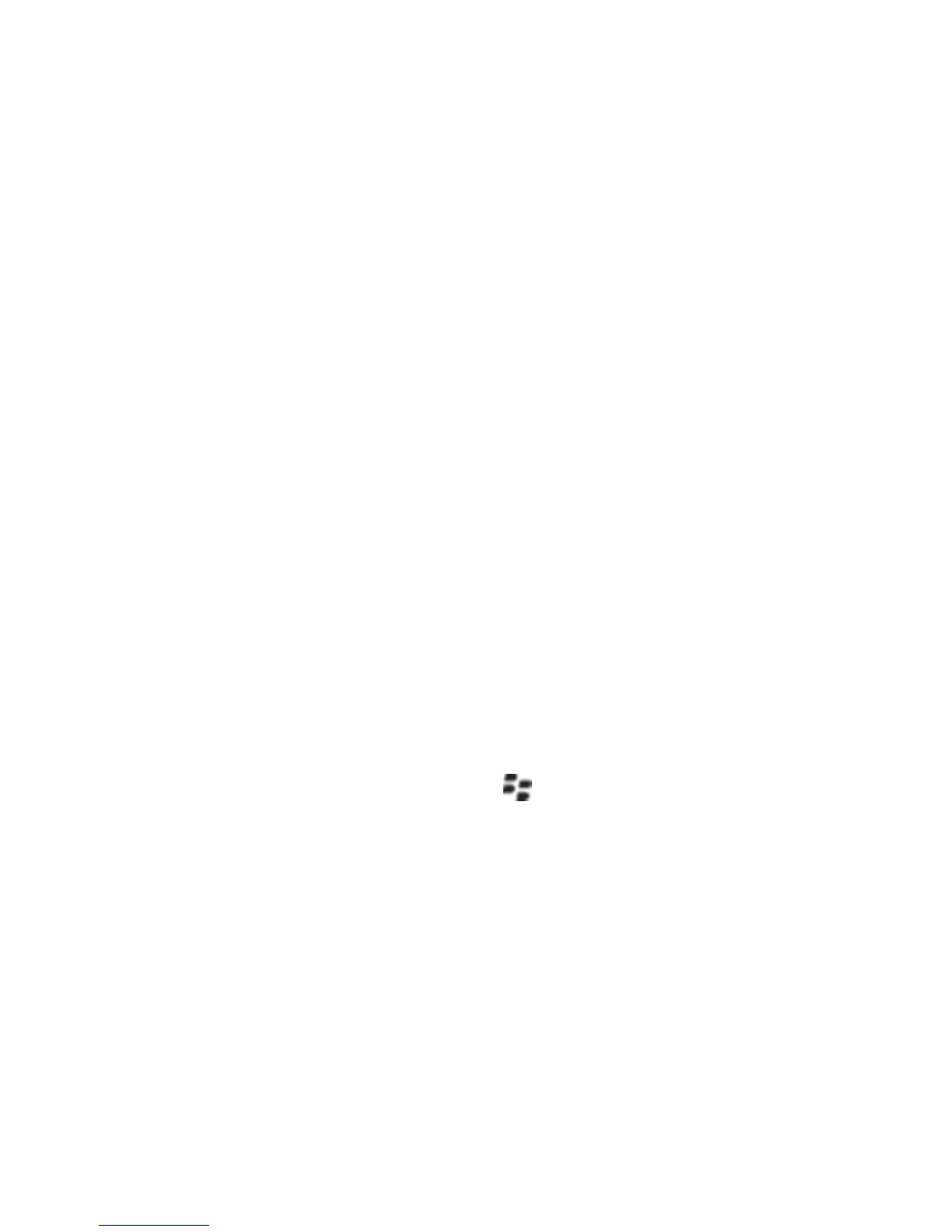Wireless network coverage
Find information about wireless coverage indicators
Your BlackBerry® device uses various indicators to indicate the current wireless coverage level. For more information about wireless coverage
indicators, see the printed documentation that came with your device.
Turn off a wireless connection
You should turn off wireless connections in certain places, such as on an airplane or in a hospital. For more information, see the safety and
product information booklet for your BlackBerry® device.
1. On the Home screen or in the application list, click Manage Connections.
2. Perform one of the following actions:
• To turn off a wireless connection, clear the check box beside the connection type.
• To turn off all wireless connections, click Turn All Connections Off.
To turn on a wireless connection again, select the check box beside the connection type or click Restore Connections.
About wireless coverage indicators
Indicators in the top right-hand corner of the Home screen display the wireless coverage level for the area in which you are using your
BlackBerry® device. For more information about wireless coverage areas, contact your wireless service provider.
The indicator that displays five ascending bars provides information about the strength of the wireless signal. Three or more bars indicates a
strong signal. A reduced signal display might indicate increased power output from your device as it attempts to connect to a weak signal.
If the wireless coverage indicators display anything other than 1XEV, 1X, 3G , EDGE, GPRS, NXTL, MIKE, or NTWK, you might be in an area
of reduced wireless coverage where features such as email messaging and internet browsing are not available (you might only be able to make
a phone call or send and receive SMS text messages). If the SOS wireless coverage indicator appears, you can only call emergency numbers.
If the X indicator appears, you are in an area of no wireless coverage.
If your device includes Wi-Fi® support, a dimmed Wi-Fi logo with a network name displayed at the top of the screen indicates that your device
is connected to a Wi-Fi network but does not have access to BlackBerry services such as email messaging and internet browsing over the Wi-
Fi connection.
Network connection indicators
Mobile network
User Guide
Wireless network coverage
214
