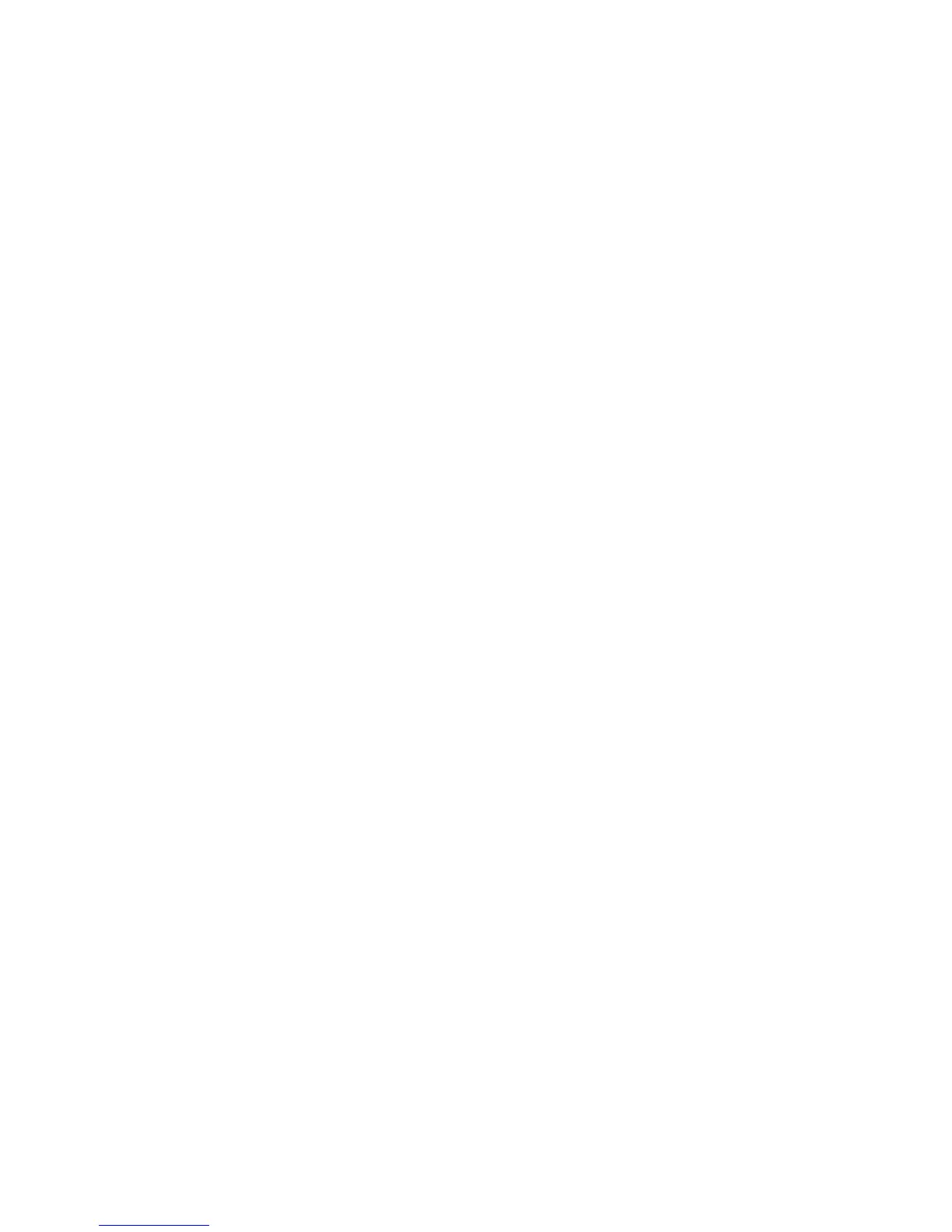Specify whether your browser only accepts and sends data that is encrypted using 128-bit encryption. To accept and send only data that
is encrypted using 128-bit encryption, change this field to Strong Only. To accept and send data that is encrypted using 128-bit encryption
or 56-bit encryption, change this field to Allow Weak.
Prompt for Server Trust:
Specify whether a prompt appears when your browser tries to connect to an untrusted content server that your device does not have an
authentication certificate for.
Add a trusted content server
Add content servers to your trusted content server list to accelerate the authentication process when you are authenticating with a content
server.
1. On the Home screen or in a folder, click the Options icon.
2. Click Security Options.
3. Click TLS.
4. Press the Menu key.
5. Click Add Host.
6. Perform one of the following actions:
• If the TLS Default field is set to Proxy, in the Host Name field, type the web address for the content server.
• If the TLS Default field is set to Handheld, in the Host Name field, type the web address for the content server. Set the Certificate
field to the client certificate that you want to use to authenticate with the content server.
7. Click OK.
8. Press the Menu key.
9. Click Save.
Browser push
About browser push
Browser push is designed to push information from a web application to your BlackBerry® device as the information becomes available. For
example, you can use browser push to receive updates for weather reports, stock quotes, or breaking news. When your device receives an update,
a new browser push message might appear in the messages application or an icon on the Home screen might change to indicate that new
information is available. The web application might also push updated information to your browser cache without notifying you. If information
is pushed to your browser cache, the information is available on your device even when your device is not connected to the wireless network.
Your device supports different types of browser push messages. Service loading messages and service indication messages include updated
information. Other browser push messages include messages that appear in your browser cache.
Turn off browser push
1. On the Home screen or in a folder, click the Options icon.
User Guide
Browser
118
