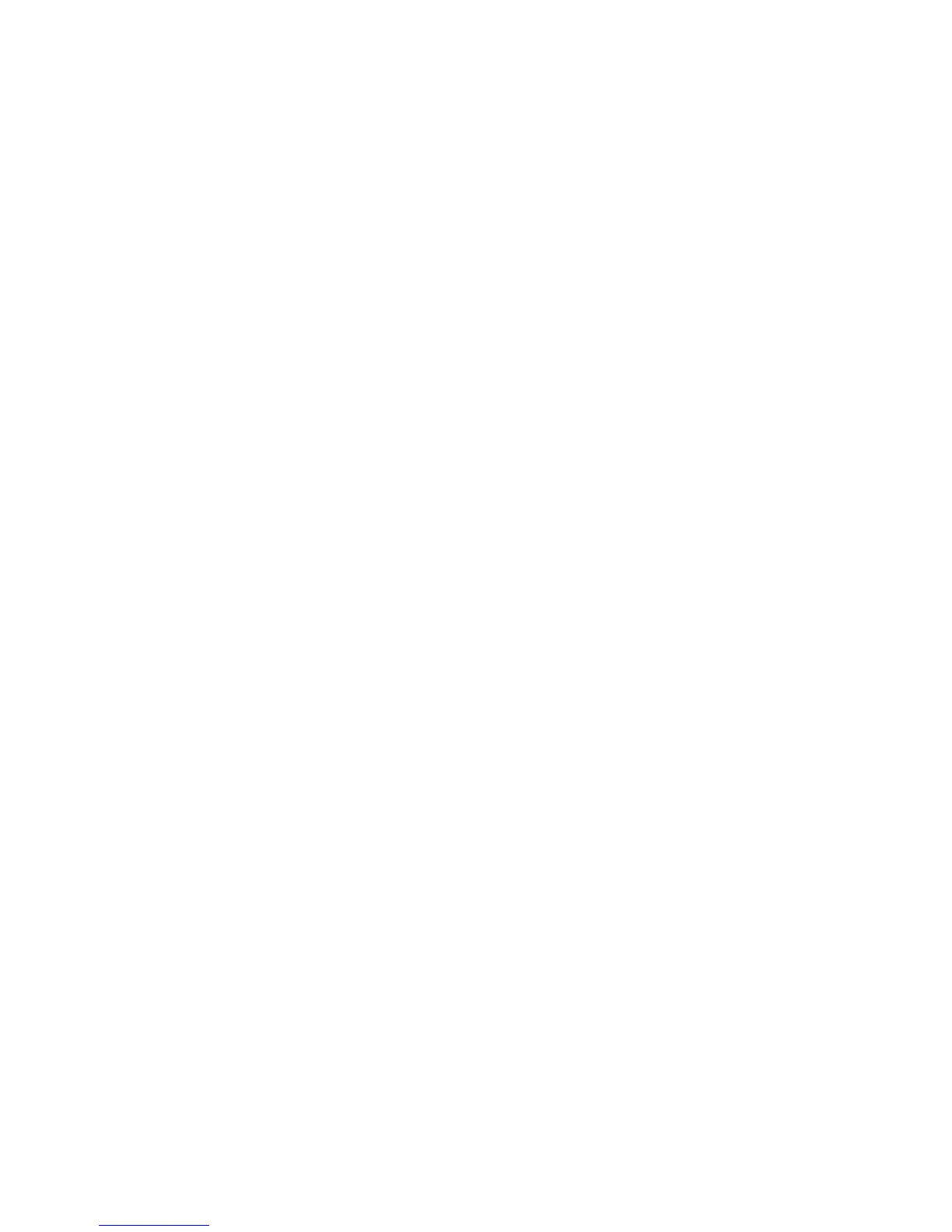Change your preferred network type
1. On the Home screen or in a folder, click the Options icon.
2. Click Network.
3. Change the Connection Preference field.
4. Press the Menu key.
5. Click Save.
Wireless network coverage troubleshooting
I cannot connect to a wireless network
Depending on your BlackBerry® device model and wireless network, this feature might not be supported.
Try performing the following actions:
• If your BlackBerry® device uses a SIM card, verify that your SIM card is inserted in your device correctly.
• If your device normally connects to a CDMA network and your device supports international roaming, verify that your device is in global
roaming mode and that your SIM card is inserted in your device correctly.
• Verify that you have turned on the connection to the wireless network.
• Verify that you are connected to your wireless service provider's network. If you switched wireless networks manually, your device
remains connected to that wireless network until you select your wireless service provider's network again.
• If you have set a specific speed for wireless network connections, verify that you are in a wireless coverage area that supports the
connection speed.
• If you have a Wi-Fi® enabled device and your wireless service provider supports UMA, verify that your connection preference is not set
to Wi-Fi Only.
Related topics
Turn off a wireless connection, 214
Switch wireless networks manually, 218
I cannot connect to a Wi-Fi network
Depending on your BlackBerry® device model, the Wi-Fi® feature might not be supported.
Try performing the following actions:
• Verify that you have turned on the connection to the Wi-Fi network.
• Verify that you are in a Wi-Fi coverage area.
• If the Wi-Fi network does not appear in the Wi-Fi setup application and you know the network name, connect to the Wi-Fi network
manually.
• Verify that the connection options in the Wi-Fi setup application are correct. If you have already verified these options, verify that the
advanced connection options for the Wi-Fi network are correct.
User Guide
Wireless network coverage
225
