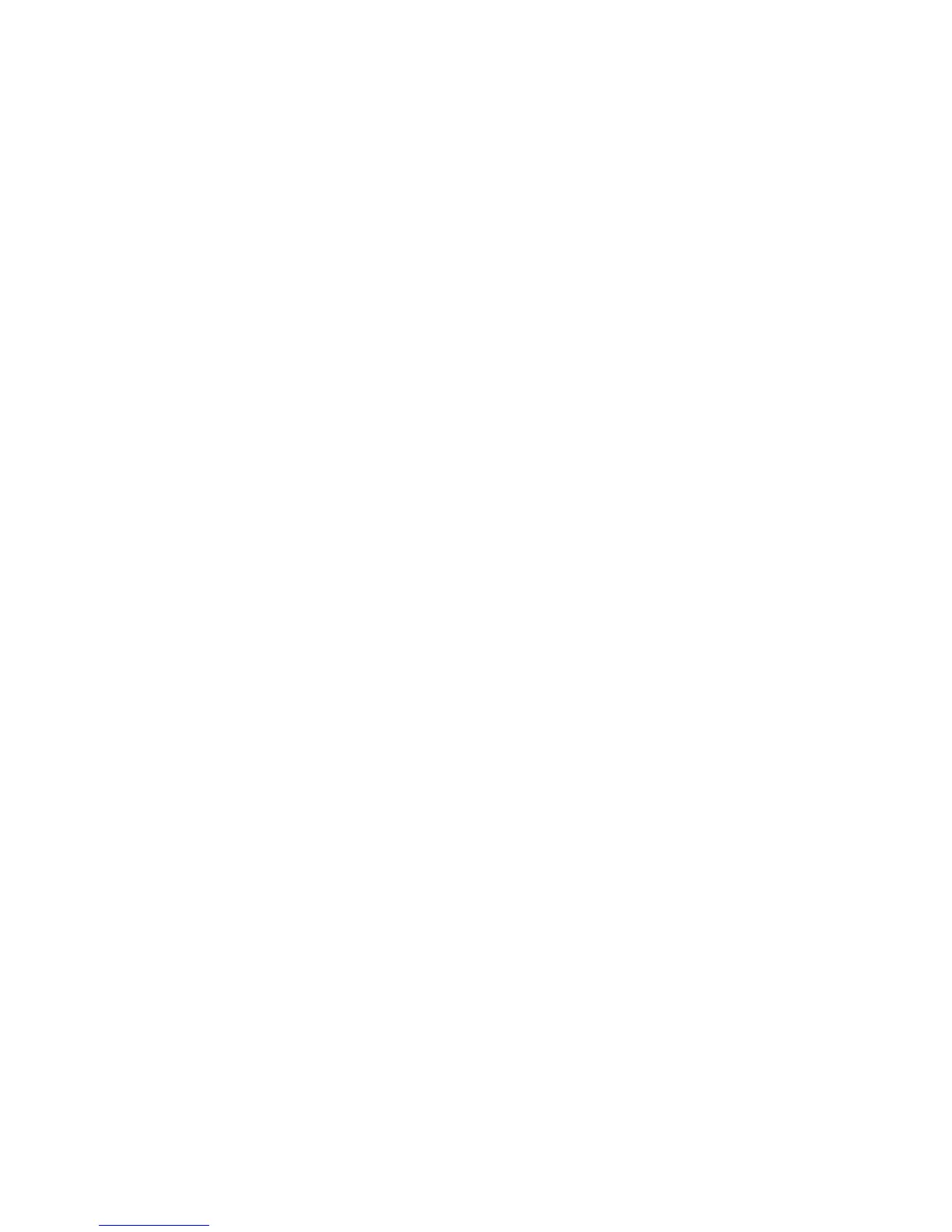If you have installed the BlackBerry® Desktop Software on your computer, you can update the BlackBerry Device Software using the BlackBerry
Desktop Manager. For more information about updating the software using the BlackBerry Desktop Manager, see the online help that is
available in the BlackBerry Desktop Manager.
Prerequisites: Updating the BlackBerry Device Software over the wireless
network
• Your BlackBerry® device must be connected to the wireless network.
• If you have installed the BlackBerry® Desktop Software on your computer, your device must not be connected to your computer.
Update the BlackBerry Device Software
You can use your BlackBerry® device when you download BlackBerry® Device Software but not when you install the software.
If content protection is turned on, you might need to type your password at various times during the installation process.
1. On the Home screen, click the Wireless Upgrade icon.
2. Complete the instructions on the screen.
Note: During the installation process, your device might reset multiple times.
Return to the previous version of the BlackBerry Device Software
You can only return to the previous version of the BlackBerry® Device Software within 30 days of updating the software.
1. On the Home screen or in a folder, click the Options icon.
2. Click Advanced Options.
3. Click Wireless Upgrade.
4. Click Previous upgrade succeeded.
5. Click Downgrade.
Delete the previous version of the BlackBerry Device Software
If you update your BlackBerry® Device Software, your BlackBerry device deletes the previous version of the software after 30 days. To increase
the amount of application memory on your device, you can remove the previous version manually.
1. On the Home screen or in a folder, click the Options icon.
2. Click Advanced Options.
3. Click Wireless Upgrade.
User Guide
Applications
212
