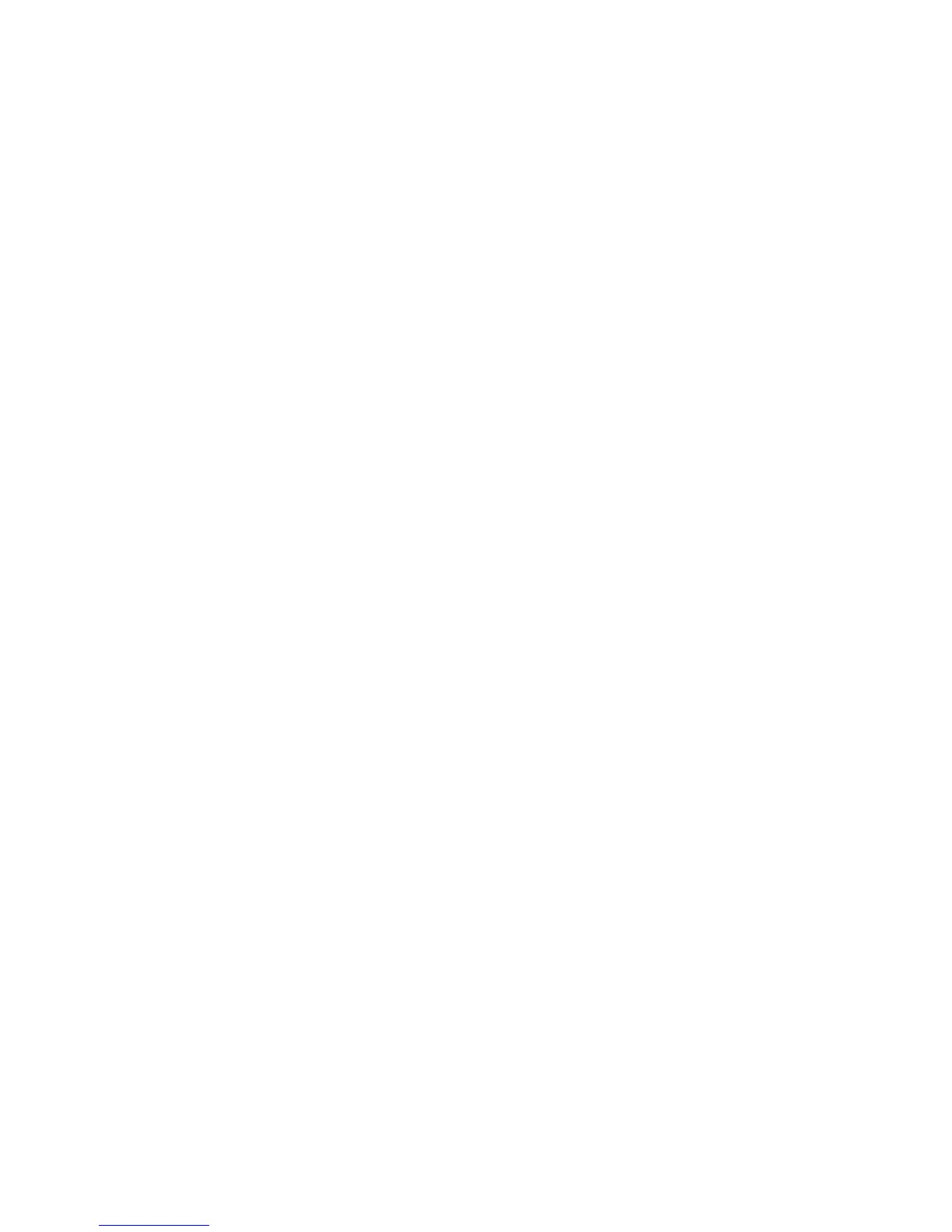• To view the content of a cell, press the Space key.
• To switch worksheets, press V. Highlight a worksheet. Press the Enter key.
• To view hidden columns or rows, press H. To hide the columns or rows, press H.
In a presentation
• To switch presentation views, press M.
• To move to the next slide when viewing a presentation in slide view, press N.
• To move to the previous slide when viewing a presentation in slide view, press P.
• To move to the last cursor position after closing and reopening a presentation attachment that you were viewing in text view or in text
and slide view, press G.
Camera and video camera shortcuts
Depending on your BlackBerry® device, the camera or video camera feature might not be supported.
• To zoom in to a subject before taking a picture, press the Volume Up key on the right side of your device.
• To zoom out from a subject before taking a picture, press the Volume Down key on the right side of your device.
• To take a picture, press the Right Convenience key.
• To change the flash mode for a picture, if available, or to turn on low-light mode for a video, press the Space key.
Media shortcuts
• To pause a song or video, press the Play/Pause/Mute key. To resume playing a video or song, press the Play/Pause/Mute key again.
• To play the next song in a category, press N.
• To play the previous song in a category, press P.
• To turn on the audio boost feature to amplify the volume for songs, ring tones, and videos, press and hold the Volume Up key.
• To pan up in a picture, press 2.
• To pan down in a picture, press 8.
• To pan right in a picture, press 6.
• To pan left in a picture, press 4.
• To return to the center of a picture, press 5.
• To zoom in to a picture, press 3. To zoom to the original picture size, press 7.
• To zoom out from a picture, press 9. To zoom to the original picture size, press 7.
• To rotate a picture, press L.
• To fit a picture to the screen size, press 1.
User Guide
Shortcuts
10
