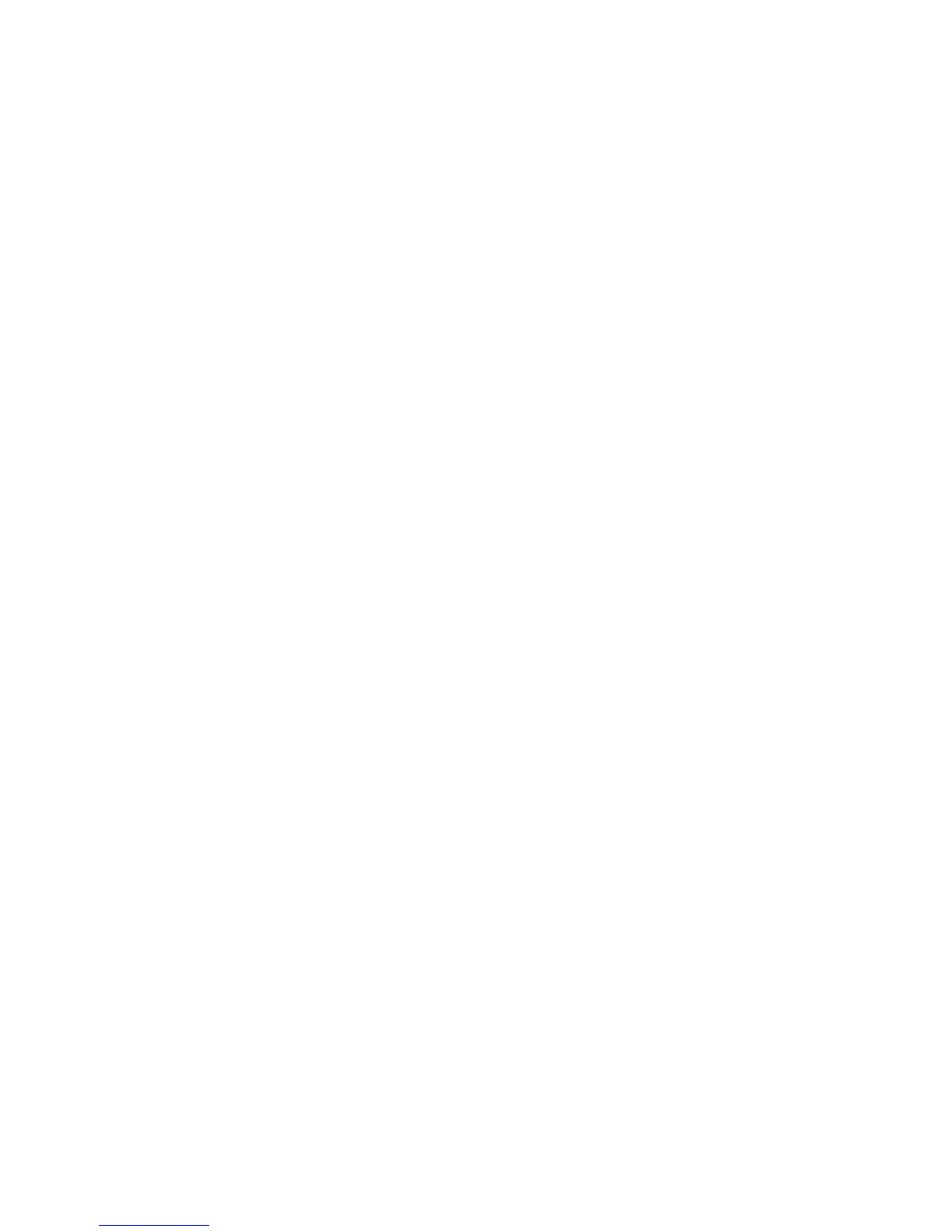Verify security software
1. On the Home screen or in a folder, click the Options icon.
2. Click Security Options.
3. Click General Settings.
4. Press the Menu key.
5. Click Verify Security Software.
Third-party application control
About permissions for third-party applications
You can set permissions that control how third-party applications on your BlackBerry® device interact with the other applications on your
device. For example, you can control whether third-party applications can access data or the Internet, make calls, or use Bluetooth® connections.
If you have added third-party applications to your device, the device firewall is designed to prevent these applications from sending or receiving
data without your knowledge. Before a third-party application sends or receives data, a dialog box prompts you to accept or deny the connection
request. If you turn off the prompt, you can reset the firewall options to receive the connection prompt again.
Reset connection permissions for third-party applications
1. On the Home screen or in a folder, click the Options icon.
2. Click Security Options.
3. Click Firewall.
4. Press the Menu key.
5. Click Reset Settings.
About direct Internet connections for third-party applications
Some third-party applications that you add to your BlackBerry® device might require a direct TCP or HTTP connection to the Internet. For
example, a stock price application might need to connect to the Internet to retrieve the latest stock prices. You might have to set the APN that
the third-party application uses for this connection.
Set up a direct Internet connection for a third-party application
To obtain the user name and password for the APN, contact your wireless service provider.
1. On the Home screen or in a folder, click the Options icon.
2. Click Advanced Options.
3. Click TCP.
User Guide
Security
262
