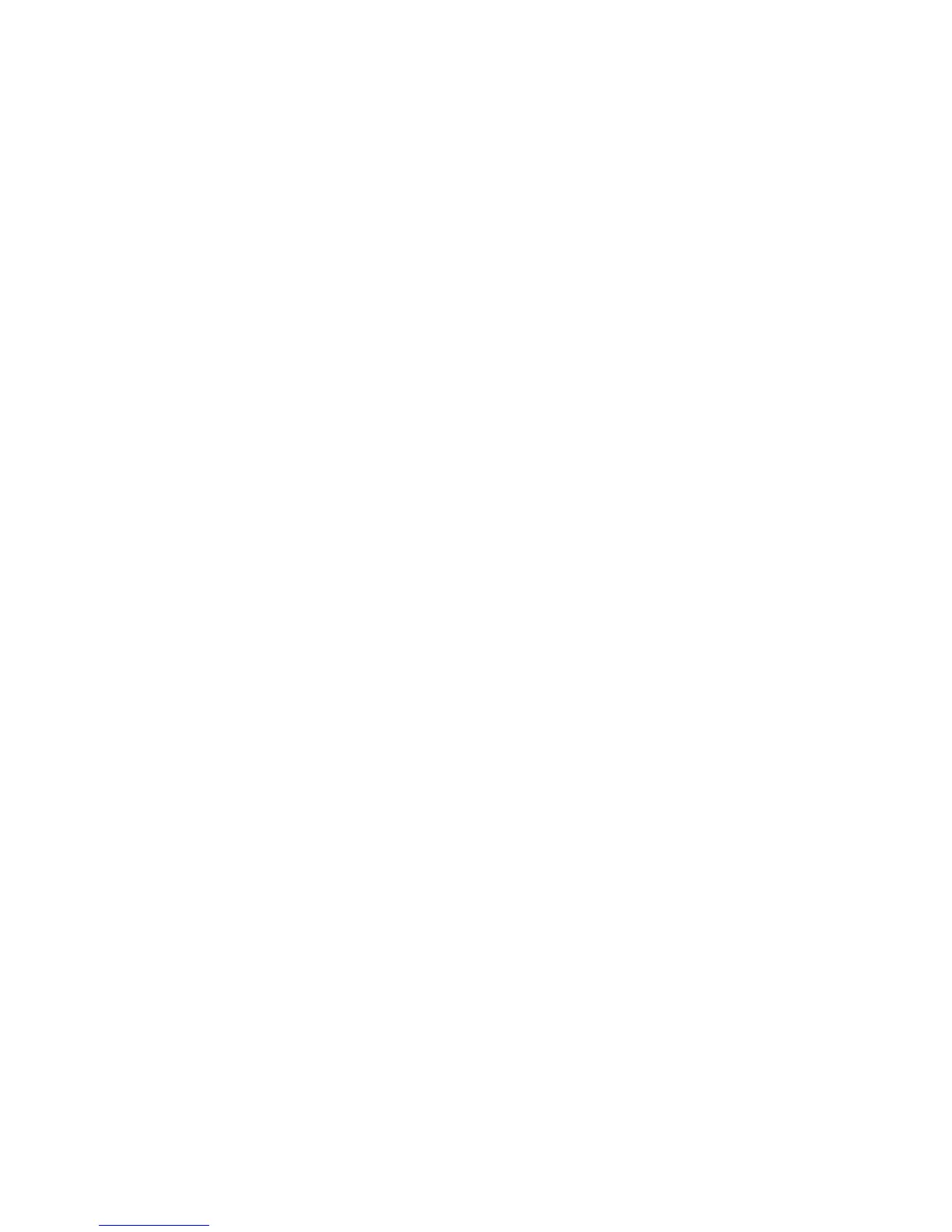4. Type the APN information.
5. Press the Menu key.
6. Click Save.
Turn on safe mode
When you start your BlackBerry® device, you can turn on safe mode to prevent third-party applications from running automatically. This safe
mode enables you to troubleshoot or remove any unwanted applications.
1. Remove and reinsert the battery.
2. When the red LED light goes out, press and hold the Escape key as the device is loading.
3. When the dialog appears, click OK.
When safe mode is on, a safe mode indicator appears in the device status section of the Home screen.
To turn off safe mode, repeat step 1.
Set permissions for a third-party application
Note: Changing permissions for third-party applications can significantly affect the operation of applications on your BlackBerry® device. For
more information about how changing these permissions might affect the operation of the applications on your device, contact your wireless
service provider or administrator.
1. On the Home screen or in a folder, click the Options icon.
2. Click Advanced Options.
3. Click Applications.
4. Highlight a third-party application.
5. Press the Menu key.
6. Perform one of the following actions:
• To set permissions for the highlighted third-party application, click Edit Permissions.
• To set permissions for all third-party applications, click Edit Default Permissions.
7. Expand Connections, Interactions, or User Data.
8. Change the permission fields.
9. Press the Menu key.
10. Click Save.
Connection permissions for third-party applications
USB:
Set whether third-party applications can use physical connections, such as a USB cable or RS-232 cable, that you have set up for your
BlackBerry® device.
Bluetooth:
Set whether third-party applications can use Bluetooth® connections.
User Guide
Security
263
