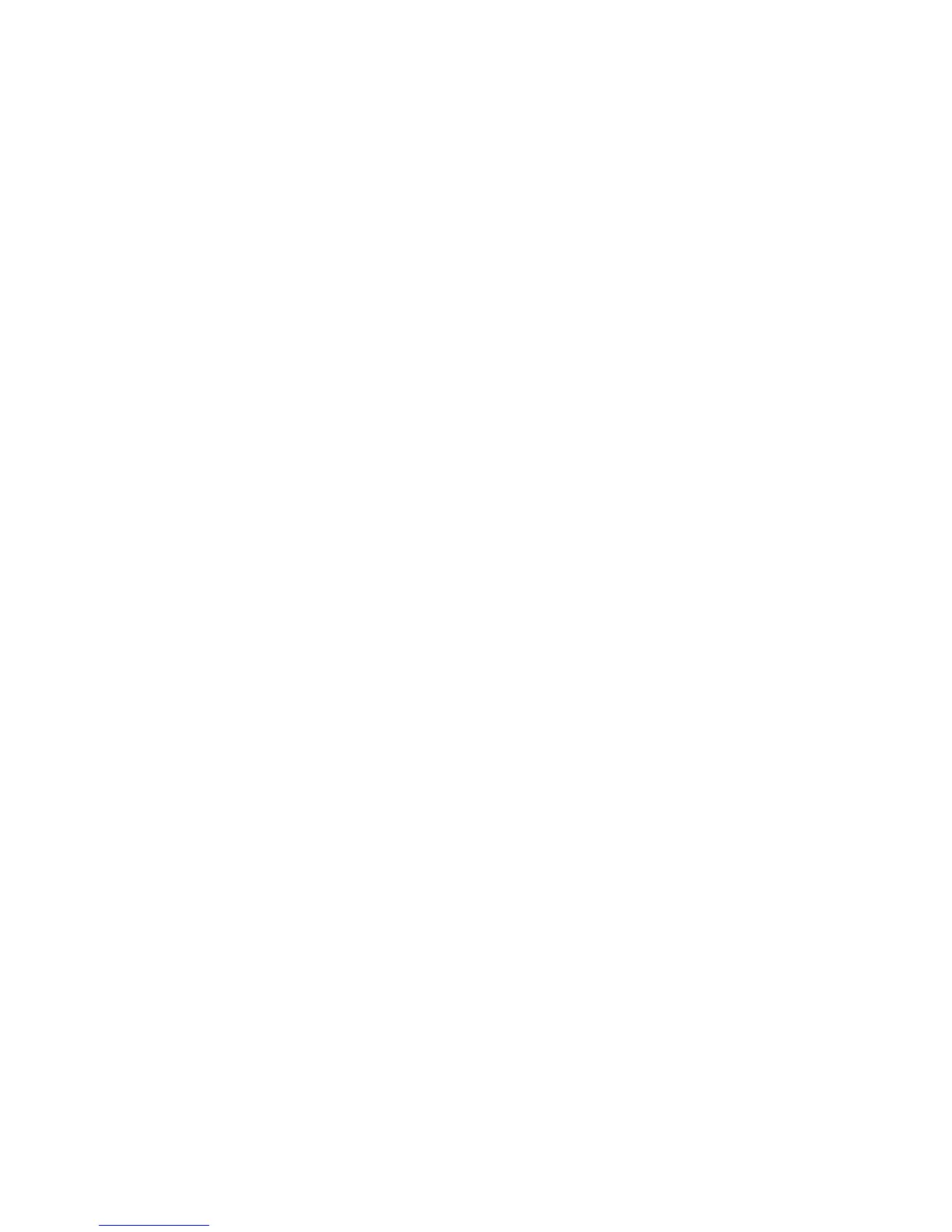You can use the WAP Browser configuration to access web pages from your wireless service provider that enable you to configure your account
information and subscribe to services such as voice mail.
If you have a Wi-Fi® enabled device and if you are in a Wi-Fi coverage area, you can log in to a Wi-Fi access point and use the Hotspot Browser
to browse web pages. If your device is associated with an email account that uses a BlackBerry Enterprise Server, your organization might
prevent the Hotspot Browser from appearing, or might restrict you from using the Hotspot browser to browse web pages.
Set the default browser configuration
1. On the Home screen or in a folder, click the Options icon.
2. Click Advanced Options.
3. Click Browser.
4. Set the Default browser configuration field.
5. Press the Menu key.
6. Click Save.
Browser security
About TLS
The BlackBerry® Browser configuration is designed to use TLS or SSL to encrypt data that your device sends or receives over the Internet
through the BlackBerry® Enterprise Server. Communication between your device and the BlackBerry Enterprise Server is encrypted using Triple
DES. Communication between the BlackBerry Enterprise Server and content servers is encrypted using SSL or TLS. To increase security, you
can set up TLS for HTTP connections between your device and the BlackBerry Enterprise Server and use Triple DES encryption for all other
communication between your device and the BlackBerry Enterprise Server.
About WTLS
The WAP Browser configuration is designed to use WTLS to encrypt data that your BlackBerry® device sends and receives over the Internet
through a WAP gateway. Communication between your device and the WAP gateway is encrypted using WTLS. Communication between the
WAP gateway and content servers is encrypted using TLS or SSL.
Manage browser security
1. On the Home screen or in a folder, click the Options icon.
2. Click Security Options.
3. Click TLS or WTLS.
4. Set the security options.
5. Press the Menu key.
6. Click Save.
User Guide
Browser
116
