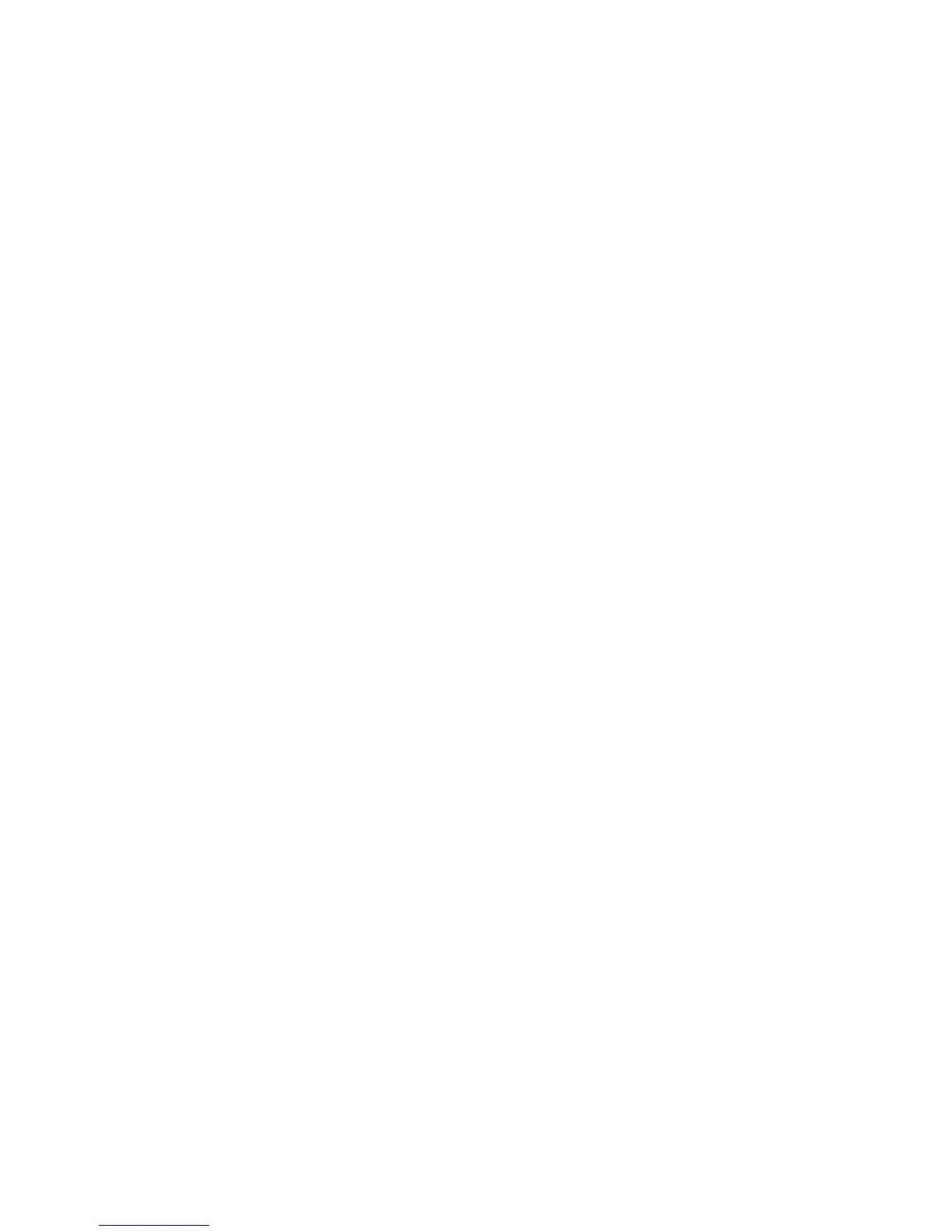About connecting to a Wi-Fi network
If you are in a Wi-Fi® coverage area and your wireless service plan supports it, you can connect to a Wi-Fi network so that your BlackBerry®
device uses the Wi-Fi network instead of the mobile network to send and receive email messages, visit web pages, and so on.
You can connect to Wi-Fi networks at home or at work, or to Wi-Fi networks available in public places, such as libraries, airports, hotels, coffee
shops, and so on.
If you have a wireless access point or router that uses Wi-Fi Protected Setup™, you can connect to a Wi-Fi network using the Push Button Setup
method or PIN method.
You can also connect to hotspots. Your wireless service provider might provide an application for your device that allows you to log in to a
hotspot. If you do not have an application on your device, you might have to set up your own account online and log in manually.
You can connect to a Wi-Fi network without saving the connection information, or you can save the connection information in a Wi-Fi profile,
so that the next time you are within range of that network, your device connects to it automatically. You can also set up your device so you are
prompted to connect manually. When your device is connected to a Wi-Fi network, the Wi-Fi profile name appears at the top of your Home
screen.
Connect to a Wi-Fi network
By default, new Wi-Fi® profiles appear at the bottom of your Wi-Fi profile list.
If your device is associated with an email account that uses a BlackBerry® Enterprise Server, your organization might prevent you from connecting
to a Wi-Fi network.
1. On the Home screen or in the Setup folder, click Set Up Wi-Fi.
2. Perform one of the following actions:
• Click Scan for Networks. Click a network.
• Click Manually Add Network. Type the network name. Click Add.
• If you are using a network access point enabled with Wi-Fi Protected Setup™, click Push Button Setup.
3. Complete the instructions on the screen.
4. On the Wi-Fi Setup Complete screen, perform any of the following actions:
• To change the order of Wi-Fi profiles, click Prioritize Wi-Fi Profiles. To return to the Wi-Fi Setup Complete screen, press the Escape
key.
• To specify registration information, click Wi-Fi Hotspot Login. To return to the Wi-Fi Setup Complete screen, press the Escape key.
5. Click Finish.
About Wi-Fi profiles
A Wi-Fi® profile contains the information that you require to connect to a Wi-Fi network. You can have more than one Wi-Fi profile on your
BlackBerry® device. For example, you can have one Wi-Fi profile that you use to connect to a Wi-Fi network at home and another Wi-Fi profile
that you use to connect to your organization's Wi-Fi network. You can also have Wi-Fi profiles that you use to connect to Wi-Fi networks in
public places such as community centers or libraries.
Your device tries to connect to Wi-Fi networks based on the order in which they appear in your Wi-Fi profile list.
User Guide
Wireless network coverage
219
