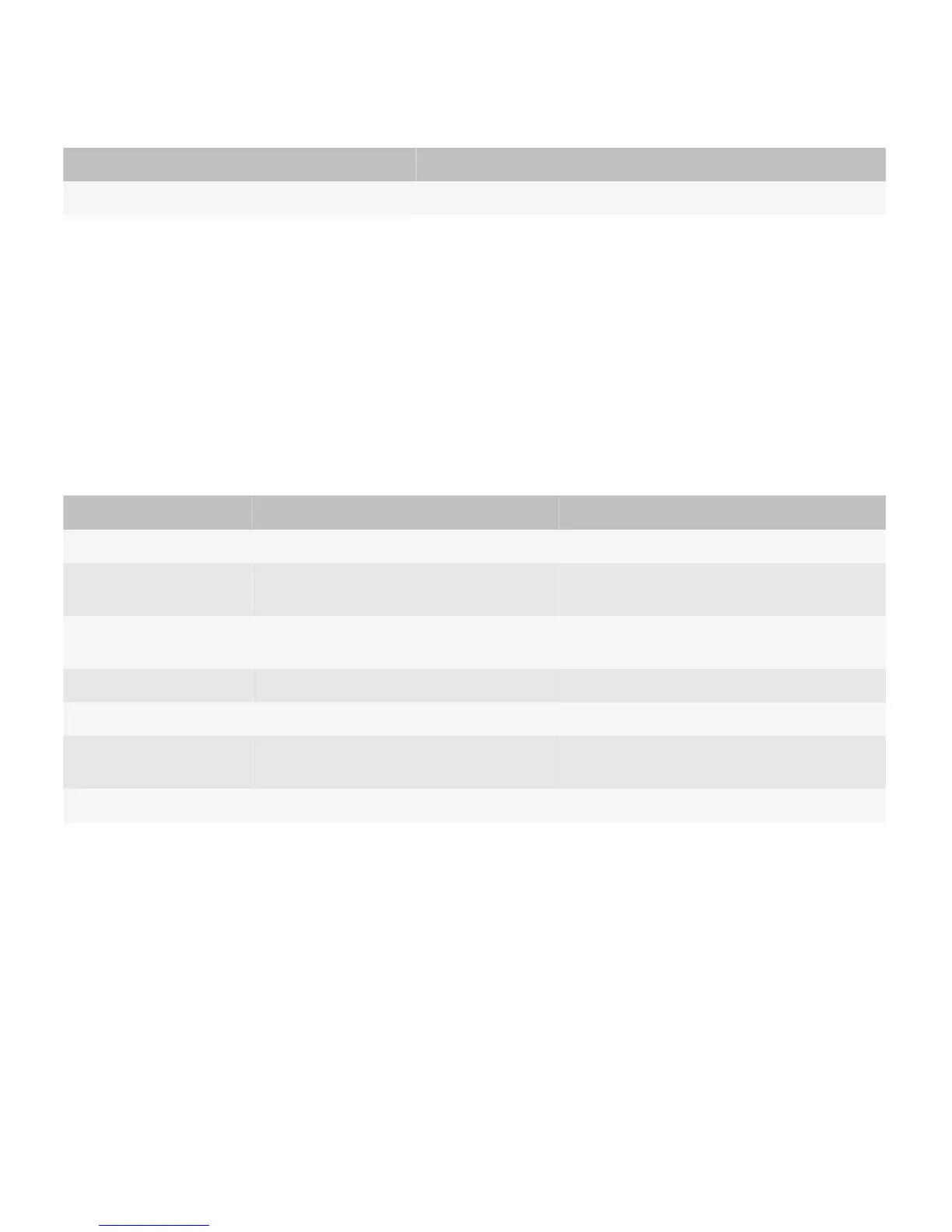User action Result
Pinch out or pinch in. These actions zoom in to and out from an item.
Best practice: Implementing touch screen actions
• Where possible, create a target area for UI elements that is 7 mm high. At a minimum, the target area should be at least
5.5 mm high.
• Provide enough space around components so that users can easily touch the screen with their fingertips to initiate a
specific action.
• If you design a UI for BlackBerry devices with a touch screen and you want your application to work on BlackBerry
devices with a trackpad only, make sure that each touch screen action has an associated trackpad action. Test the
interactions in your application on BlackBerry devices using a touch screen and a trackpad. The following information
matches touch screen actions and trackpad actions:
User goal Touch screen action Trackpad action
Initiate an action. Tap the screen. Click the trackpad.
Scroll. Drag a finger vertically on the screen. Move a finger on the trackpad to move the
highlight.
Move to the next or
previous item.
Swipe across the screen. Swipe across the trackpad in the opposite
direction.
Zoom. Pinch out or pinch in. Click the trackpad.
Zoom to fit. Tap the screen twice quickly. —
Pan a zoomed image. Drag a finger on the screen. Move a finger on the trackpad in the opposite
direction.
Display a pop-up menu. Touch and hold a finger on the screen. Click and hold the trackpad.
Keyboard
Depending on the BlackBerry device model, users can type text, numbers, or symbols using a physical keyboard, virtual
keyboard, or both.
Physical keyboard
A physical keyboard provides users with a keyboard that is similar in layout to the keyboard on a computer, except that
numbers and symbols are located in different places.
UI Guidelines Interactions
26
