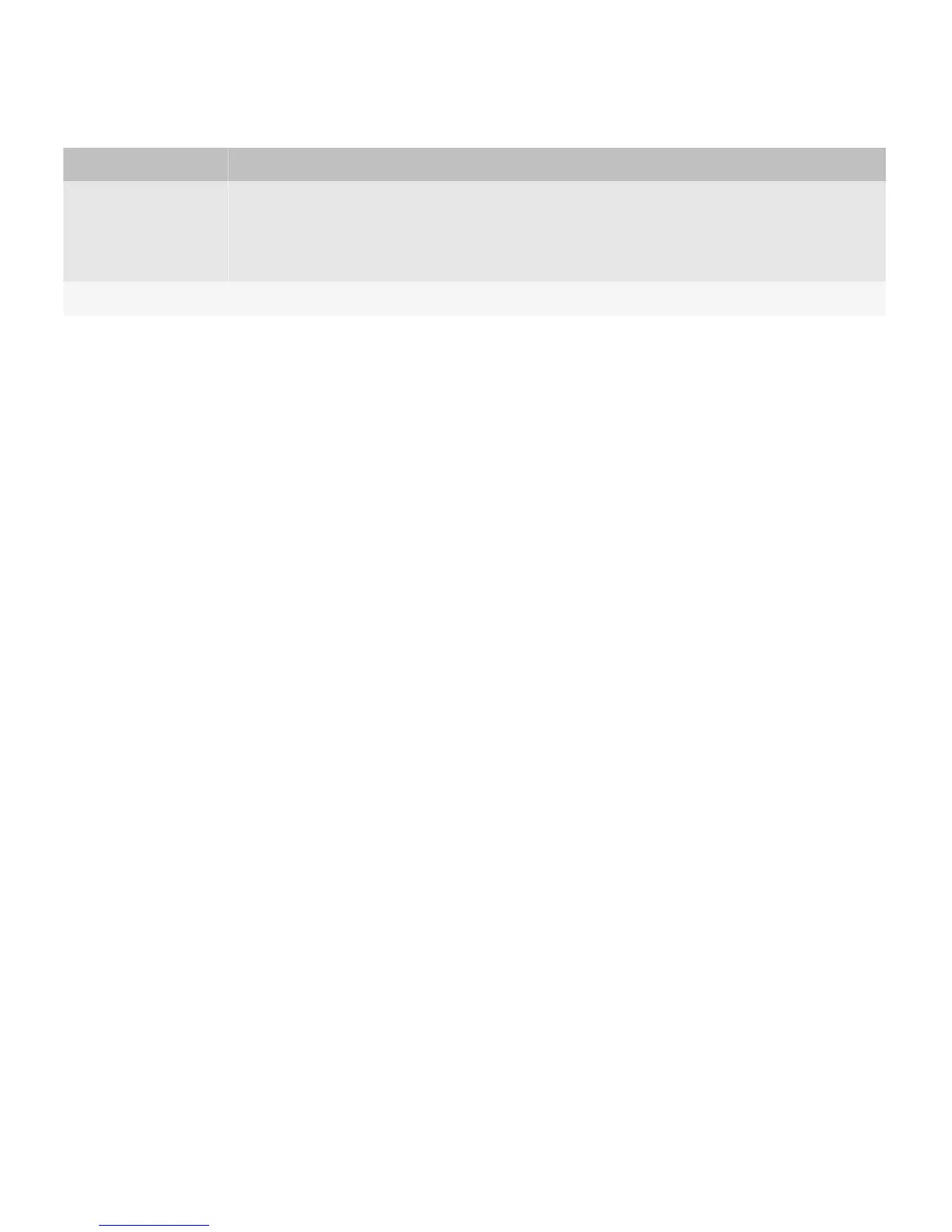Type of text field Description
Text In text fields, users type text. Users can cut, copy, and paste text in text fields. When the cursor
reaches the end of a line of text, the text wraps to the next line.
In text fields, BlackBerry devices can also turn telephone numbers, web pages, and email
addresses into links automatically.
Web address Users can insert a period (.) in an address field by pressing the Space key.
Best practice: Implementing text fields
• Choose a type of text field based on what you expect users to type. Using the most appropriate text field is important so
that the appropriate typing indicator appears on the screen when users type text. For example, when users type text in
a phone number field, the number lock indicator appears in the upper-right corner of the screen. The field that you
choose also affects the default typing input method for the field on reduced virtual keyboards.
• Use or extend existing fields instead of creating custom fields where possible so that fields inherit the appropriate
default behavior.
• If necessary, include hint text to provide guidance to users. Use hint text if space on a screen is limited and you cannot
include a label or instructional text. Hint text appears in the field and disappears when users type.
Guidelines for labels
• Use concise, descriptive labels.
• Use title case capitalization.
• If you use hint text, keep it concise. Use sentence case capitalization.
Search
As BlackBerry devices allow users to access content both on their device and remotely, search becomes an increasingly
important feature for users. Search is a gateway to content for users and it's important to make the search experience both
easy and streamlined.
Users can use the Search field on the Home screen to search for items in any application on the device, including third-
party applications. The search can also include content that is not stored on the device, such as an organization's database
or a website.
UI Guidelines Containers and components
78
