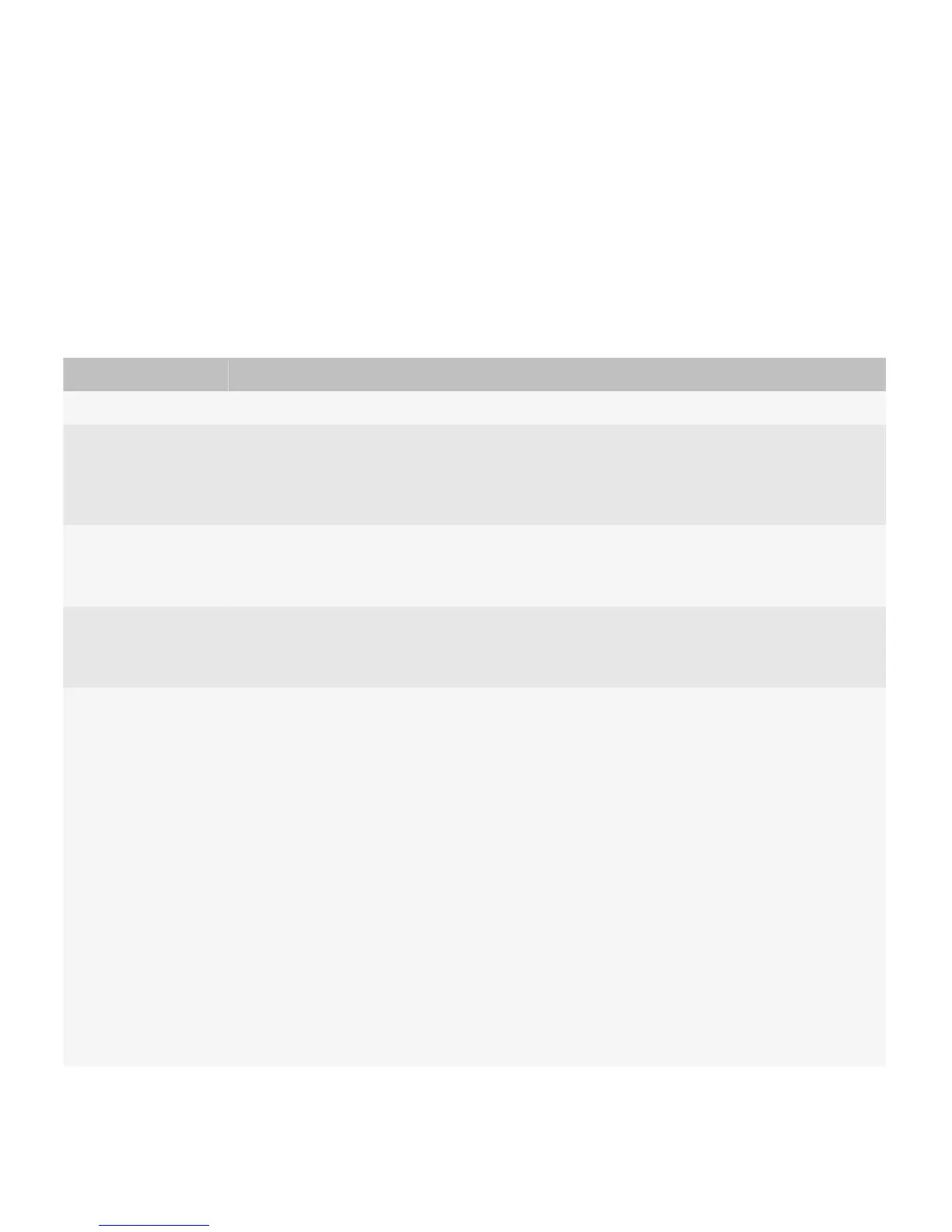the text onto two lines instead. If you cannot wrap the text, consider using an abbreviation. Otherwise, use an ellipsis
(...) to indicate that the text is truncated and provide a tooltip.
• Group and order labels logically (for example, group related items together or include the most common items first).
Avoid ordering values alphabetically; alphabetical order is language-specific.
Text fields
Users can use a text field to type text.
Type of text field Description
Email Users can insert an at sign (@) or a period (.) in an email address field by pressing the Space key.
Date and time Users can change the date or time using a physical keyboard or by moving a finger vertically on
the trackpad.
Users can change the date or time on BlackBerry devices with a touch screen by swiping up or
down on the screen.
Number When users need to type in a number field on a physical keyboard, the BlackBerry device
switches to number lock mode so that users do not need to press the Alt key to type numbers.
When users need to type in a number field on a virtual keyboard, the number keyboard appears.
Password When users type in a password field, asterisks (*) appear instead of text. Users cannot cut, copy,
or paste text or use word substitution in password fields.
Multi-tap is the default typing input method in password fields on reduced virtual keyboards.
Phone number When users type in a phone number field on a physical keyboard, the BlackBerry device
switches to number lock mode so that users do not need to press the Alt key to type numbers.
You can also allow users to perform the following actions in phone number fields:
• Type the plus sign (+) for international phone numbers.
• Type formatting characters such as the minus sign (-), period (.), parentheses (()), and
spaces.
• Type a number sign (#) or an asterisk (*).
• Indicate a pause by typing a comma (,) or indicate a wait by typing an exclamation point (!).
• Indicate an extension by pressing the Alt key and pressing E, X, or T.
When users type in a phone number field on a virtual keyboard, the number keyboard appears.
You can also allow users to perform the following actions in phone number fields:
• Type a number sign (#) or an asterisk (*).
• Indicate a pause or an extension by holding the asterisk (*) key.
• Indicate a wait or an extension by holding the number sign (#) key.
UI Guidelines Containers and components
77
