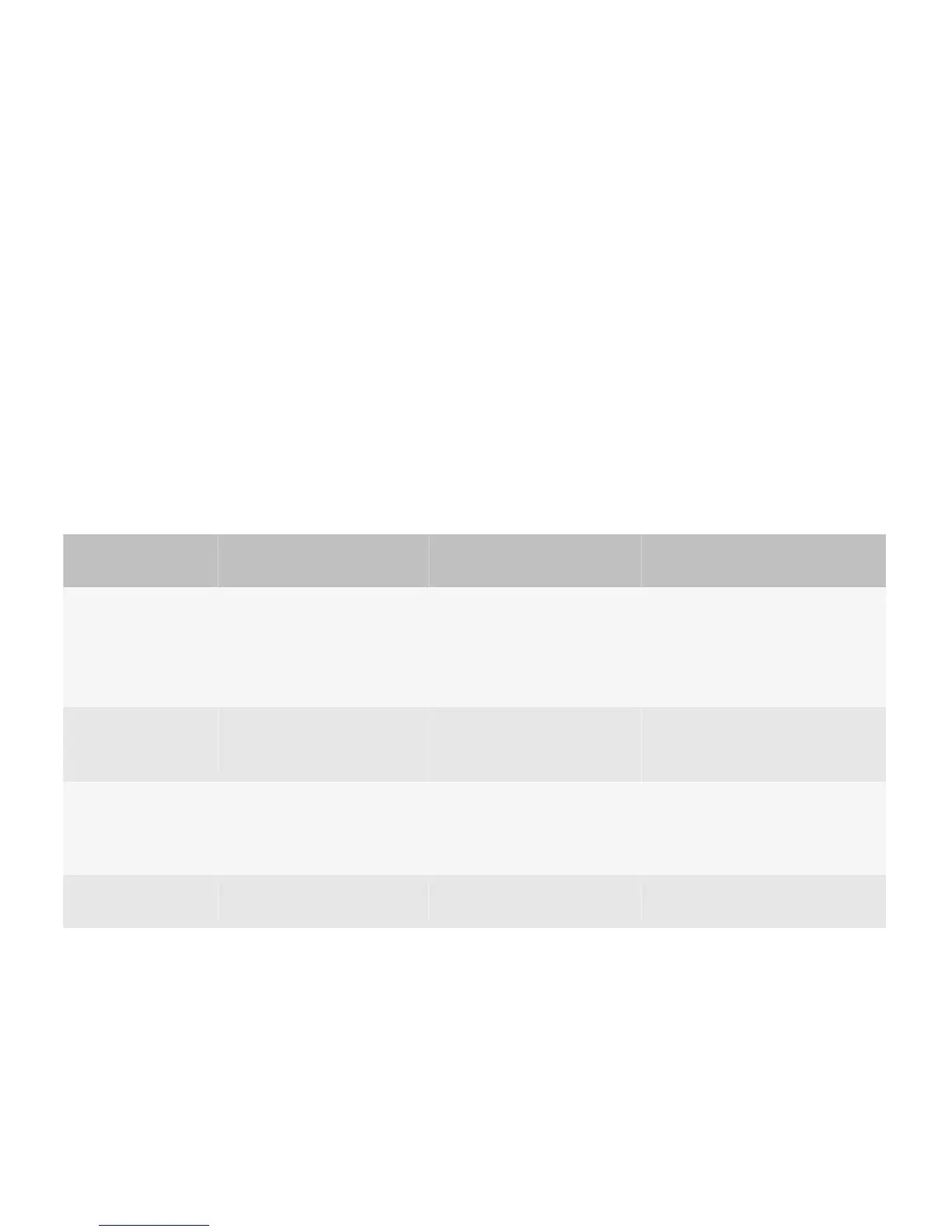• Use "Enable <mode>" to indicate that a specific state is turned on. Use "Disable <mode>" to indicate that a specific
state is turned off.
• Verify that the menu item label matches the title of the associated screen where appropriate. For example, if users click
"Change Display Name" in the menu, then the title of the screen that appears should be "Change Display Name."
Submenus
A submenu is a group of related menu items that appears as a subset of a menu item in the full menu. By including items in
a submenu, users can find frequently used items or important items more easily in the full menu. Submenus typically
include the following types of actions:
• Sending items in multiple ways (for example, sending a picture in an email message, an MMS message, or as an audio
postcard)
• Sorting, searching for, finding, and filtering items in different ways (for example, filtering messages by sender or
subject)
• Changing views (for example, day, week, or agenda view in a calendar)
User goal
Action using the navigation
keys
Action using a touch screen Action using a physical keyboard
When a menu item is
highlighted in a full
menu, display a
submenu.
• Click the trackpad.
• Move a finger to the right
on the trackpad.
• Press the Menu key.
Tap the menu item. Press the Enter key.
Choose a menu item
from a submenu.
• Click the trackpad.
• Press the Menu key.
Tap the menu item. Press the Enter key.
Close a submenu.
• Move a finger to the left
on the trackpad.
• Press the Escape key.
Tap outside the submenu. —
Close a submenu
and a full menu.
Press the Escape key twice. Tap outside the full menu and
the submenu twice.
Open or close the slider.
An arrow appears when submenu items are available for an item in the full menu.
UI Guidelines Containers and components
71
