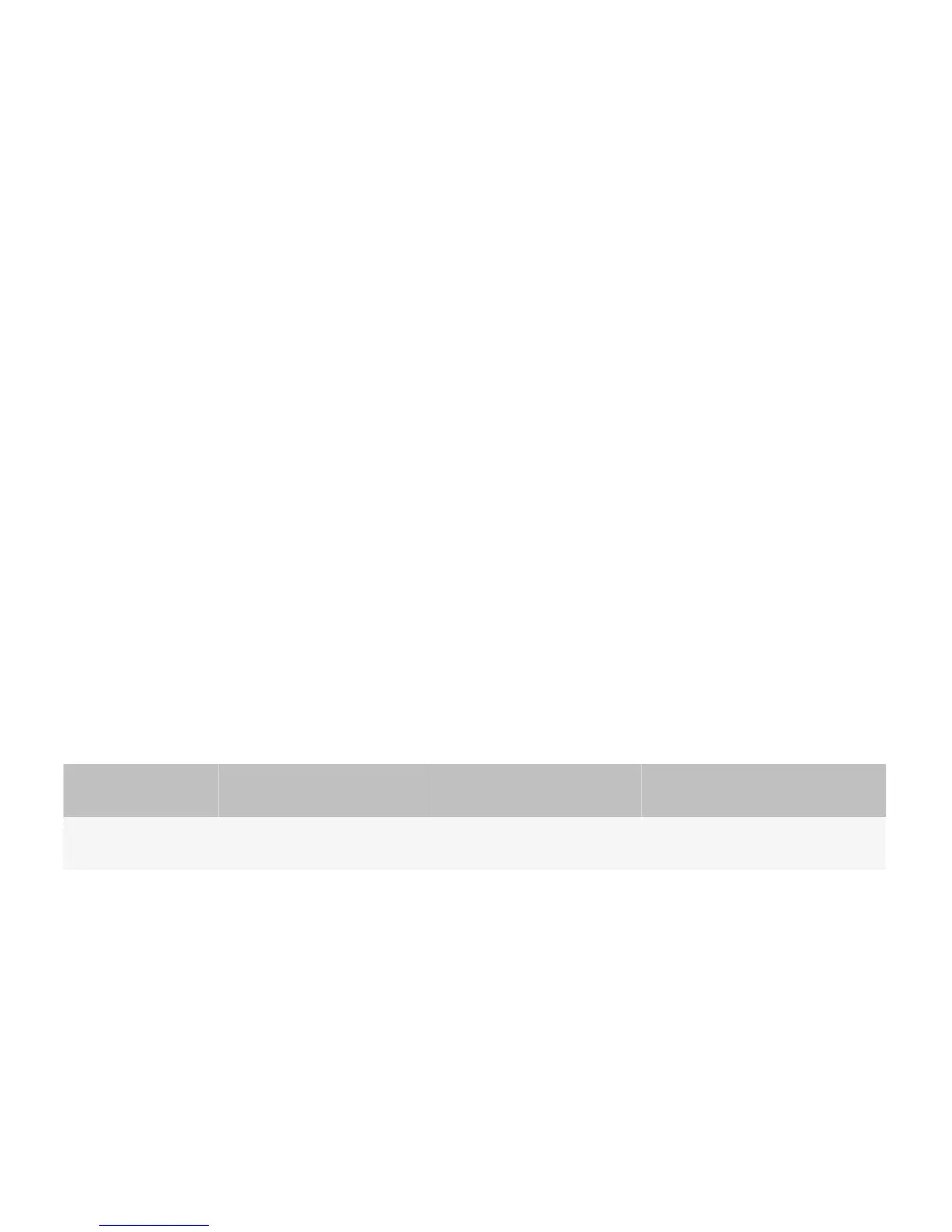Guidelines for displaying thumbnail images in a carousel view
• Avoid using a carousel view if the primary goal for users is to find a specific image. Use a table or list instead.
• Display three to seven images on the screen at one time. The number of images to include on one screen varies
depending on the size of the thumbnail images and the width of the screen.
• Display the total number of images and indicate the current position of the highlighted image.
• If there are more images than can be displayed on the screen at one time, display a partial image or an arrow on the left
or right side of the screen. Include a scroll bar if it is important to show the beginning and the end of the images in the
carousel view.
• If images have a specific order, provide users with an indication of the start and end of the set of images.
• Assign shortcut keys for moving to the next or previous image. Where possible, in English, allow users to press "N" to
move to the next image and "P" to move to the previous image.
• Avoid placing images in a carousel view near other components.
• If you include labels, place the labels above the image on BlackBerry devices with a touch screen. This approach allows
users an unobstructed view of the label as they move through the images.
Displaying information on a screen
temporarily
You can display information on a screen temporarily using a transparent overlay or an opaque overlay. For example, when
users view an image, you can display a description of the image along the top or bottom of the screen. You can define the
amount of time that the information appears on a screen.
User goal
Action using the navigation
keys
Action using a touch screen Action using a physical keyboard
Display information
temporarily.
Move a finger on the
trackpad.
Touch the screen. Press any key.
UI Guidelines Strategies
39
