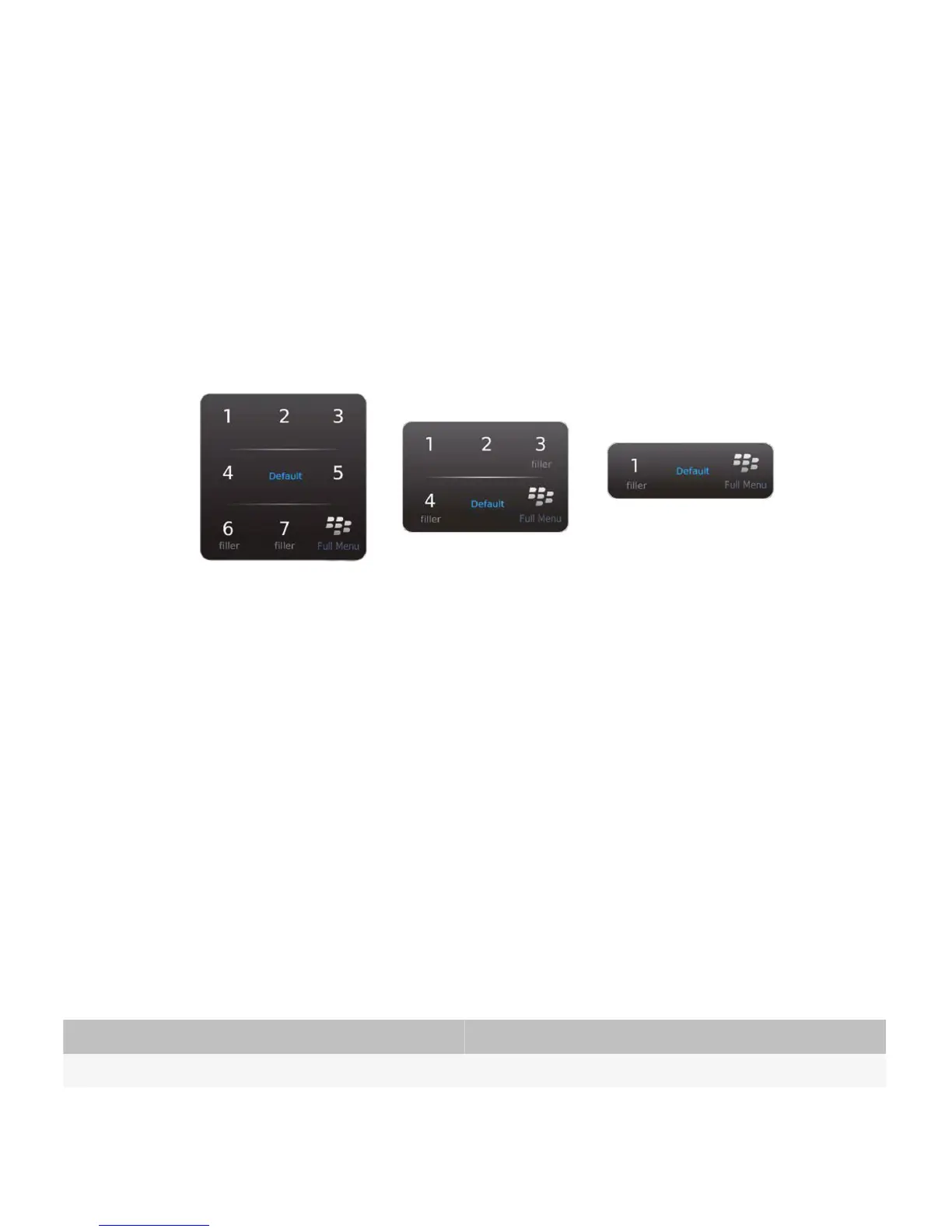• Only include the most common actions for a highlighted item in a pop-up menu.
• Include an icon and a label for each item in the pop-up menu.
Guidelines for placing items in pop-up menus
• Place the default menu item in the center of the pop-up menu.
• Order the rest of the items from most common to least common according to the numbered positions below. Try to
leverage users' muscle memory by making the order of actions consistent with the order of actions in other BlackBerry
device applications. If the most common items compete with context specific items, give the most common items a
higher priority.
• If the positions are filled dynamically, do not display menu items that are unavailable. Allow the available menu items to
shift position.
• If there are not enough actions to fill the menu, use a smaller menu. If one or two positions need to be filled, include
useful actions such as Copy or Search. If you do not fill a position, "Switch Application" or "Home" appears.
Toolbars
Toolbars provide users with a quick and easy way to access frequent actions for an application or screen. Each toolbar
consists of a set of icons that appears along the bottom of the screen. Consider the following examples of typical toolbar
actions:
• Create a new item in a list screen.
• Reply to an email message, forward an email message, and reply to all in an email message.
• View the day, week, or month in a calendar.
You can also include frequent actions for an item in the toolbar. For example, you might want to include a Delete action in
the toolbar for a list.
Users can perform the following actions with toolbars:
User goal Action using a touch screen
Perform the action associated with an icon. Tap the icon.
UI Guidelines Containers and components
74
