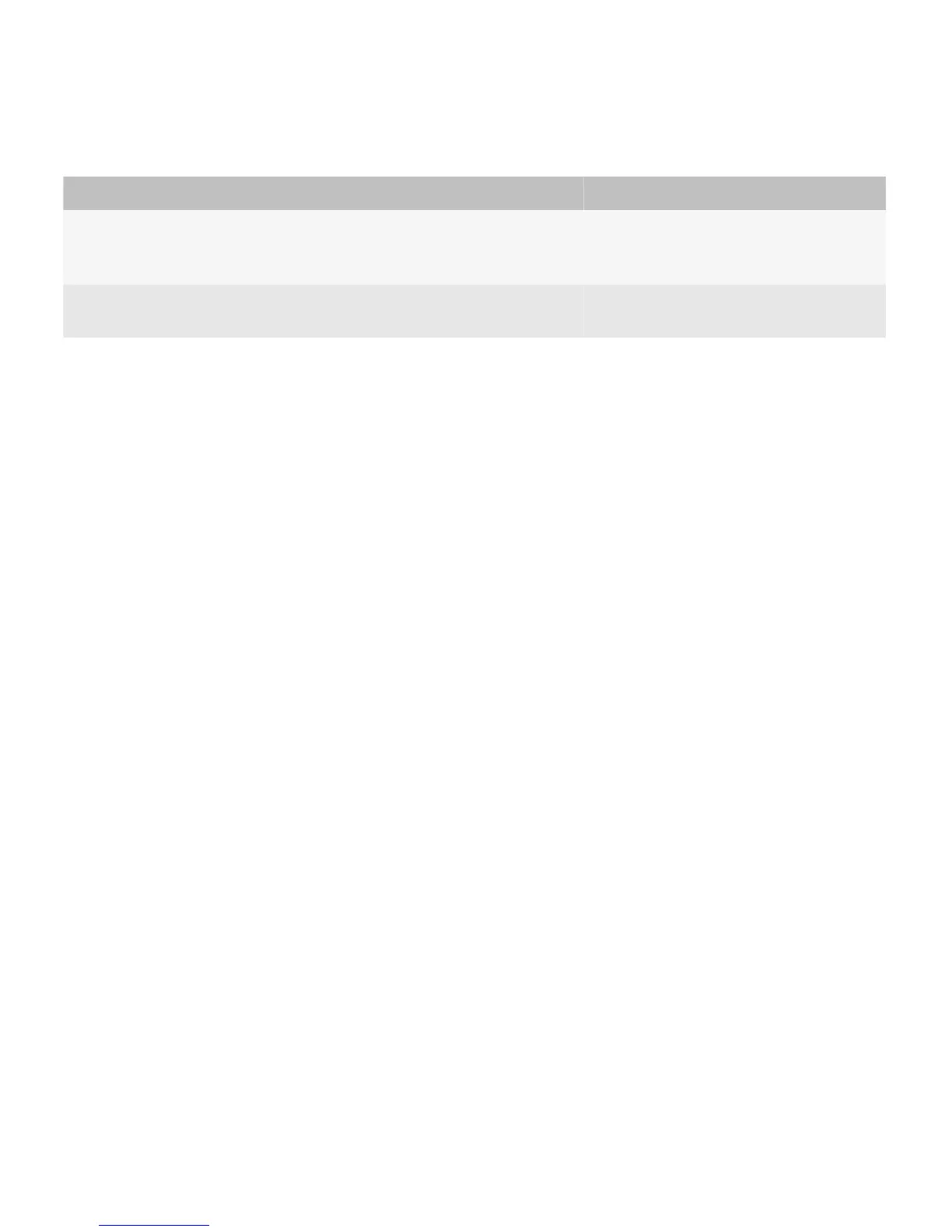Users can perform the following actions in a panel manager:
User goal Action using the navigation keys Action using a touch screen
Switch panels. Move a finger horizontally on the trackpad.
• Drag a finger horizontally on the screen.
• Swipe right or left on the screen.
Filter content in a specific
panel.
Click the title. Tap the title.
Best practice: Implementing panel managers
• Use a panel manager if users need to navigate filtered views of content frequently.
• Assign shortcut keys for switching to the next and previous panels. For example, in English, allow users to press "N" to
switch to the next panel and "P" to switch to the previous panel.
• In most cases, allow users to move up in a hierarchy by pressing the Escape key. If users filter content in a specific
panel, then display all of the content in the panel when users press the Escape key.
Guidelines for scrollable views
• Use a scrollable view to allow users to seamlessly navigate similar types of content. You can also use a scrollable view if
users need to view the same set of content in different ways.
• In most cases, avoid providing more than seven panels of content. The more panels of content, the more difficult it
becomes for users to remember each panel. However, you can include more than seven panels if the panels are
ordered in an obvious way, such as by date, by number, or in an alphabetical list.
• Add hint text to the left side and the right side of the screen to indicate that other panels of content are available. Use
arrows instead of hint text if there is a large number of panels or to indicate that users can navigate in increments, such
as by date.
• Allow users to scroll through the panels continuously if it is easy to distinguish the content in each panel. Otherwise,
users might get lost. If there are only two panels, do not allow users to scroll continuously through the panels.
• Create a start and end point for the panels if the titles in each panel are similar or if the content in each panel is similar.
A fixed start and end point allows users to easily find the first panel and the last panel. It also allows users to learn the
order of the titles.
Guidelines for tab views
• Use a tab view to display related but different types of content in the same view. Use a tab view if the types of content
are not expected to increase in number.
• Show all tabs on the screen where possible. Avoid making users scroll to see additional tabs.
• Avoid displaying tabs with dramatically different widths. Try to distribute tabs evenly across the screen.
UI Guidelines Containers and components
66
