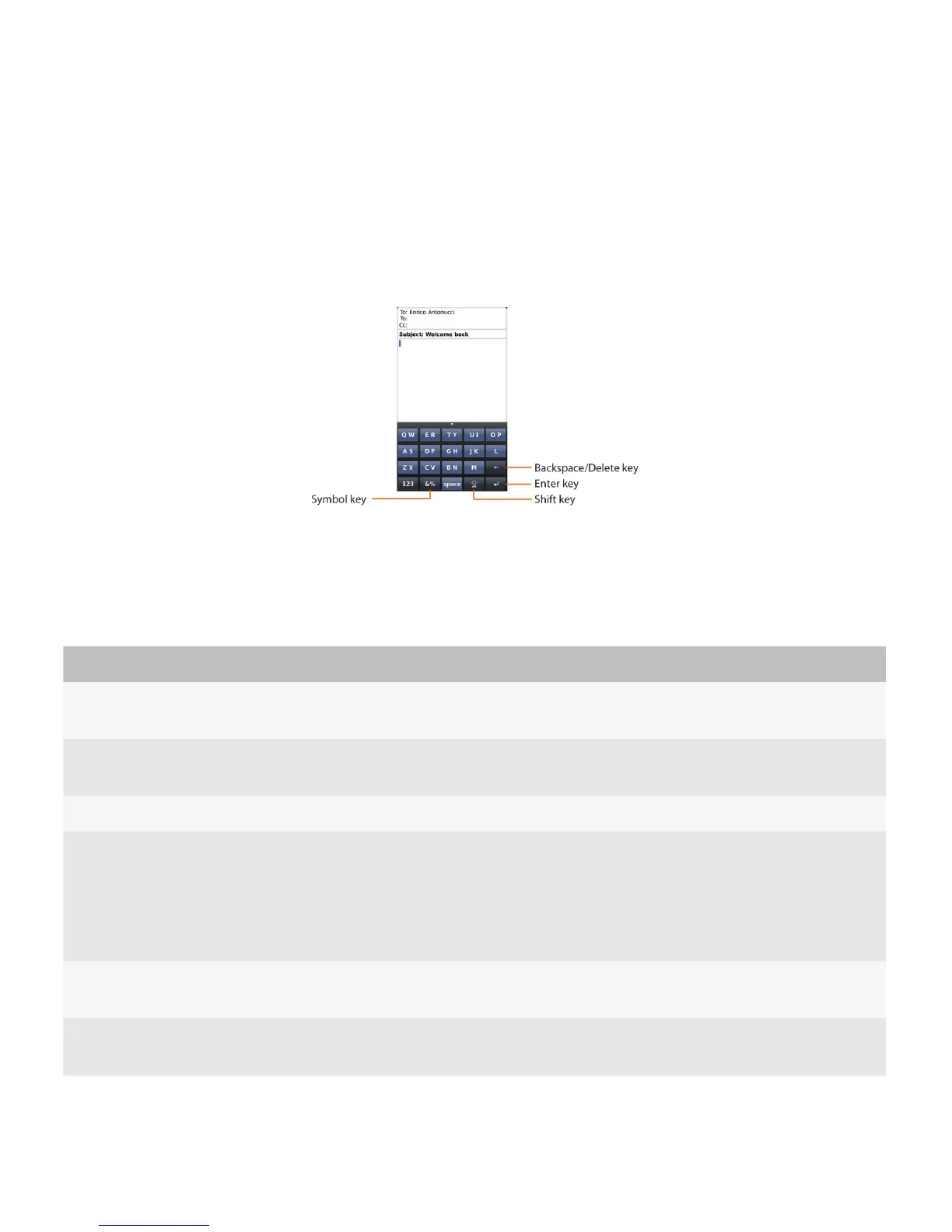Reduced keyboards use SureType technology, which is designed to predict words as users type them. Users can type text
using the SureType input method or the multi-tap input method. The SureType input method is the default input method
for most fields. The multi-tap input method is the default input method for phone number fields and password fields. Some
languages, such as Simplified Chinese, have specialized input methods and do not use the SureType input method or the
multi-tap input method. For more information about specialized input methods for specific devices and languages, visit
http://na.blackberry.com/eng/support/docs/ to see the product documentation.
Keyboards consist of character keys and modifier keys. Character keys send a character to the BlackBerry device. A
modifier key alters the functionality of character keys. Modifier keys include the Shift key and the Alt key. When users press
a modifier key, a typing mode indicator appears in the upper-right corner of the screen.
Users can perform the following actions to type numbers and symbols:
User goal Action using a physical keyboard Action using a virtual keyboard
Type a number in a
number field.
Press the number key. Press the number key.
Type a number in a text
field.
Press the Alt key and the number key. Press the 123 key.
Type a common symbol. Press the Alt key and the character key. Press the 123 key.
Type other symbols. Press the Symbol key. Press the Symbol key.
Users can touch and hold some letter keys to
access symbols. For example, users can
touch and hold the letter C to display
©
or the
letter R to display
®
.
Type a capital letter. Press and hold a letter key. Or, press the Shift
key and a letter key.
Touch and hold a letter key.
Type an accented
character.
Press and hold a letter key and move a finger
to the left or right on the trackpad.
Touch and hold a letter key.
UI Guidelines Interactions
28
