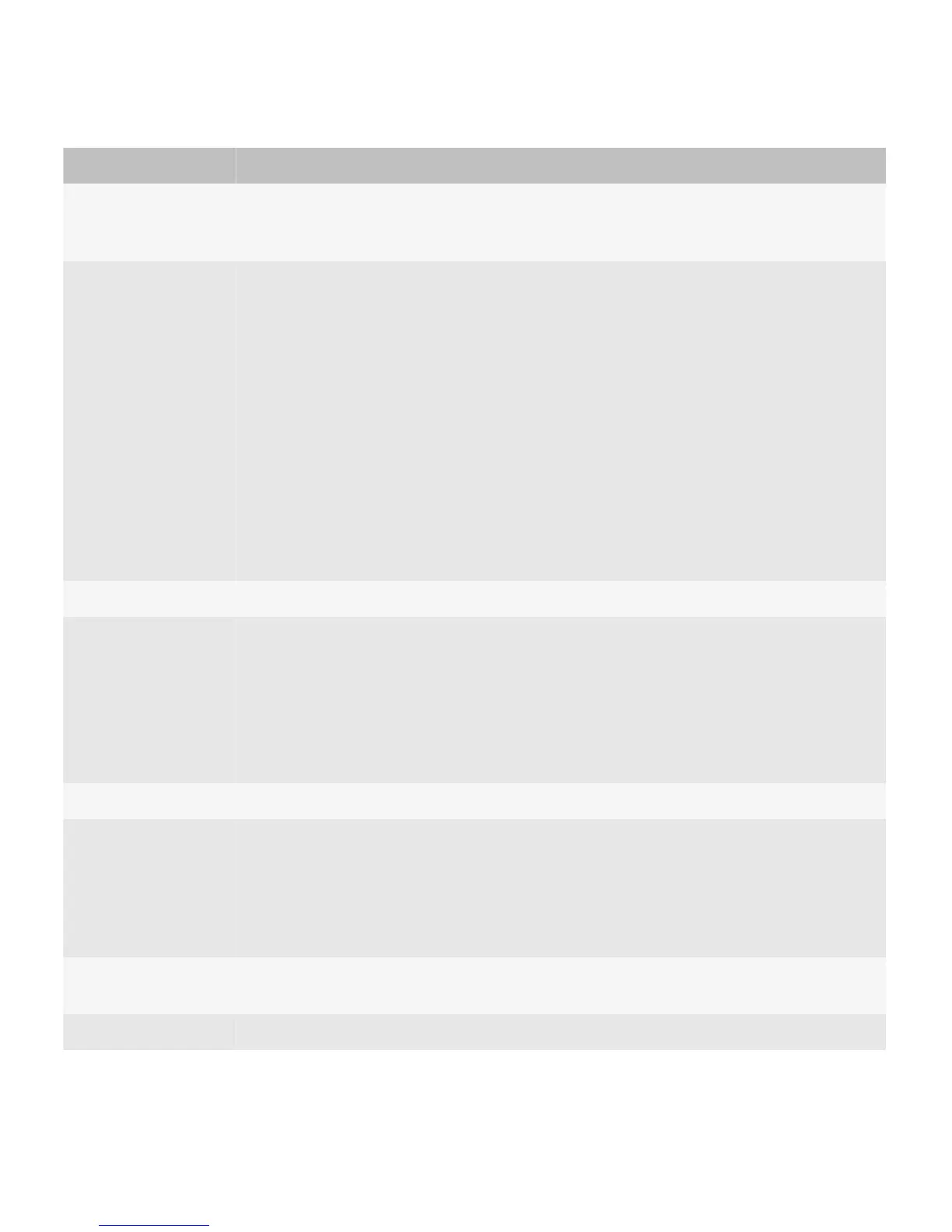Key Use
Users can also use the End/Power key for navigation. For example, if users press the End/Power
key in an application, the Home screen appears. If users return to the application, the screen
that appeared before users left the application appears.
Escape Users can perform the following actions:
• Navigate to the previous screen or state. For example, pressing the Escape key dismisses
the current screen and displays the previous screen, dismisses a menu or dialog box, or
zooms out one level in a picture, map, web page, or attachment.
• Stop an action or dismiss results. For example, pressing the Escape key stops loading a web
page in the browser, stops a search, or dismisses search results.
• Close an application that has a screen with tabs. Pressing the Escape key does not display
the previous tabs.
• Close the browser and media applications by pressing and holding the Escape key.
On BlackBerry devices with a physical keyboard, avoid using the Escape key to allow users to
clear the text in a field. Allow users to press the Shift key and the Delete key to clear the text in a
field instead.
Lock Lock the keyboard or lock the screen on BlackBerry devices with a touch screen.
Menu Users can perform the following actions:
• Open the menu for a screen in an application.
• Initiate an action when a menu item is highlighted.
• Initiate an action when a button is highlighted in a dialog box.
• Switch applications by pressing and holding the Menu key.
Mute Mute a call, or pause and mute the sound from an audio or video file.
Send Users can perform the following actions:
• Open the phone application.
• Answer a call.
• Call a highlighted phone number.
Shift On BlackBerry devices with a physical keyboard, highlight text by pressing the Shift key and
moving a finger on the trackpad or touch screen.
Space On BlackBerry devices with a physical keyboard, users can perform the following actions:
UI Guidelines Interactions
30
