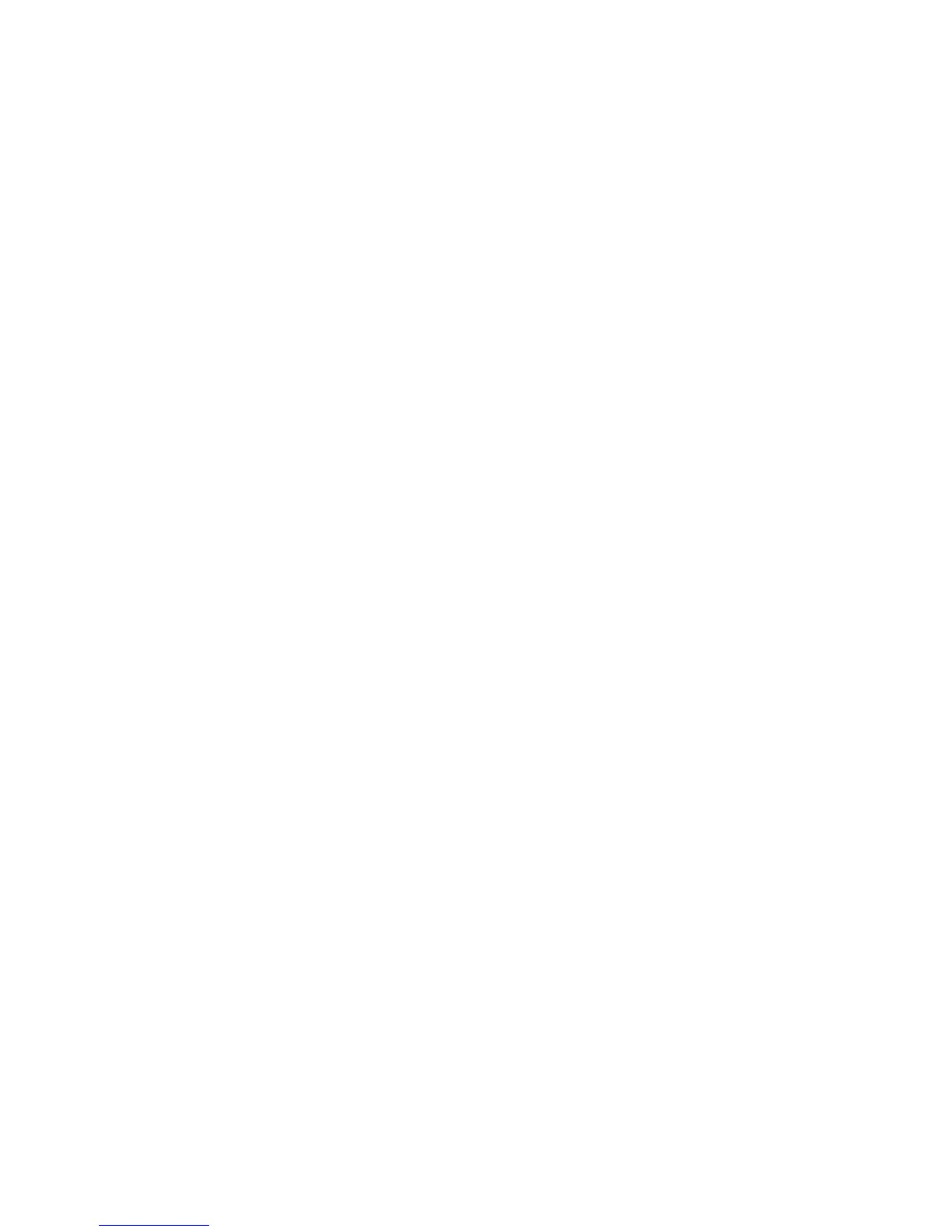Guidelines for messages
• Be specific. If possible, use one short sentence to clearly state the reason for displaying the dialog box and, if
necessary, the actions that can dismiss it.
• Consider the user's context. You might not need to provide as much detail in your message. For example, if a user
cannot save a picture, use "The media card is full." instead of "The file could not be saved because the media card is
full."
• Use vocabulary that users understand. For example, use "The media card is full" instead of "Error writing file to disk."
• Use positive language where possible and avoid blaming the user. Never write messages that blame users for errors or
unexpected conditions. Instead, focus on the actions that users can take to resolve the issue. For example, use " Please
close some applications to free up resources, then try again." instead of "Low memory error. Please try again."
• Use complete sentences for messages where possible.
• Use the second person (you, your) to refer to users.
• Use sentence case capitalization.
Guidelines for laying out buttons
• For the default button, use the button that users are most likely to click. Avoid using a button that is associated with a
destructive action as the default button. Exceptions to this rule are those cases where users initiate a minor destructive
action (such as deleting a single item) and the most common user action is to continue with the action.
• Avoid using more than three buttons in a dialog box. If there are more than three, consider using an application screen
instead with radio buttons.
• Use buttons to confirm or cancel actions in dialog boxes. Place buttons for confirmation actions first. For example,
place "Save" before "Discard" or "Cancel."
• In most cases, place buttons vertically in the dialog box. The vertical layout allows buttons to expand to accommodate
localized button labels. You can place OK and Cancel buttons horizontally in a dialog box if you need to reduce the
amount of vertical space. If you place OK and Cancel buttons horizontally, make sure that OK appears before Cancel,
except in right-to-left languages.
• On BlackBerry devices with a touch screen, add 1.5 mm of space between buttons. Since buttons have padding, the
actual space between buttons is approximately 2 mm. If you use standard BlackBerry dialog boxes, the BlackBerry
device automatically adds the additional space between buttons.
• Center-align buttons in dialog boxes. Make the width of each button identical. For BlackBerry devices with a screen
width that is greater than the height, at a minimum, make sure that the width of the buttons is 60% of the width of the
dialog box. For BlackBerry devices with a screen width that is less than the height, at a minimum, make sure that the
width of the buttons is 70% of the width of the dialog box. If you use standard BlackBerry dialog boxes, the BlackBerry
device automatically adjusts the width of the buttons.
• On BlackBerry devices with a physical keyboard, provide shortcut keys for buttons. Typically, the shortcut key is the
first letter of the button label.
UI Guidelines Containers and components
58
