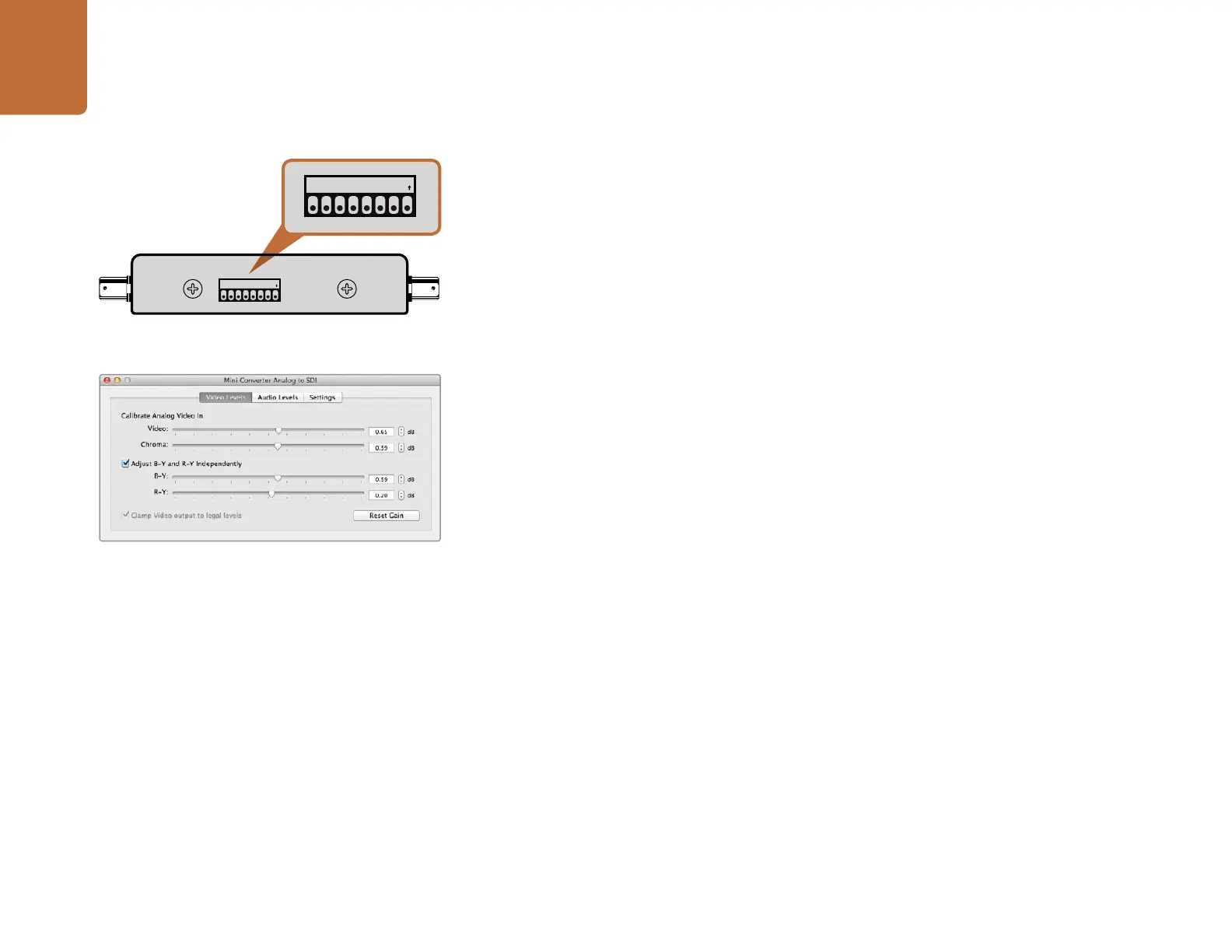Getting Started
6
Applying Settings using Mini Switches
Many models of Mini Converter and Mini Converter Heavy Duty have mini switches used to configure
internal settings. Change your settings using the tip of a pen.
On models with mini switches, you'll find a switch settings diagram printed on their base. Ensure your
switch settings correspond to the legend by observing the mini switch numbers from 8 to 1, left to right.
The numbers on the switches will appear upside down.
For a comprehensive description of the mini switches and their settings, refer to your converter model
in this manual.
Applying Settings using Blackmagic Converter Utility
Similar to mini switches, the included Converter Utility software for Mac OS X and Windows provides
adjustment settings.
The Converter Utility interface is composed of three panes for Video Levels, Audio Levels and Settings.
Settings not relevant to your converter model will be grayed out and inactive.
Analog video and audio levels, plus AES/EBU audio levels can be adjusted. Any adjustments will
immediately be saved to your Blackmagic Converter. This means that if power is lost, the new settings
will be re-established as soon as power is restored.
Fail Safe Alternate SDI inputs
When using both the SDI In and ALT SDI IN, the ALT SDI IN will immediately take over should the SDI
IN signal fail. The SDI LOCK LED will flash, indicating that the converter has switched to the ALT SDI IN.
1
ON
2 3 4 5 6 7 8
Internal settings are applied by adjusting mini switches with
a pen.
Blackmagic Converter Utility lets you adjust analog video
levels, audio levels and conversion settings.
