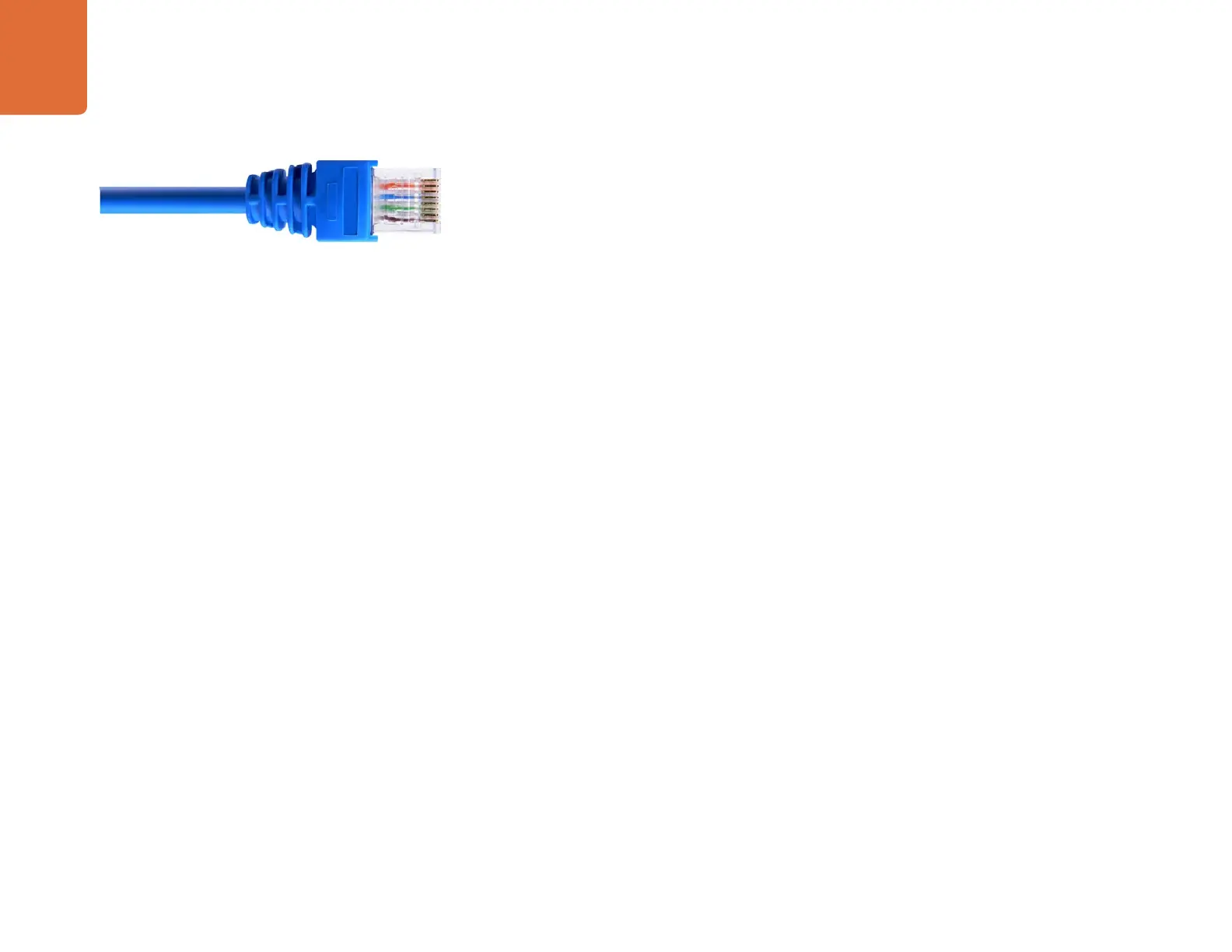Connecting to a Network
19
By connecting SmartView or SmartScope to a network, you can adjust monitor settings for multiple
units remotely.
While SmartView and SmartScope monitors display video without needing any configuration, any network
settings need to be configured prior to deployment. Network configuration can only be performed using a
direct USB 2.0 connection to a computer.
Direct Ethernet
Remote monitor configuration can be performed via a direct Ethernet connection to your computer.
No network switch is required in this configuration, which is great if you need to install and set up quickly.
Additional units can be daisy-chained together using the active loop-through Ethernet OUT port on each
unit. Power must be supplied to all units in the chain.
If you want to connect several units without using IP addresses from your existing studio network, or if you
don't have an existing network, simply connect them directly to the Ethernet port on your computer. This is
also a fast way to connect SmartView and SmartScope units via Ethernet as you don't need to run any cables
back to a network switch.
Ethernet Network Switch
If you want to connect several units to your studio's network, you only need to connect one SmartView or
SmartScope to the network switch and the rest can be daisy-chained to each other using the active loop-
through Ethernet OUT port on each unit so only a single port on your switch is used. This way you won't
have to run multiple cables back to a network switch. Power must be supplied to all units for daisy-chaining
to work.
Connecting to a network switch allows any computer on the network to change a unit's settings. Any Mac
or Windows laptop computer can also change settings via a WiFi connection if your network includes a
wireless access point.
You will need to carry out the following steps to connect SmartView or SmartScope to a local area IP
based network.
Step 1. Securely connect and switch on the power supply included with your unit.
Step 2. Connect the unit to a network switch, or directly to a computer, with a standard RJ45
Ethernet cable.
