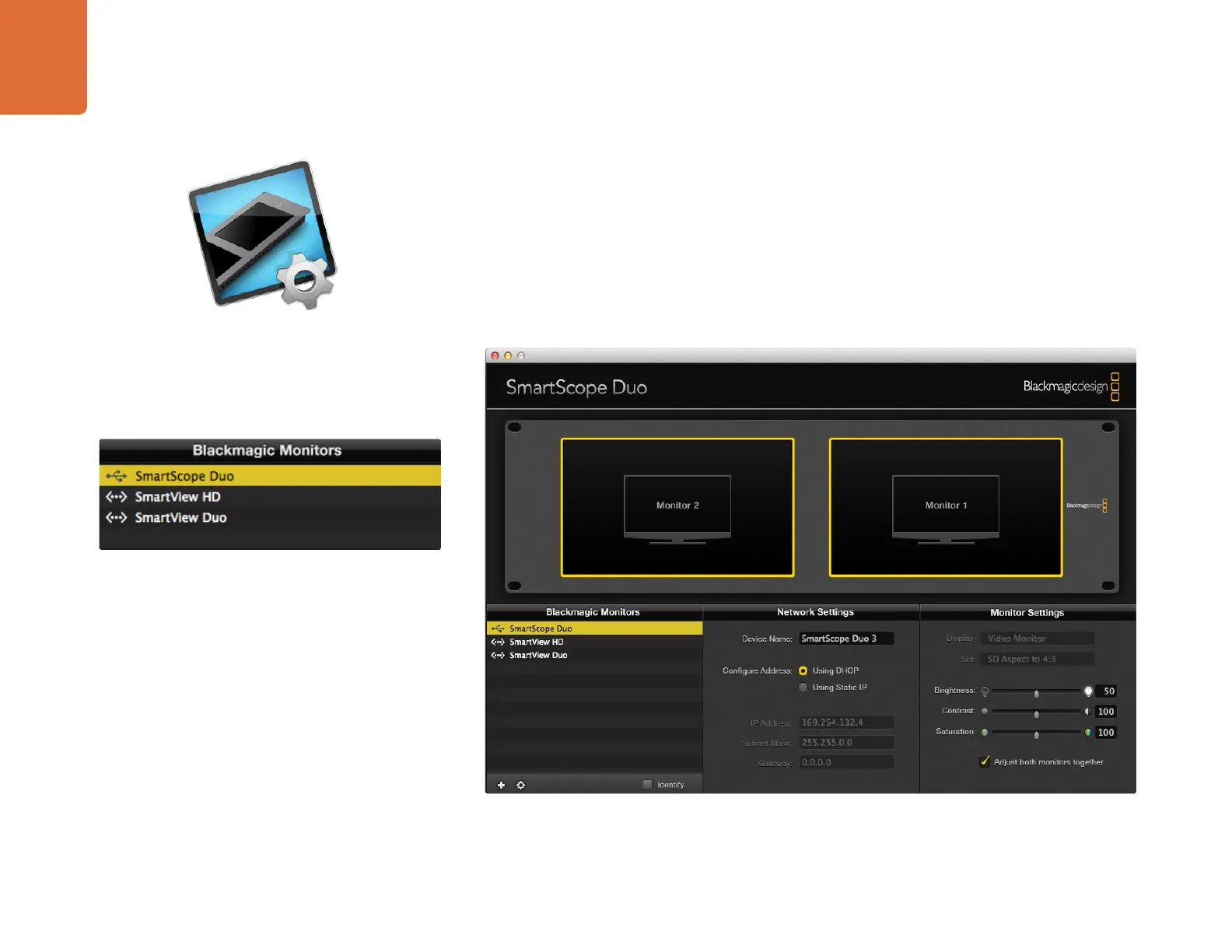Adjusting Monitor Settings
8
When launched, the Blackmagic SmartView Utility will immediately search for connected SmartView or
SmartScope units.
Click on the SmartView or SmartScope unit you have connected via USB and it will become highlighted. You
can now adjust its display settings.
If you are connected to a network, the SmartView Utility will also search for any SmartView or SmartScope
units by using the Bonjour service discovery protocol. Any discovered units will be listed in the SmartView
Monitors pane with an Ethernet network icon next to their names. To learn how to configure network settings
using the Blackmagic SmartView Utility, turn to the section "Adjusting Network Settings".
The Blackmagic SmartView Utility automatically searches for any SmartView and SmartScope units connected locally with USB
or over a network.
Blackmagic SmartView Utility application icon
The selected SmartScope Duo is connected locally via USB. The
Ethernet icons next to SmartView HD and SmartView Duo units
show they are connected through a network rather than via USB.
