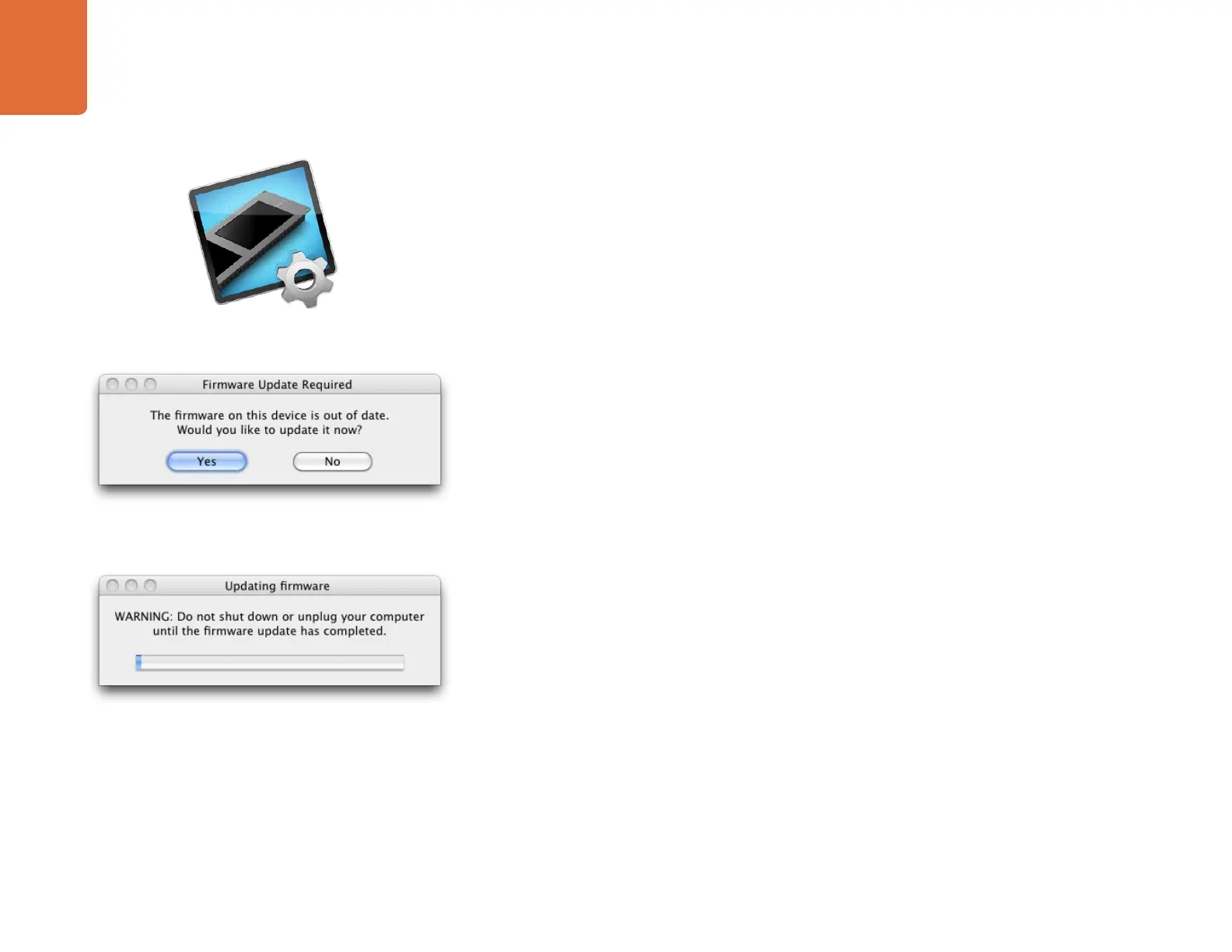7
Updating the Software
7
How to update the SmartView and SmartScope Software
Once the Blackmagic SmartView Utility is installed and launched, you may be prompted to update the
internal software of your SmartView or SmartScope for new software features.
Step 1. Launch the Blackmagic SmartView Utility.
Step 2. Connect your SmartView or SmartScope to the computer via USB 2.0.
Step 3. If no internal software upate is required, your SmartView is up to date and ready to use and the
Blackmagic SmartView Utility will open as normal.
If you have connected your SmartView or SmartScope and an internal software update is required:
Step 1. When prompted, simply click
YES. The update may take about 5 minutes to complete.
Step 2. The message: "The firmware has been successfully updated" should appear at completion of
the update.
Step 4. Click
OK.
This message will appear if an internal software update
is required.
The update will take about 5 minutes to complete.
Blackmagic SmartView Utility application icon
