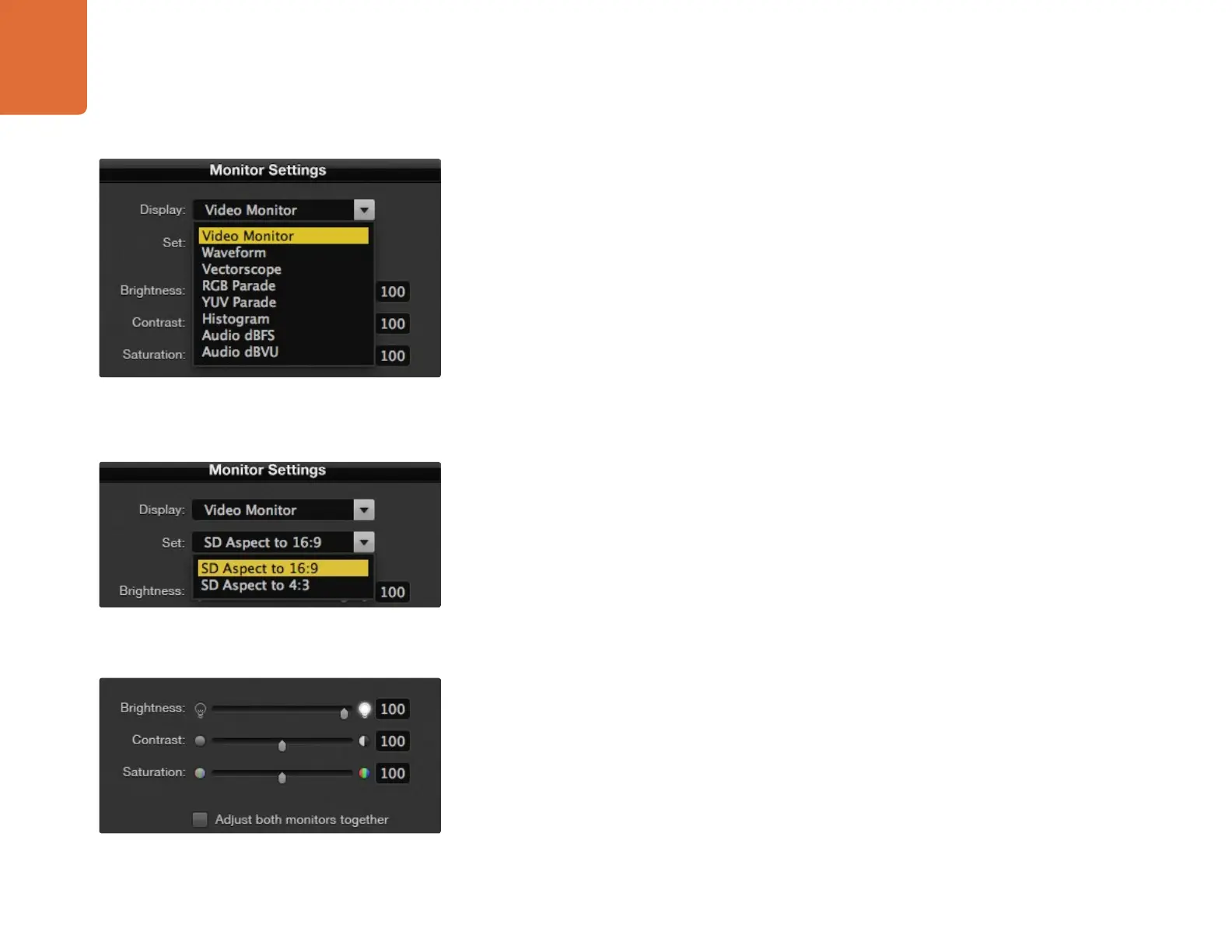Adjusting Monitor Settings
9
Monitor Settings Pane
Display
When using a SmartView, this menu is permanently set to Video Monitor. If you have a SmartScope
connected, this drop down menu allows you to choose from a list of scopes or you can select Video Monitor
if you simply want to see the video image.
This setting can also be adjusted when connected with Ethernet.
Set
When SmartView units are connected, the Set drop down menu allows you to select between
displaying standard definition formats in 4:3 or 16:9 aspect ratio. When viewing widescreen anamorphic
standard definition video, choose to display SD in the 16:9 aspect ratio. When viewing traditional 4:3 aspect
ratio standard definition video, choose to display SD in the 4:3 aspect ratio, otherwise the video image will
appear stretched.
When SmartScope is connected, the Set drop down menu allows you to select additional options for the
selected display:
Video Monitor: When viewing widescreen anamorphic standard definition video, choose to display
SD in the 16:9 aspect ratio. When viewing traditional 4:3 aspect ratio standard definition video, choose
to display SD in the 4:3 aspect ratio, otherwise the video image will appear stretched.
Waveform: No additional settings.
Vectorscope: Select whether your input is based on 100% or 75% color bar test signals.
RGB Parade: No additional settings.
YUV Parade: No additional settings.
Histogram: No additional settings.
Audio dBFS: Select which pair of audio channels to monitor.
Audio dBVU: Select which pair of audio channels to monitor.
Brightness, Contrast, Saturation
Adjust the sliders to make changes to the brightness, contrast and saturation settings of your SmartView or
SmartScope when set to Video Monitor. These settings can also be adjusted when connected with Ethernet.
With SmartScope you can select between scopes or video
monitoring from the Display drop down menu.
Set "SD Aspect to 16:9" when viewing anamorphic standard
definition video.
SmartView Duo and SmartScope Duo monitor settings can be
adjusted independently or together.
